Android M Developer Preview live for multiple Sony Xperia smartphones: How to manually create custom AOSP ROM and flash
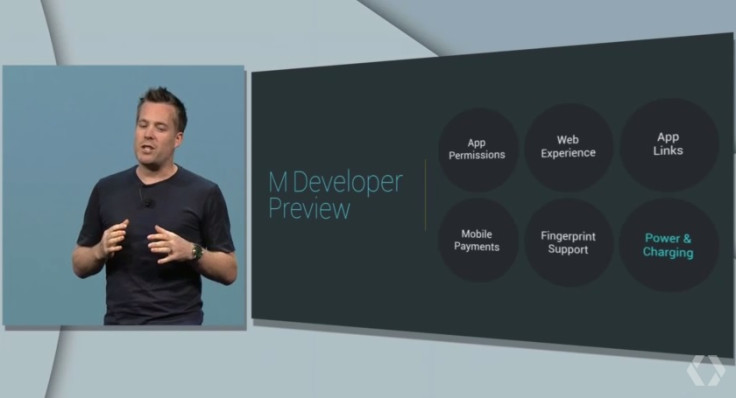
After Google released the Developer Preview version of its most recent smartphone operating system, Android M users of select Sony Xperia handsets can now flash the software on their devices and test it out.
Earlier in June, the Developer Preview version of Android M was made available to users of Google's Nexus 5 and Nexus 6 smartphones.
Now, Sony has released the custom Android M Preview version software for as many as 12 Xperia smartphones as part of its Open device initiative.
Eligible Sony Xperia smartphones
If you own any of the Xperia handsets mentioned below, you could try out the Android M Developer Preview by flashing it onto your devices:
- Sony Xperia Z3
- Sony Xperia Z3 Compact
- Sony Xperia Z3 Tablet Compact
- Sony Xperia Z2
- Sony Xperia Z2 Tablet
- Sony Xperia Z1
- Sony Xperia Z1 Compact
- Sony Xperia Z Ultra
- Sony Xperia Z
- Sony Xperia ZL
- Sony Xperia Tablet Z
- Sony Xperia E3
- Sony Xperia M2
- Sony Xperia T2 Ultra
- Sony Xperia T3
- Sony Xperia L
- Sony Xperia S
Click here to download device-specific Android 5.1 and Android 5.0.x binaries.
How to flash AOSP Android M Developer Preview
Before flashing, testers are required to manually compile the AOSP ROM. To do this, Sony has put up a list of pointers, instructions and a detailed guide; these can be accessed by navigating to Sony's dedicated micro-site.
After creating test images, as explained above, using Sony's developer kits, follow the steps mentioned below to flash the image onto your Xperia smartphone. Do remember that IBTimes UK will not be held liable for any damage to the device during or post installation of the AOSP ROM:
- Before flashing, ensure that your handset is unlocked, using Sony's unlock boot loader.
- Connect your Xperia smartphone to your computer in Fastboot mode, by pressing volume up while inserting the USB cable. When the device is in Fastboot mode, the LED on the device will be lit blue.
- On your computer: Flash the boot, system and user data images by entering the following commands in a terminal window:
fastboot flash boot out/target/product//boot.img
fastboot flash system out/target/product//system.img
fastboot flash userdata out/target/product//userdata.img.
- Do remember that it is not always mandatory to re-flash user data each time you flash your smartphones. If your handsets do not boot due to the new software displaying incompatibility with the previous data, only then re-flash the user data.
- Disconnect your Xperia handset from the PC, and verify the device is running the new AOSP.
© Copyright IBTimes 2024. All rights reserved.





