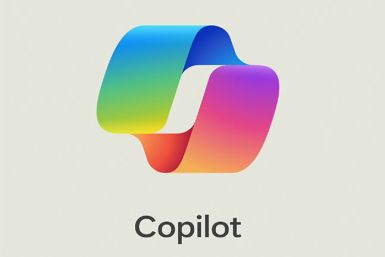Android 4.1.1 Jelly Bean ROM Arrives on Asus Transformer Pad TF300T [INSTALLATION STEPS]
Check out the steps to install Android 4.1.1 Jelly Bean ROM on Asus Transformer Pad TF300T.
ASUS Transformer Pad TF300T owners can now install Android 4.1.1 (Jelly Bean), courtesy a XDA recognised developer known as XpLoDWilD. The developer, however, claims the file is an experimental build and some features may not work; he did add he expects to refine it for the future.
"This is temporary until CM10 tree is in a state where I can build it fine for this device," claimed XpLoDWilD, in a note on the forum. The issues in question relate to the camera, audio recording, HW video playback, screenshots and volume control. However, Bluetooth and Wi-Fi options, as well as the sensors, have been reported as working.
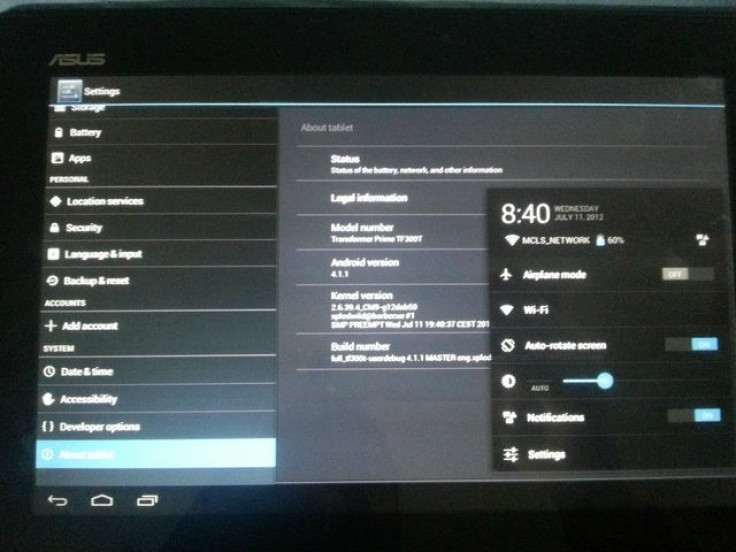
Below are thesteps to install Android 4.1.1 on ASUS' Transformer Pad TF300T, courtesy of The Android Soul.
Please note using the method involves a risk of data damage. IBTimes UK advises users to proceed at their own risk and will not be held responsible any consequences.
Pre-requisites: Please keep in mind the boot loader on your Transformer Pad TF300T has to be unlocked. To download the Unlock Device App visit the ASUS Support page and select Android from the OS drop-down menu. Now select Utilities and download Unlock Device App: Unlock Boot Loader. IBTimes UK advises users that this procedure will void your warranty and erase data on the device's SD card. We recommend you make a back-up of all data and APN settings.
- Download and install Asus Android USB Drivers on the PC
- Install ClockworkMod (CWM) recovery
- Download ROM from the official thread on xda-developers
- Download Google Apps package from the official thread on xda-developers
- Copy downloaded zip files to device's internal SD card
- Open zip file containing downloaded ROM and extract the boot.img file
- Download Fastboot. Extract fastboot.zip to C drive. You will find a folder named Fastboot which contains four files
- Copy boot.img to Fastboot folder
- Turn off tablet and boot to CWM recovery. To do so, press and hold Volume Down and Power buttons. Keep holding until you see a message on the screen which says "Press Vol. Up to enter RCK (5s)". Press Volume button within five seconds to enter CWM recovery. To scroll use the Volume buttons.
- Choose Wipe Data/Factory Reset
- After above process is completed, choose Install Zip option from device's SD card. Then select Choose Zip from SD card and scroll to and select ROM file
- Choose "Yes" to confirm installation. The ROM will begin installing
- After installing ROM, select choose Zip from SD card again and choose "gapps-jb-20120711.zip" in order to install Google Apps package
- Re-boot to CWM recovery. Within ten seconds of onscreen message, press the Volume Down button to "highlight the USB icon" and then press Volume Up. Your device is now in fastboot mode
- Open command prompt on PC by heading into Start > Open Run > Type cmd > Press Enter
- In command prompt, type the following set of commands to flash boot.img file:
- cd c:Fastboot
- fastboot devices
- fastboot -i 0x0B05 flash boot boot.img
- After completion of flash, you will see a Finished / OKAY message in command prompt
- Finally, type fastboot -i 0x0B05 reboot in order to reboot tablet and boot into Jelly Bean. Now, close command prompt
You have now installed the experimental build of Jelly Bean 4.1.1 on your ASUS Transformer Pad TF300T!
© Copyright IBTimes 2024. All rights reserved.