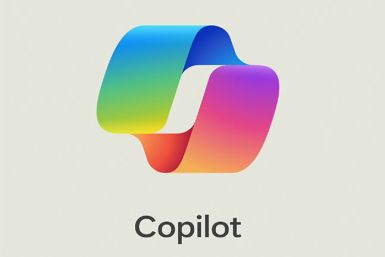Upgrade Acer Iconia A500 with Android 4.1.2 Firmware [Tutorial]
The Acer Iconia A500 can now be upgraded to Android 4.1.2 (Jelly Bean) with the help of an SDK port version. As of now, there is no exact date as to when the official firmware would be rolled out for the Iconia A500.
Those who want to upgrade their device can check this tutorial. IBTimes UK will not be held responsible for any sort of damage to the device during installation.
Requirements:
- Ensure the device has at least 50 percent battery charge
- Ensure USB drivers are installed on the PC
- Enable USB debugging
- Ensure the device is rooted and has Acer Recovery application installed
To install Jelly Bean firmware on Acer Iconia A500:
- Download the Jelly Bean update package to the PC
- Connect the device to PC via USB cable and copy the downloaded zip file to the device
- Disconnect the device and switch it off so that it can entered in Recovery mode (you can do so, by pressing and holding Volume Down and Power buttons until you see the Recovery mode screen)
- Choose Nandroid backup option in recovery mode
- Select Wipe Data/Factory Reset > Wipe Cache Partition. Clear the Dalvik Cache in the recovery mode to ensure all the cache files are deleted
- Select Install Zip from SD Card > Choose Zip from SD Card. Now, choose the Jelly Bean package that you have copied in the device
- Once the update is applied, choose ++++Go Back++++ option and then select Reboot System Now to reboot the device
Jelly Bean is now installed and running on your Iconia A500.
Note: In case the device is not updated and goes back to the boot loop mode then you need to clear the cache from the recovery mode and then try the process once again.
[Source: Android Advices]
© Copyright IBTimes 2024. All rights reserved.
Join the Discussion
Editor's pick