Galaxy Tab 2 7.0 Wi-Fi Receives Android 4.2 Via CyanogenMod 10.1 [How to Install]
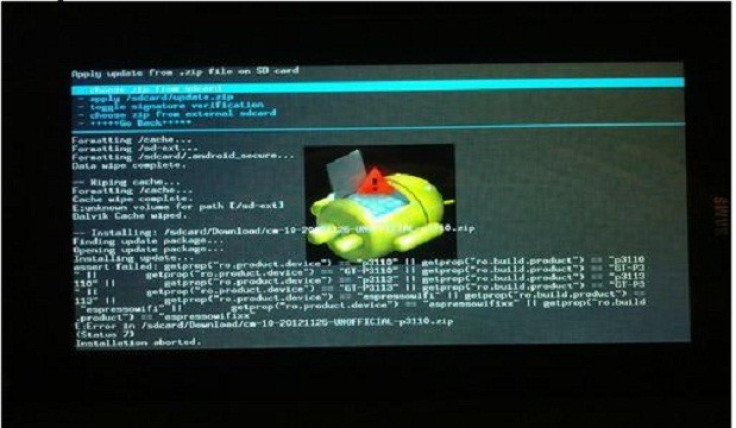
Samsung recently has released Android 4.1.1 (Jelly Bean) update to the international Wi-Fi version of Galaxy Tab 2 7.0 by model number P3110. Though there is no official word on the Android 4.2 update, the tablet can be upgraded to the latest version of Jelly Bean ahead of its official release, thanks to XDA developer-noobnl who has released CynogenMod 10.1 (CM10.1) preview build featuring Android 4.2 software for the Galaxy Tab 2 7.0 Wi-Fi (model number P3110/P3113).
The Galaxy Tab 2 7.0 users who are looking to update their devices with Android 4.2 custom ROM, may follow the tutorial below. IBTimes UK reminds its readers that it will not be held responsible for any damage to the device. The aforementioned CM10.1 Jelly Bean ROM works only with Wi-Fi version of Samsung Galaxy Tab 2 7.0 by model number P3110/P3113 therefore users are advised to verify the model number of your tablet before following the guide. Users are also warned that bugs are likely in this update since the CM10.1 ROM is a preview build.
Pre-requisite
1) Download USB Drivers for Samsung Galaxy Tab 2 7.0 and also enable the USB Debugging mode.
2) Create back-up of all your important data before proceeding.
3) Ensure that the device is factory unlocked and ClockworkMod (CWM) recovery is installed.
4) The battery of the tablet should carry above 80 per cent of charge.
Steps to install CM10.1 Android 4.2 Jelly Bean ROM on Galaxy Tab 2 7.0 Wi-Fi (P3110/P3113)
1) Download CM10.1 Android 4.2 (Alternative link from development page) custom ROM for Galaxy Tab 2 7.0 to your computer
2) Download Google Apps package
3) Connect your Galaxy tablet to the computer using the USB cable. Copy both the downloaded zip files to internal storage of your table
4) Disconnect the tablet from the computer and switch it off. Now boot into CWM recovery by pressing Power and Volume Down buttons together. Once the Samsung logo appears on the screen release the Power button but continue holding the Volume button for a few seconds. The CWM recovery will show up
5) In the recovery mode, perform backup of your current ROM by selecting Backup and Restore. Then select backup once again. After the backup is completed, return to the main recovery menu
6) Now perform data wiping task by selecting Wipe data/Factory reset. Then select Yes on the Next screen to confirm the action. Wait for some time until the data wipe is completed
7) Using the Volume button scroll down to 'Install zip from SD card,' select it using the Power button. Now once again press the Power button and select 'Install zip from SD card' then locate to the Jelly Bean ROM which you have copied to the SD card. Now select the ROM and confirm installation on the next screen
8) After the ROM is installed, repeat the similar procedure to flash the Google Apps package
9) Upon the completion of the installation process, return to the main recovery menu and select 'Reboot System now.' The device will now boot up into CM10.1 custom ROM. This step will take about five minutes
Note: If you wish to return to the previous ROM, then boot into recovery, select Backup and Restore then restore your previous ROM by selecting it from the list.
Congratulations, the CM10.1 custom ROM based on Android 4.2 (Jelly Bean) is now installed and running on your Samsung Galaxy Tab 2 7.0 Wi-Fi. You can check the software running on your device by heading to Settings>> About Tablet.
[Source: Android Soul]
© Copyright IBTimes 2024. All rights reserved.





