AOKP Build Brings Android 4.4.2 KitKat for Sony Xperia ZR
The AOKP nightly builds released by the Android Open Kang Project team adds support for the Sony Xperia ZR. The device, currently running Android 4.3 Jelly Bean, can be upgraded to the latest Android 4.4.2 KitKat using the AOKP build.
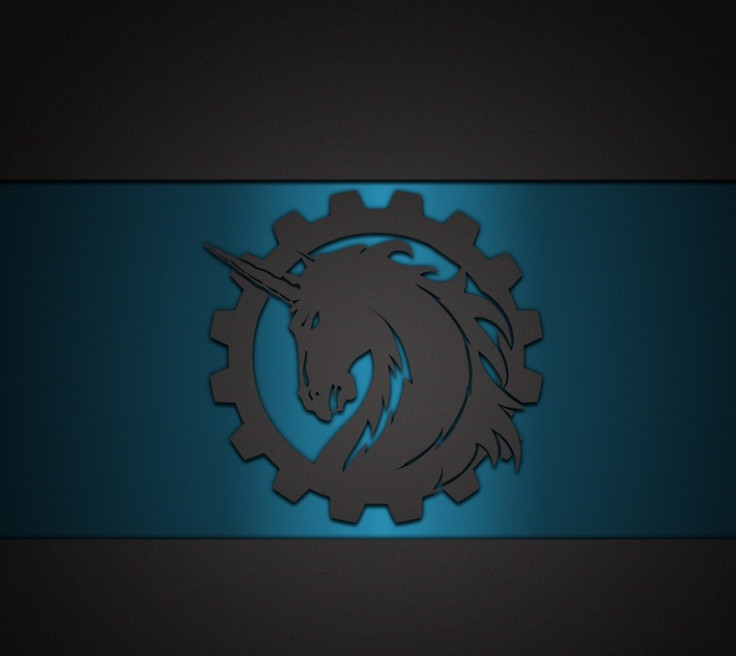
Xperia ZR users who wish to install Android 4.4.2 on their devices using the AOKP build, may follow our step-by-step guide. Below are two methods: using CWM and TWRP recoveries. Follow either of the methods to install the ROM based on the recovery mode installed on the phone.
IBTimes UK reminds its readers that it will not be held liable for any damage to the device. Users are also advised to verify that their devices meet following requirements.
Pre-requisites
1) As the tutorial might wipe out all data of the phone, create a backup. If the device is having any custom recoveries such as CWM/TWRP then backup data using the same.
2) If the Android phone powers off due to lack of battery while the installation process, it could damage the device. Therefore, the Xperia ZR should have charge above 80% battery charge.
3) The bootloader of the phone should be unlocked.
4) The device should have a custom recovery such as CWM/TWRP. Ensure that latest version of recovery mode is installed on the device. Older versions of CWM and TWRP recoveries are not working with Android 4.4 based ROMs, giving installation errors and Wi-Fi bugs, therefore, install latest version of either of these recoveries.
5) The Android 4.4.2 KitKat AOKP ROM works only with Xperia ZR C5503. As applying this to any other variant might brick the device, verify the model number of Xperia ZR by navigating to Settings>> About device>> Model number.
Download files
Android 4.4.2 KitKat AOKP for Xperia ZR [File name: aokp_dogo_kitkat_nightly_2014-01-09.zip, Alternative link]
Gapps file [File name: aokp-gapps-kk-20140112-signed.zip]
Note: Before following the guide ensure that you have copied the downloaded ROM and Gapps files to a separate folder in the phone and remember the location.
How to install Android 4.4.2 KitKat on Xperia ZR with AOKP ROM / CWM recovery
Step-1: Boot the Xperia ZR into recovery mode. Switch off the phone and switch it on again. When you see phone's LED notification turns pink (or to any other colour) start pressing either Volume Up or Volume Down button for a couple of times to enter recovery mode
Note: In recovery mode use Volume buttons to navigate up and down between options and use Power button to select an option.
Step-2: Make a Nandroid backup from recovery. This is optional but very important in case something goes wrong, you will be able to restore to current status easily. Navigate to Backup and Restore>> Backup
Step-3: Perform a fill clean-up of the device (This will delete all apps and their settings and game progress)
Select Wipe data/Factory reset, then select Yes on the next screen to confirm factory reset
Select Wipe Cache Partition then select Yes on the next screen to confirm wiping cache
Step-4: Select Install zip>> Choose zip from sdcard (or external sdcard where the files are saved). Now browse to the location where Android 4.4.2 ROM zip is copied. Select it and confirm installation
Step-5: After the ROM is installed, follow the similar procedure flash Gapps file
Step-6: When the installation process is completed, return to the main recovery menu and select reboot system now to reboot the phone
Note: If the device gets stuck in bootloop or at logo while rebooting, perform a factory reset (Step-3) everything will be fine.
How to install Android 4.4.2 KitKat on Xperia ZR with AOKP ROM / TWRP recovery
Step-1: Boot the phone into recovery mode. Power off the phone and wait for about 4-5 second after the lights go off. Turn the device on again. When the phone's LED notification light turns pink, start pressing Volume Up or, Volume Down button for a couple of times to enter into recovery mode
Note: In recovery mode use Volume buttons to navigate up and down between options and use Power button to select an option.
Step-2: Make a Nandroid backup from recovery. This is optional but very important in case something goes wrong, you will be able to restore to current status easily. Navigate to Backup >> and select all checkboxes and do a swipe on Swipe to confirm option at the bottom of the screen to confirm backup
Step-3: Perform a Factory Reset (This will delete all apps and their settings and game progress)
Tap on Wipe>> then at the bottom of the screen do a swipe on Swipe to factory reset option
AOKP Step-4: Tap on Install>> browse to the location where the ROM file is saved and tap on the file. Now at the bottom of the screen do a swipe on the Swipe to confirm flash option to begin installation
Step-5: When the ROM is installed, repeat the similar procedure to flash Gapps file
Step-6: Once the installation process is completed, go back to the main menu of recovery and tap on Reboot >> then tap System to reboot the phone
Note: If the device is stuck in bootloop or at logo while rebooting, perform a factory reset (Step-3).
The AOKP ROM featuring Android 4.4.2 KitKat should now be installed and running on the Xperia ZR. Head over to Settings>> About device to verify the software version of the phone.
[Source: Android Soul]
© Copyright IBTimes 2024. All rights reserved.





