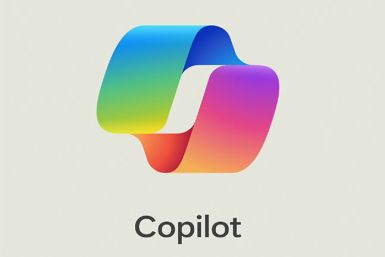Root Galaxy S2 I9100 Running on Official Android 4.1.2 XWLSJ Jelly Bean Firmware [TUTORIAL]
Samsung releases Android 4.1.2 XWLSJ Jelly Bean official firmware for Galaxy S2 I9100

The Galaxy S2 I9100 recently received the latest Jelly Bean official update via Android 4.1.2 XWLSJ firmware from Samsung. The new firmware offers a host of exciting feature enhancements including Ink Effect On Lockscreen, 4.2 Keyboard with Swipe feature and a new customisable notifications panel.
The root method used in this guide makes use of the popular Siyah Kernel, which will automatically install ClockworkMod recovery (CWM) on the phone. Just flash the kernel zip file on the phone using ODIN and you are all set to enjoy the privileges of rooting.
NOTE: Rooting is essential to regain full system access (Super User access) for installing third-party root-based apps, custom ROMs and latest system tweaks. A rooted device will lose root access soon after installing the official firmware, which makes it imperative to re-root the device after installing any official update.
Users who have already upgraded their Galaxy S2 to the latest official firmware can now root it with ODIN flash tool, using our step-by-step guide posted below.
New Features of Official I9100XWLSJ Jelly Bean Firmware
- - Buttery Smooth Performance & Great Stability (Thanks to Project Butter)
- - Full User Interface Revamp (Same UI as of the Galaxy S III and Galaxy Note II)
- - TouchWiz Nature UX
- - Samsung's S Cloud services
- - Improved Camera features
- - New Lockscreen With Many Customization Options
- - New Features like Direct Call, Smart Stay and Pop-up Play
- - New Widgets (From Galaxy S III)
- - 2 Home screen modes
- - New Notification bar With More Notification Toggles
- - Google Now
Key Points to Note
- Siyah Kernel root package and the instructions given in this guide are compatible with the international variant - Galaxy S2 I9100 - model only. It will not work on any other device. Verify the device's model number by navigating to Settings > About Phone.
- Back up your important data and settings on the phone using one of the most recommended data backup tools such as ClockworkMod (CWM) or TWRP recovery, as it creates a complete image of the existing phone setup.
- Download and install the correct USB drivers for Galaxy S2 on the computer.
- Make sure that USB Debugging mode is enabled on the phone by navigating to Settings > Developer Options or Settings > Applications > Development.
- Ensure that the phone has at least 80 percent battery charge.
- Double check to confirm that the device is factory unlocked (not locked to a specific carrier).
- Verify that the phone is already running Android 4.1.2 XWLSJ official firmware onboard.
- The instructions provided in this guide are meant for reference purpose only. IBTimes UK will not be held liable if the device is damaged during or after rooting. Users are advised to proceed at their own risk.
How to Root Galaxy S2 I9100 Running on Official Android 4.1.2 XWLSJ Jelly Bean Firmware
Step 1 - Download Siyah Kernel I9100XWLSJ Root Package for Galaxy S2 on the computer.
Step 2 - Download ODIN v1.85 which is necessary to the XWLSJ official firmware on Galaxy S2 I9100.
Step 3 - Power off the device and boot it intoDownload Mode. To do so, press and hold the Volume Down and Home buttons together, and then tap the Power button until the construction Android robot icon with a triangle appears on screen. Hit the Power button again to progress into Download Mode.
Step 4 - Open ODIN on computer and connect the phone to it while the phone is still in Download Mode.
Step 5 - When the phone connects successfully, one of the ID:COM boxes indicates yellow with the corresponding COM port number. This step may be time-consuming. So, please be patient.
Step 6 - Choose the file needed to root the official firmware on the phone, which can be found in the downloaded zip file (check Step 1).
- Select the 'PDA' checkbox and choose the file 'Siyah-s2-v6.0b4.tar'.
Step 7 - In ODIN, enable Auto Reboot and F. Reset Time options.
Step 8 - Now hit Start button in ODIN and the Siyah Kernel installation process will begin. It would take just a few minutes to complete.
Step 9 - Once the Root Package installation is done, the phone will reboot. Finally, when the home screen appears, disconnect the phone from computer.
Samsung Galaxy S2 is now rooted on official Android 4.1.2 XWLSJ Jelly Bean firmware. Verify if the Superuser app is available in apps list to confirm successful root installation.
Download and install Root Checker app from Google Play Store to verify if the root is installed and working correctly.
ALSO READ: LG Nexus 5: Features, Specs and Design Leak Online, October Release Expected
[Source: Team Android]
© Copyright IBTimes 2024. All rights reserved.