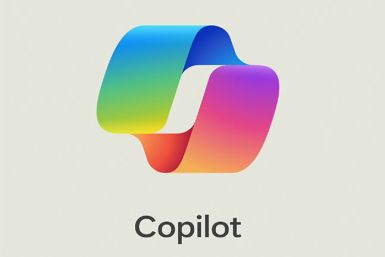Install XXUBMI1 Android 4.2.2 Update on Galaxy S2 Plus I9105P [GUIDE]
XXUBMI1 Android 4.2.2 update rolling for Galaxy S2 Plus I9105P
Following the roll-out of Android 4.2.2 official software update, Samsung has released another update for the NFC variant of Galaxy S2 Plus with model number GT-I9105P. With build version XXUBMI1, the update is based on Android 4.2.2.
Firmware details
PDA: I9105PXXUBMI1
CSC: I9105POXABMI1
MODEM: I9105PXXUBMI1
Version: Android 4.2.2 Jelly Bean
Built date: 2 September
Country: Germany

The new official build is for the Galaxy W2 Plus users in Germany, which can be grabbed via Over-The-Air as well as Samsung kies server. Those who are residing outside Germany can also install the update since the I9105PXXUBMI1 is an unbranded version of firmware.
Galaxy S2 users who wish to install XXUBMI1 Android 4.2.2 on their devices, may follow our step-by-step guide.
IBTimes UK reminds its readers that it will not be held liable for any damage to the device. Before installing the official firmware, users are advised to verify that their devices meet following requirements.
Pre-requisites
1) Install USB Drivers for Samsung Galaxy S2 Plus to connect the Android device with computer.
2) Enable USB Debugging Mode on phone to connect it with the computer and use Android SDK with it. [Press Menu>> Settings>> Applications. From there navigate and click on Development option then check USB Debugging Mode.]
3) As the tutorial is likely to wipe out all data of the phone, create a backup. If the device is having any custom recoveries such as CWM/TWRP installed then backup data using the recovery. Click here for our guide to install CWM Recovery on Galaxy S2 Plus I9105P.
4) The battery of Galaxy S2 should have charge above 80%.
5) The device should be factory unlocked and not locked to a particular carrier.
6) The phone will lose custom ROM with the installation of official firmware. Also, the custom recovery will be replaced by the stock recovery.
7) The device will no longer belong to a rooted version once official firmware is installed.
8) XXUBMI1 Android 4.2.2 official firmware works only with Samsung Galaxy S2 Plus GT-I9105P. As flashing this on any other variant might brick the device, verify the model number of the Galaxy S2 by navigating to Settings>> About phone>> Model number.
Steps to install XXUBMI1 Android 4.2.2 Jelly Bean on Galaxy S2Plus GT-I9105P
Step-1: Download XXUBMI1 Android 4.2.2 Jelly Bean firmware for Galaxy S2 Plus to computer
Step-2: Extract the downloaded firmware zip using winrar/7zip/winzip or any other extracting tool to get a .tar.md5 file with few other files
Step-3: Download Odin v3.07. Extract the Odin zip to get Odin3 v3.07.exe and some other files
Step-4: Turn off the Galaxy S2 and wait for five to six seconds for vibration to confirm complete power off
Step-5: Place the phone into Download Mode by pressing and holding Volume Down, Home and Power buttons together until a construction Android robot icon with a warning triangle appears on the phone screen. Now press the Volume Up button to continue to enter Download Mode
Step-6: Run Odin3 v3.07.exe as Administrator
Step-7: Connect Galaxy S2 Plus to computer using USB cable while it is in Download mode. Wait for some time until Odin detects the device. When the phone is connected successfully an Added message will appear under Odin. Also, the ID: COM box in Odin will turn blue with the COM port number, indicating successful connection
Note: If the Added message does not come then try another USB port, try the one located at the back side of the computer. If Odin still fails to recognise the device then re-install USB driver.
Step-8: Select these files extracted from I9105PXXUBMI1 folder to install on the phone
a) Click the PDA button and select the .tar.md5 file
b) Click the Phone button and select file with MODEM in its name
c) Click the CSC button and select file with CSC in its name
d) Click the PIT button and select the .pit file
Note: Ignore the last three steps (step-b, c and d) if such files do not exist.
Step-9: Verify Auto Reboot and F.Reset Time checkboxes are selected in Odin window. But uncheck Re-Partition option; select it only when a .pit file is used
Step-10: Click the Start button in Odin. The installation process should begin now and would take a few minutes to complete
Step-11: Once the installation process is completed, the phone will restart automatically. The successful installation will be indicated by a PASS message with green background in the extreme left box at the very top of Odin. Now unplug the USB cable from the phone to disconnect it from the computer
XXUBMI1 Android 4.2.2 official firmware should be now installed and running on Galaxy S2 Plus. Head over to Settings>> About phone to verify the new software version of the device.
How to fix bootloop issue
If the Galaxy S2 Plus gets stuck at booting animation (after step-11) or experience bootloop then place the device into recovery mode by pressing and holding Home, Power and Volume Up buttons together. In recovery mode, perform data wiping task by selecting Wipe data/factory reset. Now select wipe cache partition and once the action is completed, reboot the phone by selecting reboot system now. In recovery mode, use Volume keys to scroll between options and Power button to select the desired option. It should be noted that performing wiping task will erase the internal memory data of the device.
Also read- XXDMF3 Android 4.1.2 Available for Galaxy Note 2 [How to Install]
[Source: Honai of Android]
© Copyright IBTimes 2024. All rights reserved.