Galaxy Ace S5830 Gets Android 4.1.2 Jelly Bean Update with PACman ROM [How to Install]
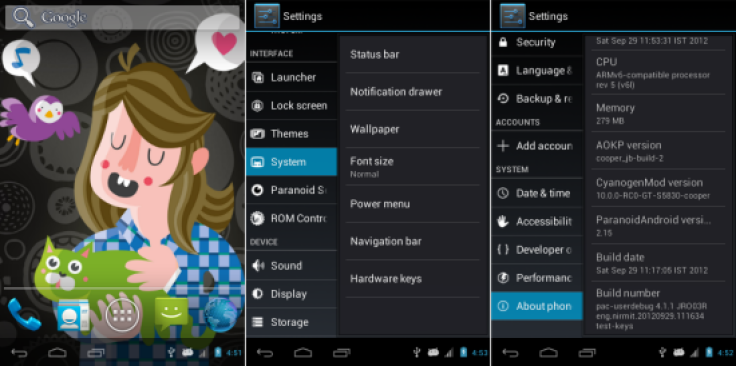
Galaxy Ace S5830 finally joins the Jelly Bean party with the release of PACman ROM by the industrious Android developers. Due to its limited hardware capabilities, Samsung ceased Jelly Bean support for the device. With due credit to the release of PACman ROM, Galaxy Ace gets the best customisable features hand-picked from top custom ROMs - Paranoid Android, AOKP and CM10.
PACman ROM is a stable custom ROM that ports Android 4.1.2 Jelly Bean with hybrid UI features such as the capability to run an app in phone, tablet or phablet mode based on user requirement. The ROM also supports various customisable system tweaks, options and features which are unavailable on stock ROMs. However, as the custom build is still under development, it may harbour a few untested bugs or broken features. These issues are expected to be fixed in the upcoming updates.
Android 4.1.2 PACman Jelly Bean ROM Features
Here is the full list of supported and tested features from the developer:
- Rooted
- New Tablet UI
- All sensors (Proximity, light sensor) working
- Camera working (Video recording and playback also working). Panorama mode is also fully functional but is a bit sluggish.
- Replaced some of custom apps such as Apollo music player, DSP manager, CynogenMod File Manager, etc.
- Wi-Fi
- Youtube HQ mode working
Disclaimer
The PACman ROM and the instructions given in this guide are meant for reference purpose only and do not cover any warranty claims involving device damage or issues arising out of using the software. Users are advised to proceed at their own risk.
NOTE: Flashing the PACman ROM on your Galaxy Ace will increase its binary flash counter and hence void its hardware warranty. Just reinstall the stock ROM or official firmware to regain warranty status.
Pre-requisites
- Verify that your phone has at least 80 percent battery charge to prevent unexpected device shutdown (due to battery drain) while flashing the PACman ROM on the Galaxy Ace S8530.
- IBTimes UK advises users to back up apps, important data and settings to avoid data loss while installing the Android 4.1.2 Jelly Bean firmware on the Galaxy Ace.
- Make sure that the correct USB drivers are installed for Samsung Galaxy Ace on your computer (download USB drivers)
- Enable USB Debugging mode on your phone by navigating to Settings > Applications > Development
- Ensure that your device is rooted with ClockworkMod Recovery (CWM) installed on it.
Downloads
Download Android 4.1.2 PACman Jelly Bean ROM for Galaxy Ace S5830
Download Google Apps
How to Install Android 4.1.2 Jelly Bean Update on Galaxy Ace S5830 Using PACman ROM
1. Connect your Galaxy Ace S5830 to the computer with original USB cable.
2. Copy the downloaded zip files to the root folder on your phone's SD card. Important: Do not extract any files.
3. Unplug USB cable from the computer. Now, power off your phone and boot into Recovery mode. To do so, press and hold Volume Up, Home and Power buttons together until the screen flashes. Then release all buttons. NOTE: Use volume buttons to scroll and Power button to select an option in recovery.
4. Take a Nandroid backup of your current ROM so that you can restore it back if there is an issue with the new ROM. To do a backup, choose Backup and Restore and hit Backup again on next screen. Return to main recovery menu once backup is complete.
5. Perform a full data wipe process. To do so, choose Wipe data/factory reset, then select Yes on next screen to confirm. Wait for a few minutes until the data wipe process completes.
6. Choose Install zip from sdcard and then click Choose zip from sdcard. Now, locate the PACman ROM zip file that you copied to your phone in Step 2, and select it by tapping Power button. Confirm the ROM installation by choosing Yes on next screen and the installation will begin.
7. After the ROM is installed, repeat the step 7 but choose GApps zip file instead of ROM zip to install the Google apps package.
8. Once Google Apps is installed, return to the main recovery menu and tap Reboot System Now to reboot the phone into Android 4.1.2 PACman Jelly Bean ROM. The first may take about 5 minutes. So, leave it alone.
9. Restoring Previous ROM: To restore your previous ROM, boot into recovery, choose Backup and Restore, then get back back your previous ROM by choosing it from the list.
Android 4.1.2 Jelly Bean based PACman custom ROM is now installed and running on your Samsung Galaxy Ace S5830. Go to Settings > About Phone to verify the firmware version installed.
[Source: Android Jinn]
© Copyright IBTimes 2024. All rights reserved.






