Galaxy Note 10.1 N8000 Gets Android 4.2.1 Via Official CyanogenMod 10.1 Nightly [How to Install Manually]
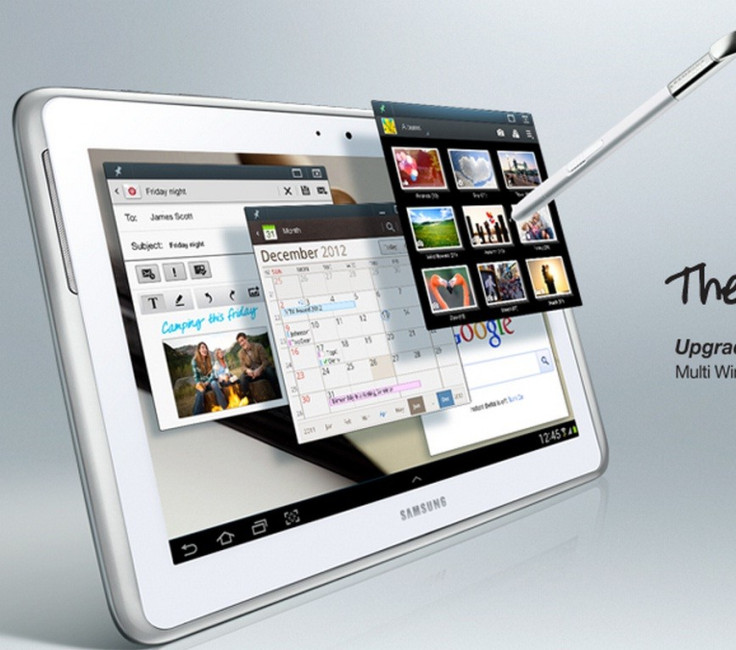
The Samsung Galaxy Note 10.1 was launched with Android Ice Cream Sandwich software, and an Android 4.1 (Jelly Bean) upgrade was recently rolled out for the device. Samsung has not disclosed when the device is scheduled to receive the Android 4.2.1 (Jelly Bean) software, which Google has already released for its Nexus devices.
The good news is that the Galaxy Note 10.1 can be now updated to Android 4.2.1 ahead of the official release, thanks to the CyanogenMod team which has released the official CM10.1 custom ROM based on Android 4.2.1 for the international version of Galaxy Note 10.1 with model number N8000.
Galaxy Note 10.1 users who wish to update their devices with CM10.1 Android 4.2.1 custom ROM may follow the tutorial below. IBTimes UK reminds its readers that it will not be responsible for any damage to the device. Users are advised to verify the model number of their devices, since the aforementioned Jelly Bean build works only on Samsung Galaxy Note 10.1 N8000, not on any other variant.
Pre-requisites
1) Download USB Drivers for Samsung Galaxy Note 10.1 and enable USB Debugging mode.
2) Back up all your important data before proceeding.
3) Ensure the Galaxy Note is rooted and ClockworkMod Recovery is installed.
4) Ensure the device is factory unlocked.
5) The battery of the device should have more than 80 per cent charge.
Steps to install CM10.1 Android 4.2.1 Jelly Bean on Galaxy Note 10.1
1) Download CM10.1 Android 4.2.1 Jelly Bean for Galaxy Note 10.1 to your computer [for alternative link click here]
2) Download Google Apps package
3) Connect the Galaxy Note to the computer using USB cable and transfer both the downloaded zip files to the SD card of your device
4) Turn off the Note. Now reboot into recovery mode by pressing and holding Volume Up and Power buttons together until the screen turns on. Then leave the Power button and continue holding the Volume Up button until you enter CWM Recovery
5) In recovery mode, perform a Nandroid back-up of your existing ROM, which you can restore later. To do so select 'Backup and Restore' and select Backup again. Once the action is completed, return to the main recovery menu
6) Perform data wiping by selecting Wipe Data/Factory Reset and confirm the action on the next screen. Wait until the data wipe is complete and return to the main recovery menu
7) Using the Power button, select 'Install zip from SD card' and again press the Power button to select 'Choose zip from SD card' and locate the Jelly Bean ROM. Select it using the Power button and confirm installation on the next screen
8) Once the ROM is installed, repeat the same procedure to install Google Apps package
9) Once the installation is completed return to the main recovery menu and select 'Reboot System now' in order to reboot the device and boot up into the customised ROM
CM10.1 based on Android 4.2.1 is now installed and running on your Samsung Galaxy Note 10.1 N8000. Navigate to Settings>> About Phone to verify the software running on your device.
[Source: Android Egis]
© Copyright IBTimes 2024. All rights reserved.





