Galaxy S I9000 Gets Android 4.3 Update via SlimBean Custom ROM [How to Install]
Android 4.3 SlimBean custom ROM offers fast and stable Jelly Bean experience in a lightweight package
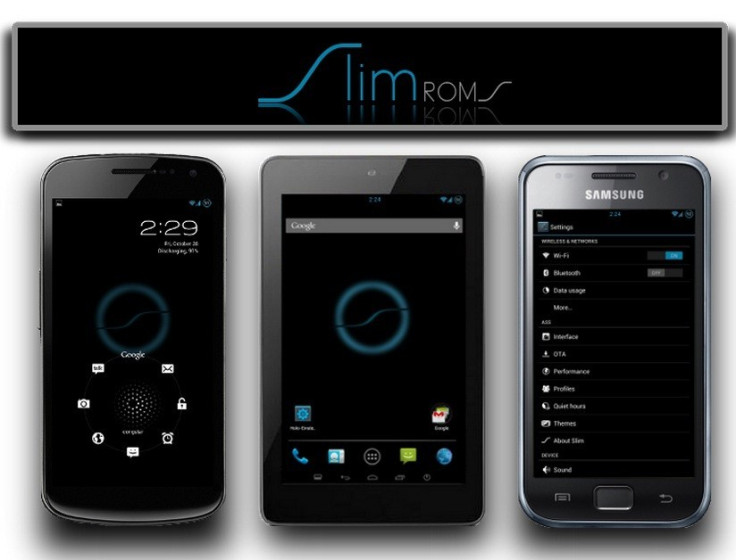
The Galaxy S GT-I9000 is among the few lucky Android devices to taste the latest Android 4.3 (Jelly Bean) features, thanks to the recent release of SlimBean Build Beta 1 custom ROM by the SlimROMs team. Samsung is unlikely to release the official Android 4.3 firmware for the handset anytime soon and hence the release of the latest SlimBean ROM gains importance.
The SlimBean custom ROM is based on the original Android Open Source Project (AOSP), which is designed to deliver a fast and stable Jelly Bean experience in a lightweight package.
Head over to the developer source page to learn about the device specific known issues and features supported by the latest SlimBean ROM.
NOTE: The instructions provided in this guide are meant for reference purpose only. IBTimes UK reminds its readers that it will not be held liable if device is damaged or bricked during or after firmware installation. Users are advised to proceed at their own risk.
Pre-Requisites
- The Android 4.3 SlimBean Build Beta 1 ROM and the instructions given in this guide are meant for the Galaxy S GT-I9000 model only. Verify the device model number by navigating to Settings > About Phone.
- Back up data and settings using a recommended custom recovery tool such as ClockworkMod (CWM) or TWRP, as it creates a complete image of the existing phone setup.
- Verify correct USB drivers for the phone are installed on the computer (download Samsung Galaxy S GT-I9000 USB drivers)
- Ensure USB debugging mode is enabled on the phone, by navigating to Settings > Developer Options (if device is running Android 4.0 or later) or Settings >Applications> Development (if device is running Android 2.3 or earlier). Otherwise if device is running Android 4.2, perform the following steps:
- Go to Settings > About Phone
- Scroll to the bottom of the screen and select Build Number
- Tap the phone's Build Number seven times to unlock or reveal the hidden Developer Options under Settings. Then select the checkbox to enable USB debugging mode under Settings > Developer Options.
- Make sure the phone has at least 80% battery charge to prevent unexpected device shutdown (due to battery drain) while installing the ROM.
- Ensure the device is unlocked (not locked to a specific carrier) and rooted with ClockworkMod Recovery (CWM) installed.
- If the device is stuck at booting or is experiencing boot loop issues, perform Wipe Cache Partition and Wipe Dalvik Cache a few more times before rebooting.
- Allow newly installed ROM to stabilise for five minutes before you start working on it.
- If you encounter a Status 7 error message while flashing the firmware, then it could be due to an incompatible device or a necessary kernel may be missing (for instance, a Jelly Bean Kernel must be installed before installing any Jelly Bean ROM).
Downloads
- Android 4.3 SlimBean custom ROM for Galaxy S I9000
- Google Apps (Slim_Gapps 4.3 Build Beta 1)
How to Install Android 4.3 Jelly Bean Update on Galaxy S GT-I9000 via SlimBean Custom ROM
1. Connect and mount the phone's storage or SD card on computer via USB cable.
2. Without extracting, copy the downloaded Android 4.3 ROM and Google Apps zip files to the root folder on the phone's SD card.
3. Once the file transfer process is complete, just disconnect the USB cable from computer and Power off the phone.
4. Boot Galaxy S I9000 into recovery mode by pressing and holding Volume Up, Home and Power button together. Wait until the screen flashes and then quickly release all three buttons.
5. Take a Nandroid backup of the current ROM so that it can be restored later if the new ROM fails to work or you want to return to original ROM. To do a backup, choose Backup and Restore, and then click Backup on the next screen. Return to main recovery menu once backup is complete.
6. Perform a full data wipe task as follows: choose Wipe Data/Factory Reset then click Yes on next screen to confirm. Wait for a few minutes until the data wipe process completes. Then return to CWM recovery main menu and click Wipe Cache Partition. Wait until the wiping process completes and then choose Wipe Dalvik Cache under advance option.
7. Select Install zip from SD card and then click Choose zip from SD card. Now, browse to the Slim Bean Build Beta 1 ROM ZIP file copied earlier to your phone in Step 2 and select it by tapping Power button. Confirm the ROM installation by choosing Yes on next screen and the installation will begin.
8. Once the ROM is installed, repeat step 7. But, choose the Gapps zip file instead of ROM zip to install Google apps.
9. After Google Apps is also installed, return to the main recovery menu and hit Reboot System Now to reboot the phone into the newly installed Slim Bean ROM. The first boot may take some time. So, please be patient.
10. Returning to Previous ROM: To restore your previous ROM, boot intorecovery, choose Backup and Restore and then restore your original ROM by selecting it from the list.
Galaxy S GT-I9000 is now successfully updated to Android 4.3 via Slim Bean Build Beta 1 ROM. Go to Settings > About Phone to verify the firmware version installed.
ALSO READ: Galaxy S I9000 Updated to Android 4.3 via ParanoidAndroid 3.99 ROM [How to Install]
[Source: XDA Developers]
© Copyright IBTimes 2024. All rights reserved.







