Galaxy S2 GT-I9100 Gets Android 4.4.2 KitKat with AOSB Project ROM

Galaxy S2 GT-I9100 users can now enjoy the latest custom KitKat features on their device, thanks to the release of AOSB Project ROM by ProBAM team.
The AOSB ROM is a blend of popular custom ROMs such as CyanogenMod 11, AOKP, Omni, Slim and ParanoidAndroid.
Some of the noteworthy features ported into this ROM include multiwindow, HALO, RAM bar, audio stereo effect, incoming call dialog, xposed built-in, custom nav and ring bar, LCD density changer, DSP Manager, OTA Update support for new AOSB KitKat builds, and more.
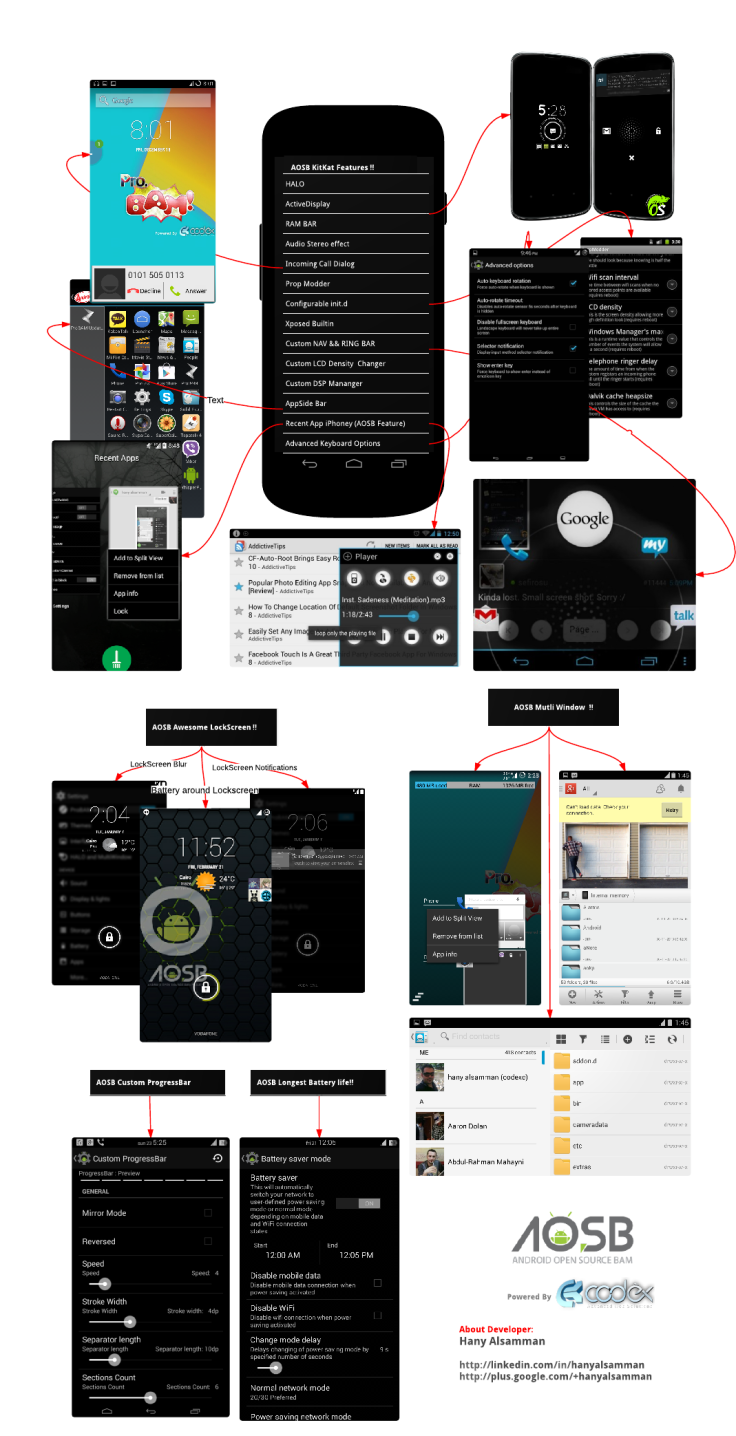
Head over to the developers source page to learn more about the features included in this ROM.
Interested users can follow our step-by-step guide to install Android 4.4.2 KitKat on Galaxy S2 GT-I9100 using AOSB ROM. IBTimes UK reminds its readers that it will not be held liable for any device damage during or after firmware installation. Users are advised to proceed at their own risk.
Pre-requisites
- The Android 4.4.2 AOSB ROMand the instructions given in this guide are meant for the Galaxy S2 GT-I9100 model only. Verify device model number by navigating to Settings > About Phone.
- Back up data and settingsusing a recommended custom recovery tool, like ClockworkMod (CWM) or TWRP, as it creates a complete image of the existing phone setup. In Recovery, choose Backup and Restore and tap Backup.
- Verify correct USB driversfor the phone are installed on the computer (download Galaxy S2 I9100 USB drivers).
- Ensure USB debugging mode is enabledon the phone, by navigating to Settings > Developer Options (NOTE:Tap the phone's Build Number seven times to unlock or reveal the hidden Developer Optionsunder Settings.) Then select the checkbox to enable USB debugging mode under Settings > Developer Options.
- Make sure the phone has at least 80% battery chargeto prevent unexpected device shutdown (due to battery drain) while installing the ROM.
- Ensure the device is unlocked(not locked to a specific carrier) and rootedwith latest ClockworkMod (CWM) Recovery (v6.0.4.5) installed. Alternatively, install CyanogenMod 10.2 Nightly which includes CWM recovery v6.0.4.5. If you are installing the CWM recovery for the first time, check out the video tutorial below, courtesy of The Android Soul:
- If the device is stuck at booting or experiencing boot loop issues, perform Wipe Cache Partition and Wipe Dalvik Cache a few more times before rebooting.
- Allow newly installed ROM to stabilise for five minutes before you start working on it.
Downloads Required
- Android 4.4.2 KitKat AOSB Project ROM for Galaxy S2 I9100
- Google Apps(if this does not work, try Google Apps Full)
- CyanogenMod 10.2 Nightly for i9100
Steps to Install Android 4.4 KitKat on Galaxy S2 I9100 with AOSB Project ROM
Step-1: Download Android 4.4.2 KitKat AOSB ROM for Galaxy S2 I9100 to computer
Step-2: Download Google Apps package
Step-3: Connect the Galaxy S2 to computer via USB cable. Without extracting, copy the downloaded firmware zip and Google Apps zip files to the root folder of the phone's SD card.
Step-4: Power off the phone and wait for 5 to 10 seconds until the device shuts down completely.
Step-5: Press and hold Volume Up, Home and Power buttons together, until the Galaxy S2 logo appears on screen.
Step-6: Release all three buttons at the same time to boot into recovery mode. NOTE: In recovery mode, use Volume keys to navigate between options and Power key to select the desired option.
Step-7: Perform Wipe data/Factory reset (this will delete all apps and their settings and game progress) and choose Yes on next screen to confirm the action.
Step-8: Return to CWM recovery main menu and select Mounts and Storage > Format System and click Yes on next screen to confirm. Then perform Wipe Cache Partition. From the main menu of CWM recovery, go to Advanced and choose Wipe Dalvik Cache. Then hit Yes on next screen to confirm.
NOTE: Flash CyanogenMod 10.2 Nightly before you proceed (use step 9). Once CM 10.2 Nightly is flashed, you will have access to CWM recovery v6.0.4.5 and then you can install/flash AOSB ROM (repeat step 9).
Step-9:Select Install Zip from sdcard and then click Choose zip from sdcard. Browse to the location of the AOSB firmware filewhich you copied earlier to your phone's SD card. Choose Yes on next screen to confirm the firmware installation.
Step-10: Repeat the previous step to install Google Apps as well.
Step-11: Once Google Apps is also installed, select "+++++Go Back+++++" and reboot the phone by tapping reboot system now from the recovery menu. Your Galaxy S2 I9100 will restart and it may take about 5 minutes for first boot. So, do not interrupt the process.
Your Galaxy S2 GT-I9100 is now running on Android 4.4 KitKat via AOSB ROM. Go to Settings > About Phone to verify the firmware installed.
[Source: XDA]
© Copyright IBTimes 2024. All rights reserved.






