Galaxy S2 GT-I9100 Updated to Android 4.4.2 KitKat with Gummy ROM
The Gummy ROM featuring Android 4.4.2 KitKat adds support to the Galaxy S2 bearing model number GT-I9100. The custom firmware is made for speed and stability and to stay as closely with the AOSP as possible.
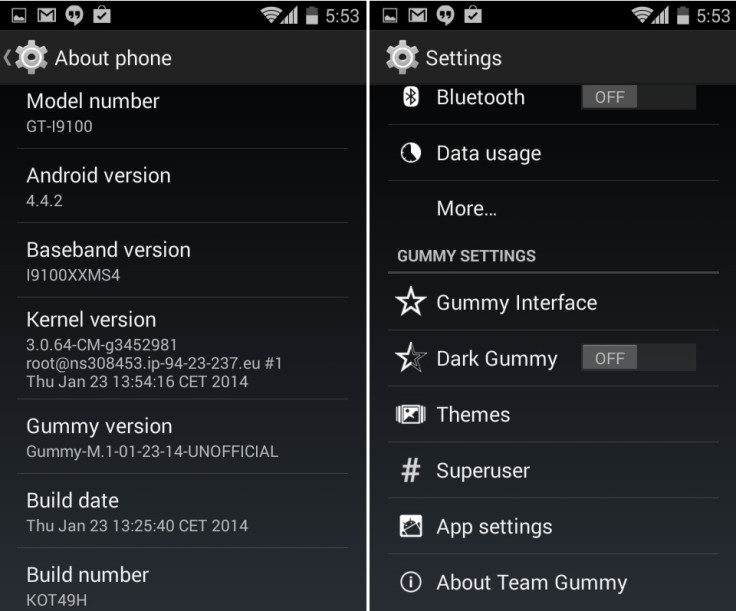
Gummy ROM features
New base built from AOSP
Status Bar Mods
Hardware Key Mod
Many Wallpapers
Performance Control
Application Permission Controls
Carrier Label Options
Lock clock widget
QuickSettings
Theme Manager
It should be noted this is an unofficial version of Gummy ROM, which has been shared by senior XDA member, sooti. Head over to the development thread to learn more about the Gully ROM.
Galaxy S2 users, who wish to update their devices to Android 4.4.2 KitKat using Gummy ROM, may follow our step-by-step guide.
IBTimes UK reminds its readers that it will not be held liable for any damage to the device. Before installing the custom firmware, users are also advised to verify their devices meet following requirements.
Pre-requisites
1) As the tutorial might wipe out all data of the phone, create a backup. If the device is having any custom recoveries such as CWM/TWRP then backup data using the same.
2) Install USB Drivers for Galaxy S2 to transfer files between the Android device and the computer.
3) Enable USB Debugging Mode on the phone to connect it with the computer and use Android SDK with it. [Press Menu>> Settings>> Applications. From there navigate and click on Development option and then check the USB Debugging Mode.]
4) If the Android phone powers off due to lack of battery while the installation process, it could damage the device. Therefore, the Galaxy S2 should have charge above 80% battery charge.
5) The device should have a custom recovery such as CWM or, TWRP. Ensure that latest version of recovery mode is installed. Older versions of CWM and TWRP recoveries are not working with Android 4.4 based ROMs, giving installation errors and Wi-Fi bugs, therefore, install latest version of either of these recoveries.
6) Android 4.4.2 KitKat Gummy ROM works only with Galaxy S2 GT-I9100. As applying this to any other variant might brick the device, verify the model number of Galaxy handset by navigating to Settings>> About phone>> Model number.
Android 4.4.2 KitKat Gummy ROM [File name: Gummy-M.1-01-23-14-UNOFFICIAL-i9100.zip]
Copy the Gummy ROM and Gapps file to a separate folder on the phone and remember the location.
How to install Android 4.4.2 KitKat on Galaxy S2 with Gummy ROM / CWM recovery
Step-1: Boot into recovery mode. Switch off the phone and wait for about five to 10 seconds until the device switches off completely. Now press and hold Volume Up, Home and Power buttons together and release them when the Galaxy S2 logo appears on the screen
Note: In recovery mode use Volume buttons to navigate up and down between options and use Power button to select an option.
Step-2: Make a Nandroid backup from recovery. This is optional but very important in case something goes wrong, you will be able to restore to current status easily. Navigate to Backup and Restore>> Backup
Step-3: Perform a fill clean-up of the device (This will delete all apps and their settings and game progress)
Select Wipe data/Factory reset, then select Yes on the next screen to confirm factory reset
Select Wipe Cache Partition then select Yes on the next screen to confirm wiping cache
Step-4: Select Install zip>> Choose zip from sdcard (or external sdcard where the files are saved). Head over to the location where Android 4.4.2 ROM zip is copied. Select the ROM file and confirm installation
Step-5: After the ROM is installed, follow the similar procedure to flash Gapps file
Step-6: When the installation process is completed, return to the main recovery menu and select reboot system now to reboot the phone
Note: If the device gets stuck in bootloop or at logo while rebooting, perform a factory reset (Step-3) everything will be fine.
How to install Android 4.4.2 KitKat on Galaxy S2 with Gummy ROM / TWRP recovery
Step-1: Boot into recovery mode. For this, first switch off the phone and wait for about five to 10 seconds until the device switches off completely. Now press and hold Volume Up, Home and Power buttons together and release them when the Galaxy S2 logo appears on the screen
Step-2: Make a Nandroid backup from recovery. This is optional but very important in case something goes wrong, you will be able to restore to current status easily. Navigate to Backup >> and select all checkboxes and do a swipe on Swipe to confirm option at the bottom of the screen to confirm backup
Step-3: Perform a Factory Reset (This will delete all apps and their settings and game progress)
Tap on Wipe>> then at the bottom of the screen do a swipe on Swipe to factory reset option
AOKP Step-4: Tap on Install>> browse to the location where the ROM file is saved and tap on the ROM file. Now at the bottom of the screen do a swipe on Swipe to confirm flash option to begin installation
Step-5: When the ROM is installed, repeat the similar procedure to flash Gapps file
Step-6: Once the installation process is completed, go back to the main menu of recovery and tap on Reboot >> then tap System to reboot the phone
Note: If the device is stuck in bootloop or at logo while rebooting, perform a factory reset (Step-3).
Galaxy S2 should now be updated with Gummy ROM featuring Android 4.4.2. Head over to Settings>> About phone to verify the software version of the phone.
[Source: Android Soul]
© Copyright IBTimes 2024. All rights reserved.





