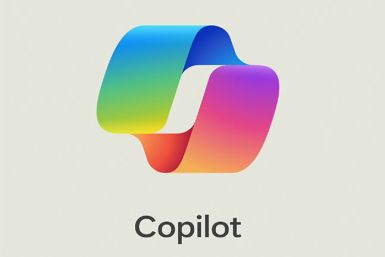Galaxy Tab 10.1 Wi-Fi Gets Jelly Bean Update with ParanoidAndroid ROM [How to Install]
The ROM ports unique features such as the ability to change and scale the viewable size of each individual apps and widgets
The Galaxy Tab 10.1 Wi-Fi receives its first Jelly Bean update, with a phablet (phone + tablet) interface, via a ParanoidAndroid ROM.
Galaxy Tab 10.1 Wi-Fi only variant finally gets its first Jelly Bean update with a phablet (phone and tablet) interface on ParanoidAndroid ROM Photo: XDA Developers
![Galaxy Tab 10.1 Wi-Fi Gets Jelly Bean Update with ParanoidAndroid ROM [How to Install]](https://d.ibtimes.co.uk/en/full/299856/galaxy-tab-101-wi-fi-gets-jelly-bean-update-paranoidandroid-rom-how-install.png?w=736&f=2a60c1cd6c4601439914db73309c85f9)
This update features the ability to change and scale viewable size of each individual app and widget, besides tweaking parts of the interface itself, with custom sizes for each app. The ROM also ports stock Jelly Bean features.
This ROM is not an official release and is under development. It may harbour bugs or development flaws.
Pre-Requisites
This ROM and these instructions are meant only for the Galaxy Tab 10.1 Wi-Fi variant (model number P7510). You can verify the device's model number by navigating to Settings > About Tablet.
IBTimes UK advises users to back-up apps and important data, such bookmarks, contacts, SMS and Internet and APN settings, to avoid loss of data during installation of the ParanoidAndroid Jelly Bean update.
Ensure ClockworkMod (CWM) Recovery is installed.
These instructions are for reference purposes only and do not cover warranty claims involving device damage or issues arising out of using this firmware update. Users are advised to proceed at their own risk.
How to Install ParanoidAndroid Based Jelly Bean Update on Galaxy Tab 10.1 Wi-Fi P7510
Step 1: Download latest version of ParanoidAndroid-based Jelly Bean ROM from XDA Developers' official thread
Step 2: Download Google Apps package
Step 3: Copy downloaded files, without extracting, to internal SD card
Step 4: Now, to boot into ClockworkMod Recovery, do the following:
Power off tablet and press and hold down Power and Volume Up buttons. Wait until screen powers on and then release Power button while holding Volume Up button, until a menu pops up. Use Volume Down to navigate to Recovery Mode icon and press Volume Up to enter recovery. In recovery, use Volume buttons to navigate through options and Power button to select an option.
Step 5: Do a Nandroid Backup of present ROM. This will help restore original ROM if there is an error with the installation of the new ROM. To perform the back-up, choose Backup and Restore and in the following menu, highlight Backup. Return to main recovery menu once backup is done.
Step 6: Tap Wipe Data / Factory Reset and confirm data wipe, when asked, on next screen. Wait until process is complete (this will not erase files on the SD card)
Step 7: Choose install zip from SD card and browse to the ParanoidAndroid ROM file. Confirm installation when asked.
Step 8: After ROM is installed, click choose zip from SD card again and tap gapps-jb-20120726-signed.zip to install the Google Apps package.
Step 9: After installation, reboot system when prompted to start in ParanoidAndroid ROM
Note: If you want to return to earlier ROM, boot into ClockworkMod, choose Backup and Restore and restore previous ROM by selecting it from the list.
Paranoid Android ROM-based Android 4.1 Jelly Bean is now installed on your Galaxy Tab 10.1 P7510.
[Source: The Android Soul]
© Copyright IBTimes 2024. All rights reserved.