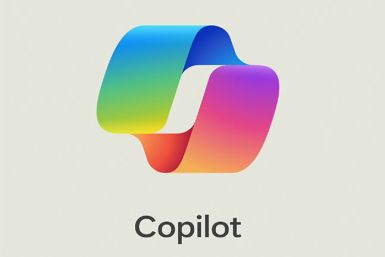Galaxy Note 10.1 LTE N8020 Gets Android 4.1.2 XXBMA6 Jelly Bean Official Firmware [How to Install]
![Galaxy Note 10.1 LTE N8020 Gets Android 4.1.2 XXBMA6 Jelly Bean Official Firmware [How to Install]](https://d.ibtimes.co.uk/en/full/345048/galaxy-note-101-lte-n8020-gets-android-412-xxbma6-jelly-bean-official-firmware-how-install.jpg?w=736&f=61503b9980898a2c02a43850f59bc7af)
Samsung recently rolled out its latest Android 4.1.2 XXBMA6 Jelly Bean official firmware to Galaxy Note N8020 users in Sweden. Although the firmware is officially restricted to Sweden, the Galaxy Note LTE users in UK and select European countries can now download and install the firmware manually using this guide.
The XXBMA6 firmware brings a few bug-fixes and performance enhancements to the N8020. It does not feature any major feature upgrades as such, but makes up for a regular maintenance update.
Android 4.1.2 XXBMA6 Official Firmware Details:
PDA: N8020XXBMA6
CSC: N8020OXABMA6
Version: 4.1.2
Date: 2013-01-28
Regions: Austria, Belgium, France, Germany, Hungary, Italy, Spain, United Kingdom
Key Points to Note
- Android 4.1.2 XXBMB2 Jelly Bean official firmware and the instructions provided in this guide are applicable to the Galaxy Note 10.1 N8020 model only and will not work on any other device. Verify the device's model number by navigating to Settings > About Phone.
- Ensure that the phone has at least 80 percent battery power to prevent unexpected device shutdown while rooting the device.
- Back up important data and settings on the phone.
- Verify that the correct USB drivers are installed for the phone on computer.Download Galaxy Note 10.1 LTE N8020 USB drivers.
- Make sure that USB Debugging mode is enabled on the phone by navigating to Settings > Developer Options (if the device is running Android 4.0 or later) or go to Settings > Applications > Development (if the phone is running Android 2.3 or earlier).
- The rooting method used in this guide employs ODIN flash utility, which is meant for Windows OS only. However, Linux and Mac OS users need to use cross platform tool Heimdall for flashing the firmware.
- Root access to the device and pre-installed custom recovery tools such as ClockworkMod (CWM) or TWRP will be replaced by stock recovery. Also, pre-installed custom ROMs will be substituted by official stock ROM.
- If the "MD5 hash value is invalid" error message appears in Odin message box, then just re-download and install the firmware.
- The instructions provided in this guide are meant for reference purpose only. IBTimes UK will not be held responsible if the device is damaged or bricked during the process of rooting. Users must proceed at their own risk.
Downloads
How to Install Android 4.1.2 XXBMA6 Jelly Bean Official Firmware on Galaxy Note 10.1 LTE N8020
![Galaxy Note 10.1 LTE N8020 Gets Android 4.1.2 XXBMA6 Jelly Bean Official Firmware [How to Install]](https://d.ibtimes.co.uk/en/full/345049/galaxy-note-101-lte-n8020-gets-android-412-xxbma6-jelly-bean-official-firmware-how-install.png?w=736&f=bf75413ead42a9897796dafb30422229)
1. Extract XXBMA6 official firmware zip file that you downloaded earlier to get a .tar file and some other files.
2. Extract Odin zip file to get Odin3 v3.07.exe along with few other files.
3. Power off the tablet and wait for vibration (about 5 to 6 seconds) to confirm complete device shutdown.
4. Now, place the Galaxy Note 10.1 N8020 tablet in Download Mode by pressing and holding Volume Down and Power button until Samsung Galaxy logo appears on the screen. Wait for a few seconds until the device enters Download Mode.
5. Launch Odin3 v3.07.exe (check Step 2) as an Administrator, since Admin privileges are required to complete the firmware flashing process.
6. Now, connect the tablet to the computer with the USB cable. A message saying "Added" will appear in Odin's message box at the bottom left of the screen. If the message fails to appear, just try another USB port (preferably the one at the back of the computer). If all else fails to work then just reinstall the USB drivers for your phone on computer. When the successful "Added!!" message appears in Odin, just proceed to the next step. Now, the ID: COM port with a number turns Yellow if you successfully added your device.
7. Choose the following files in Odin using respective buttons from extracted N8020XXBMA6 firmware folder :
- Click the PDA Button, and choose the .tar file named 'Code'
- Tap the Phone Button, and choose the file named 'Modem' (ignore it if there is no such file)
- Hit the CSC Button, and choose the file named 'CSC' (ignore it if there such file is missing)
- Click the PIT Button, and choose the .pit file. Use the file if you received it while extracting in step 1 above, otherwise just ignore it.
8. In Odin, enable Auto Reboot and F. Reset Time options. In case of Re-Partition option, leave the checkbox selected, only if you used a .pit file in the previous step.
9. Verify that everything in Step 7 and Step 8 are done correctly. Then hit START button to begin the firmware flashing process.
10. After the firmware flashing is complete, the tablet will reboot and a PASS message with green background appears in the left-most box at the very top of Odin. Now, unplug the USB cable to disconnect the device from computer.
Galaxy Note 10.1 LTE N8020 is now updated to Android 4.1.2 XXBMA6 Jelly Bean firmware. Go to Settings > About tablet to verify if the firmware installation is successful.
Troubleshooting Issues
If Galaxy Note 10.1 N8020 gets stuck at booting animation after Step 10 then go to recovery mode (press and hold Volume Up and Power buttons together) and perform Wipe data/Factory Reset and Wipe Cache Partition task before tapping Reboot System Now function.
NOTE: In recovery mode, use Volume keys to navigate between options and Power key to select an option. Please note that performing wiping task will erase the device's internal memory data and not external SD card data.
Also, check out our step-by-step guide to Root Galaxy Note 10.1 N8020 on Android 4.1.2 XXBMA6 Jelly Bean Official Firmware.
[Source: Android Jinn]
© Copyright IBTimes 2024. All rights reserved.