Install Android 4.2.2 AOKP Build 4 Jelly Bean ROM on Galaxy Note 2 LTE N7105 [GUIDE]
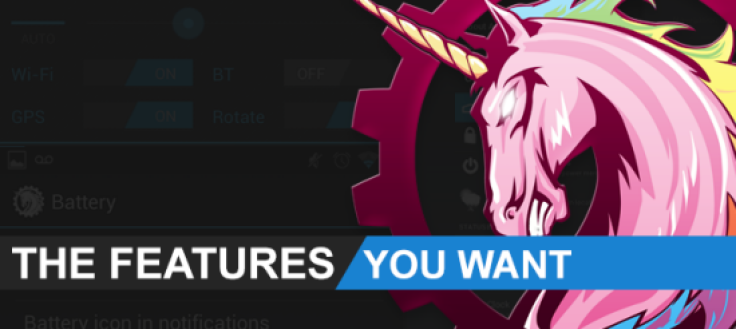
Galaxy Note 2 LTE N7105 users recently received the latest official Jelly Bean firmware XXDMB2, based on the older Android 4.1.2 release. However, those who want to try their hand on the newest Android 4.2.2 Jelly Bean custom firmware can now download and install the Android Open Kang Project (AOKP) Build 4 ROM using this guide.
Key Points to Note
- AOKP Build 4 ROM and the instructions given in this guide are applicable to the international variant Galaxy Note 2 LTE N7105 model only. It will not work on any other device. Verify the device's model number by navigating to Settings > About Phone.
- Back up important data and settings on the phone and ensure that the device has at least 85 percent battery charge.
- Verify that the correct USB drivers are installed for the Galaxy Note 2 on your computer (download Samsung Galaxy Note 2 LTE N7105 USB drivers)
- Make sure that USB Debugging mode is enabled on the phone by navigating to Settings > Developer Options (if the device is running Android 4.0 or later) or going to Settings > Applications > Development (if the phone is running Android 2.3 or earlier). Otherwise if the device is running Android 4.2, then do the following steps:
- Go to Settings > About Phone
- Scroll down to the bottom and select the Build Number
- Now, tap Build Number for seven times to unlock or reveal the Developer Options under Settings. Then select the checkbox to enable USB Debugging mode under Settings > Developer Options.
- Verify that the device is factory unlocked and rooted with ClockworkMod (CWM) Recovery installed on it.
- If the device is stuck at booting or experiencing boot loop issues, then perform Wipe Cache Partition and Wipe Dalvik Cache a few more times before rebooting.
- Allow the newly installed ROM to stabilise for about 5 minutes before working on it.
- The instructions provided in this guide are meant for reference purpose only. IBTimes UK will not be held responsible if the device is damaged or bricked during or after firmware installation. Users are advised to proceed at their own risk.
Downloads
How to Install Android 4.2.2 AOKP Build 4 Jelly Bean ROM on Galaxy Note 2 LTE N7105
1. Connect your Galaxy Note 2 to the computer with the USB cable.
2. Without extracting, copy the downloaded ROM and Google Apps zip files to the root folder of your phone's SD card.
3. Disconnect the phone's USB cable from computer and then Power off the device.
4. Boot the phone into CWM Recovery. To do so, press and hold Volume Up, Power and Home buttons together for about 5 seconds to boot into Recovery Mode. NOTE: Use Volume keys to navigate between options and Power key to select an option in recovery.
5. Take a Nandroid Backup of your phone's current ROM, so that it can be restored later if the new ROM fails to work or you want to return to the original ROM. To do a backup, choose Backup and Restore, and then hit Backup on next screen. Return to main recovery menu once backup is done.
6. Perform full data wipe task. To do so, click Wipe Data/Factory Reset, then choose Yes on next screen to confirm. Wait for a few minutes until the data wipe process completes. Then return to CWM recovery main menu. Choose Wipe Cache Partition and wait until the wipe process is done. Finally, hit Wipe Dalvik Cache under advance option.
7. Choose Install zip from SD card and then click Choose zip from SD card. Now, browse and select the AOKP Build 4 ROM ZIP file that you copied earlier to your phone in Step 2 and select it by tapping Power button. Confirm the ROM installation by choosing Yes on next screen and the installation will begin.
8. After the ROM installation is complete, repeat the step 7 but select the gapps-jb-20121212-signed.zip file instead of ROM zip to install Google Apps.
9. Once both the ROM and Google Apps are installed, return to the main recovery menu and tap Reboot System Now to reboot the phone into Android 4.2.2 AOKP Build 4 custom ROM. The first boot may take some time. So, do not interrupt the process.
10. Restoring Previous ROM: To return to your previous ROM, boot into Recovery, select Backup and Restore then restore your original ROM by choosing it from the list.
Android 4.2.2 AOKP Build 4 Jelly Bean ROM is now installed and running on your Galaxy Note 2 LTE N7105.
[Source: Android Jinn]
© Copyright IBTimes 2024. All rights reserved.






