Galaxy Note 2 N7100 Gets Android 4.1.2 Jelly Bean OTA with XXDMB2 Official Firmware [How to Install and Root]

Samsung recently rolled out its latest Jelly Bean Over-The-Air (OTA) update for Galaxy Note 2 N7100 via the Android 4.1.2 XXDMB2 official firmware. The official firmware is also available for download over Samsung KIES and can now be installed manually using this guide.
The latest Android 4.1.2 XXDMB2 firmware brings a few notable bug-fixes and feature enhancements to the table. NOTE: As this is a completely unbranded firmware, it can be installed on any unlocked Galaxy Note 2 (except China, Hong Kong and Taiwan).
Disclaimer: IBTimes UK will not be held responsible for any damage to the device, during or after firmware installation. Users must proceed at their own risk.
Android 4.1.2 XXDMB2 Official Firmware Details
PDA: N7100XXDMB2
CSC: N7100ODDDMA1
Version: 4.1.2
Date: 2013-02-05
Regions Supported: Austria, Belgium, France, Germany, Hungary, Italy, Spain, United Kingdom
Key Points to Note
- The XXDMB2 official firmware and instructions given in this guide are applicable to the Galaxy Note 2 N7100 model only. Do not try installing this firmware on any other device, as it may permanently damage or brick your device. Verify your device's model number by navigating to Settings > About Phone.
- Verify that the correct USB drivers are installed for the phone on computer. Download Galaxy Note 2 N7100 USB drivers.
- Back up your important data and settings on the phone. It is recommended to back up data using one of the custom recovery tools such as ClockworkMod (CWM) or TWRP, as it creates a complete image of your existing phone setup. NOTE: CWM or TWRP needs to be installed separately as the installation method used by this firmware makes use of ODIN flash tool and does not include custom recovery tools with the package.
- Make sure that USB Debugging mode is enabled on the phone by navigating to Settings > Developer Options (if phone is running Android 4.0 or later) or Settings > Applications > development (if device is running Android 2.3.6 or earlier).
- Verify that the phone has at least 85 percent battery charge.
- Ensure that the device is factory unlocked and not locked to a specific carrier.
- As this is an official release from Samsung, you will lose root access soon after installing the firmware. You need to root the device again to regain full system access and be able to install third-party root-based apps.
How to Update Galaxy Note 2 N7100 to Android 4.1.2 Jelly Bean OTA with XXDMB2 Official Firmware
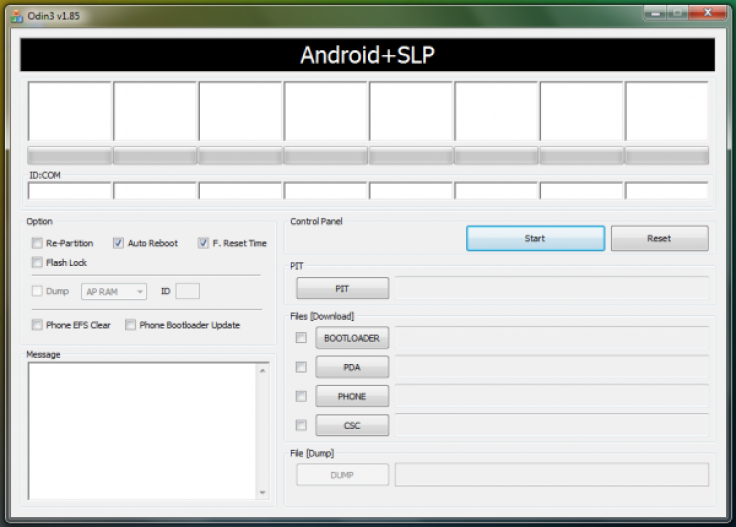
Step 1 - Download Android 4.1.2 N7100XXDMB2 official firmware for your Galaxy phone on the computer and extract the zip file.
Step 2 - Download ODIN v1.85 which is needed to install Android 4.1.2 XXDMB2 official firmware on Samsung Galaxy Note 2 N7100.
Step 3 - Power off the phone and boot it into Download Mode. To do so, press and hold Volume Down and Home buttons together, and then tap Power button, until the Samsung logo or the red and yellow text appears on the screen.
Step 4 - Launch ODIN on computer and connect your phone to it when your phone is still in Download Mode.
Step 5 - If the phone connects successfully, one of the ID: COM boxes indicates yellow with the corresponding COM port number. This process might take some time. So, give it a small break.
Step 6 - Choose the files that need to be flashed or installed on your phone, which can be found among the extracted files in Step 1.
- Click the PDA button and choose the file named 'CODE'.
- Tap the Phone button and choose file named 'MODEM'. Ignore the step if there is no such file.
- Hit the CSC button and click file named 'CSC'. Ignore this step if such file is missing.
- Click the PIT button and choose the .pit file. Ignore this step if such file is absent.
Step 7 - In ODIN, enable Auto Reboot and F. Reset Time options. In case of the Re-Partition option, enable it ONLY if you chose a .PIT file in the previous step.
Step 8 - Hit Start button in ODIN and the firmware installation process will begin. It would take just a few minutes to complete.
Step 9 - Once the firmware is installed, your phone will reboot. Wait until the device boots up to Home screen and then unplug the USB cable to disconnect the phone from computer.
Samsung Galaxy Note 2 is now updated to Android 4.1.2 XXDMB2 official firmware. Go to Settings > About phone to verify the firmware version installed.
Now that the official firmware is successfully installed on your Note 2, you can proceed with the rooting procedure given below.
How to Root Galaxy Note 2 N7100 on Official Android 4.1.2 XXDMB2 Jelly Bean OTA Firmware
Step 1 - Download Android 4.1.2 CWM + Rooting Package for Galaxy Note 2 N7100 on your computer.
Step 2 - Download ODIN v1.85 package for rooting Android 4.1.2 XXDMB2 firmware on Note 2 N7100.
Step 3 - Power off the phone and boot into Download Mode. To do so, press and hold the Volume Down and Home buttons together, and then tap Power button, until the Samsung logo or the red and yellow text appears on the screen.
Step 4 - Launch ODIN on computer and connect your phone to it when the phone is still in Download Mode.
Step 5 - If the phone connects successfully, one of the ID: COM boxes turns yellow with the corresponding COM port number. This process may take some time. So, take a small break if necessary.
Step 6 - Choose the files that need to be flashed or installed on your phone, which can be found among the extracted files in Step 1.
- Click the PDA button and choose the file cwm6-root-note2.tar.
Step 7 - In ODIN, enable Auto Reboot and F. Reset Time options.
Step 8 - Then hit Start button in ODIN and the firmware installation process will begin. It would take just a few minutes to complete.
Step 9 - Once the firmware is completely installed, your phone will reboot. Wait until the home screen boots up and then disconnect your phone from the computer.
Samsung Galaxy Note 2 is now rooted on Android 4.1.2 XXDMB2 official firmware. Check for the Superuser app in your apps list to verify if rooting is successful. Conversely, download and install Root Checker app to verify if the root is working correctly on the device.
© Copyright IBTimes 2024. All rights reserved.







