Samsung Rolls Out Android 4.2.2 Update for Galaxy Note 8.0 (Wi-Fi) in UK [How to Install]
Galaxy Note 8.0 gets new Android 4.2.2 XXCMI1 official firmware for UK carriers

Galaxy Note 8.0 Wi-Fi (GT-N5110) users can now enjoy the latest Jelly Bean stock features, as Samsung has rolled out its new Android 4.2.2 update for the device, following a wait of nearly two months since the update was released for its 3G and LTE variants.
The new Android 4.2.2 N5110XXCMI1 update (October release) reportedly features stability enhancements, besides all the regular Jelly Bean features such as lockscreen widgets, Daydream screensaver mode and dedicated toggles page in the status bar.
The official firmware is now available for download as Over-The-Air (OTA) update as well as via Samsung KIES in select countries including the UK. However, those who missed the official OTA update notification and those who cannot wait for its official release in their country can follow our step-by-step guide to install the same manually.
NOTE: IBTimes UK reminds its readers that it will not be held liable for any device damage during or after firmware installation. Users are advised to proceed at their own risk.
Downloads Required
- Android 4.2.2 XXCMI1 Jelly Bean Firmware for Galaxy Note 8.0 GT-N5110
- Odin v3.07
Pre-Requisites
- The Android 4.3 N5110XXCMI1 official firmware and instructions provided in this guide are limited to the Galaxy Note 8.0 GT-N5110 model. Do not attempt installing this firmware on any other device, as it may permanently damage or brick the device. Go to Settings > About Phone to verify the device model number.
- Ensure the correct USB drivers are installed for the phone on computer (download Galaxy Note 8.0 Wi-Fi USB drivers)
- Disable Samsung KIES as well as any security software installed on the computer.
- Back up important data and settings on the phone to avoid data loss during firmware installation.
- Ensure the device has at least 80% battery charge before you proceed.
How to Update Galaxy Note 8.0 Wi-Fi with Android 4.2.2 XXCMI1 Official Firmware
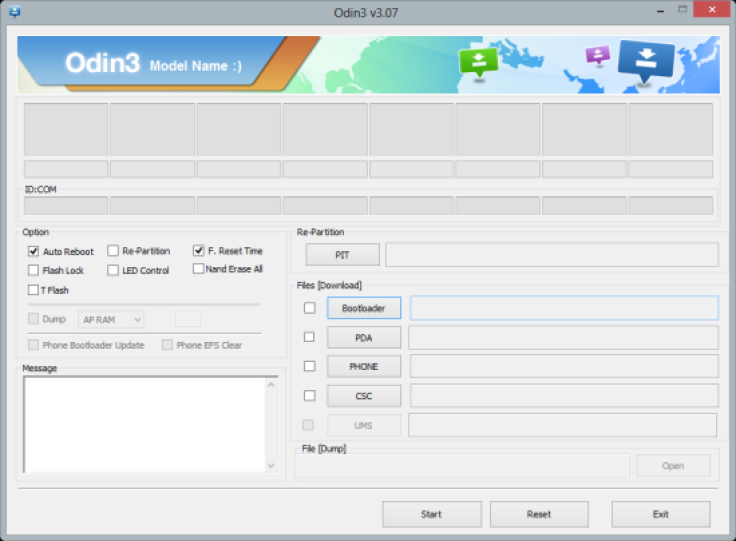
Step 1: Extract the official firmware zip file via winrar or 7zip or winzip to obtain a .tar.md5 file and some other files.
Step 2: Extract Odin zip file to get Odin3 v3.07.exe along with few other files.
Step 3: Turn off the device and boot it into Download Mode by pressing and holding Volume Down, Home and Power buttons together until a construction Android robot icon with a warning triangle appears on screen. Then tap Volume Up button to progress into Download Mode.
Step 5: Run Odin on computer as Administrator.
Step 6: Connect the tablet to computer via USB cable while it is still in Download Mode. Wait until Odin recognises the device and when the device connects successfully, the ID: COM box will turn light blue with the corresponding COM port number.
Step 7: Select the following files in Odin from extracted N5110XXCMI1 firmware folder:
- Click the PDA button and select the .tar.md5 file.
Step 8: In Odin, enable Auto Reboot and F. Reset Time options. Also, ensure the Re-Partition checkbox is not selected.
Step 9: Verify that Step 7 and Step 8 are done correctly. Then hit the Start button to begin firmware installation.
Step 10: After the firmware installation is done, your tablet will reboot and soon a PASS message with green background appears in the left-most box at the very top of Odin. You can now safely unplug the USB cable to disconnect the tablet from computer.
Samsung Galaxy Note 8.0 GT-N5110 is now running on the official Android 4.2.2 XXCMI1 Jelly Bean firmware. Go to Settings > About Tablet to verify the software version installed.
Troubleshooting
If the Galaxy Note tablet is stuck at boot animation after Step 10 then go to recovery mode (press and hold the Volume Up and Power buttons together) and perform Wipe data/Factory Reset and Wipe Cache Partition before choosing reboot system now function. Note: In recovery mode use Volume keys to navigate between options and Power key to select an option. Please note that performing data wipe task will erase the device's internal memory and not external SD card data.
© Copyright IBTimes 2024. All rights reserved.






