Update Galaxy S2 GT-I9100 to Official Android 4.1.2 DXLSD Jelly Bean Firmware [Manually Install and Root]
Samsung rolls out Android 4.1.2 DXLSD Jelly Bean official firmware for Galaxy S2 I9100

Galaxy S2 GT-I9100 users are in for a pleasant surprise, as Samsung has been rolling out a spate of official Jelly Bean updates for the device in recent times. The handset recently received the Android 4.1.2 UHMS8 Over-The-Air (OTA) update in select countries including Argentina, besides the popular Android 4.1.2 XWLSS Jelly Bean firmware for Europe including Nordic countries.
Now, Samsung has unleashed yet another European Jelly Bean firmware, Android 4.1.2 DXLSD, for the smartphone supporting several countries including Austria, Belgium, France, Germany, Hungary, Italy, Spain and the UK. However, the firmware is now available as an OTA update only in the Philippines and Malaysia. As it is a branded official firmware, it is unavailable over Samsung KIES.
Those who did not receive the OTA update notification and those who cannot wait for the official release in their country can download and install the same manually, using our step-by-step guide provided below.
NOTE: The latest official firmware brings bug-fixes and performance improvements over its previous build, and can be installed via ODIN flash tool. It cannot be installed using CWM recovery.
Android 4.1.2 DXLSD Jelly Bean Firmware Details:
PDA: I9100DXLSD
Version: 4.1.2
Date: May, 2013
Regions Supported: Austria, Belgium, France, Germany, Hungary, Italy, Spain, United Kingdom
Key Points to Remember
- DXLSD official firmware and the instructions given in this guide are limited to the international variant Galaxy S2 GT-I9100 model only and will not work on any other device. Verify the device's model number by navigating to Settings > About Phone.
- Back up important data and settings on phone using one of the recommended custom recovery tools such as ClockworkMod (CWM) or TWRP, as it creates a complete image of the existing phone setup.
- Make sure that the phone has at least 80% battery charge to prevent unexpected device shutdown (due to battery drain) during firmware installation, as this may inadvertently brick or damage the device.
- Verify that the correct USB drivers are installed for the phone on computer (download Samsung Galaxy S2 GT-I9100 USB drivers).
- Ensure that USB Debugging mode is enabled on the phone navigating to Settings > Developer Options (if the device is running on Android 4.0 or later) or Settings > Applications > Development (if the phone is running on Android 2.3 or earlier).
- As this is an official release, ensure that the device is not rooted (download Root Checker app). Unroot the device first (if it is already rooted), before proceeding with the firmware installation.
- Double check to see that the device is factory unlocked (not locked to a specific carrier) with CWM recovery installed on it.
- If "MD5 hash value is invalid" error message appears in Odin message box, then just re-download the firmware.
- The instructions provided in this guide are meant for reference purpose only. IBTimes UK will not be held liable if the device is damaged or bricked during or after the firmware installation. Users must proceed at their own risk.
How to Install Official Android 4.1.2 DXLSD Jelly Bean Firmware on Galaxy S2 GT-I9100
Step 1: Download Android 4.1.2 DXLSD Jelly Bean Official firmware (click here for Philippines and click here for Malaysia) for Galaxy S2 GT-I9100 and Odin v3.07 on your computer.
Step 2: Extract the downloaded firmware zip file to the desktop to obtain a '.tar.md5'file and some other files (optional).
Step 3: Extract Odin zip file to get Odin3 v3.07.exe as well as few other files.
Step 4: Power off the phone and wait for vibration (about 5 to 6 seconds) to confirm complete device shutdown. Now, boot the phone into Download Mode by pressing and holding Volume Down, Home and Power button together until a construction Android robot icon with a triangle appears on screen. Then hit Volume Up button to progress into Download Mode.
Step 5: Launch Odin3 v3.07.exe that you obtained in Step 3 as an Administrator, as Admin privileges are required to complete the installation process smoothly.
Step 6: Connect the phone to computer via USB cable. When the phone is connected successfully, Odin's message box says "Added!" in the bottom left of the screen. If the message fails to appear, then try another USB port (preferably the one at the back of your desktop computer). If all else fails, just reinstall the phone's USB drivers on computer. Once the "Added!!" message appears in Odin, you can proceed to the next step. At this point, the ID: COM box will turn yellow with the corresponding COM port number suggesting that the device is added successfully.
Step 7: Choose the following files from I9100DXLSD folder that you extracted in Step 2 using respective checkbox options:
- Select the PDA checkbox, and click the file named '.tar.md5' (required)
- Choose the Phone checkbox, and select the file named 'modem' (ignore if the file is not found in the extracted folder)
- Click the CSC checkbox, and choose the file named 'CSC' (ignore if the file is missing)
- Choose the PIT checkbox, and click the .pit file. (ignore if there is no such file)
Step 8: In Odin, enable Auto Reboot and F. Reset Time options by selecting the respective checkboxes. But, ensure that Re-Partition checkbox is chosen, only if a .pit file is added in the previous step in ODIN.
Step 9: Verify if Step 7 and Step 8 are done correctly. Then hit the START button to begin the flashing process.
Step 10: Once the firmware installation is complete, your phone will reboot automatically and soon a PASS message with green background appears in the left-most box at the very top of Odin. Now, safely unplug the USB cable to disconnect the device from computer.
The Galaxy S2 GT-I9100 is now running on Android 4.1.2 DXLSD Jelly Bean official firmware. Go to Settings > About Phone to verify the firmware update installed.
Troubleshooting:
If the phone is stuck at boot animation or Samsung logo after Step 10, then go to recovery mode (press and hold the Volume Up, Home and Power buttons together) and perform Wipe data/Factory Reset as well as Wipe Cache Partition before tapping reboot system now. NOTE: Use Volume keys to navigate between options and Power key to select an option in recovery. Please note that performing a data wiping task will only erase the phone's internal memory data, but not the contents of SD card.
Galaxy S2 users who have already updated their device to the latest official Jelly Bean firmware either through OTA or manually (using our guide above), can now root the same using our step-by-step guide given below.
How to Root Galaxy S2 GT-I9100 on Official Android 4.1.2 DXLSD Jelly Bean Firmware
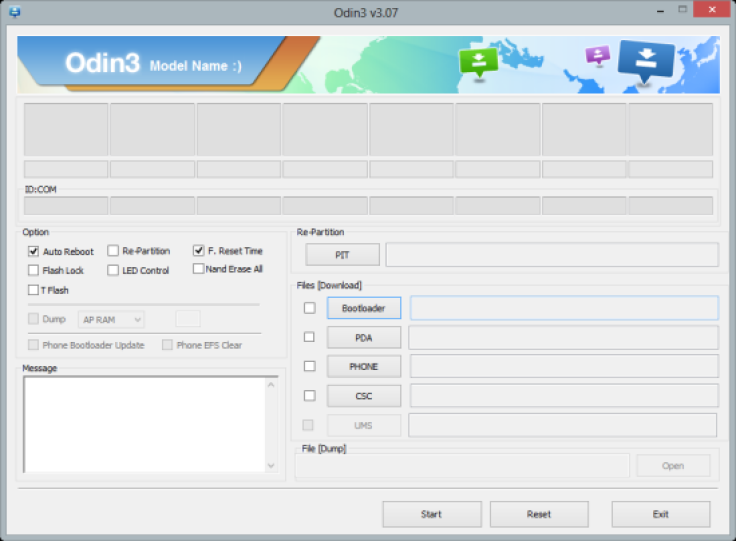
1. Download Rooted SpeedMod Kernel for I9100DXLSD Jelly Bean firmware on your computer
2. Download Odin v3.07 and extract the zip file to get Odin3 v3.07.exe along with few other files
3. Switch off the phone and wait for vibration (about 5 to 6 seconds) to confirm complete device shutdown
4. Boot the phone into Download Mode by pressing and holding Volume Down and Home button together while simultaneously tapping the Power button. When a "Warning!" Message appears on screen just hit the Volume Up button to progress into Download Mode.
5. Launch Odin3 v3.07.exe as an Administrator, as Admin privileges are required to complete the rooting process smoothly
6. Connect the phone to computer via USB cable. When the phone is connected successfully, Odin's message box says "Added!" in the bottom left of the screen. If the message fails to appear, then try another USB port (preferably the one at the back of your desktop computer). If all else fails, just reinstall the phone's USB drivers on computer. Once the "Added!!" message appears in Odin, you can proceed to the next step. At this point, the ID: COM box will turn yellow with the corresponding COM port number suggesting that the device is added successfully.
7. Choose the following file in Odin using respective checkboxes:
- Click the PDA Button, and select speedmod-kernel-s2-jb-k5-3-Odin.tar.
8. In Odin, enable Auto Reboot and F. Reset Time options by selecting the respective checkboxes. But, ensure that Re-Partition checkbox is chosen, only if a .pit file is added in the previous step in ODIN.
9. Verify if Step 7 and Step 8 are done correctly. Then hit the START button to begin the root flashing process.
10. Once the root installation is complete, your phone will reboot automatically and soon a PASS message with green background appears in the left-most box at the very top of Odin. Now, safely unplug the USB cable to disconnect your device from computer.
Your Galaxy S2 GT-I9100 is now rooted on official Android 4.1.2 DXLSD Jelly Bean firmware. You can now install apps that require root access. Verify if root access to your device is working correctly by downloading and installing Root Checker App from Google Play Store.
ALSO READ: Update Galaxy S2 I9100 to Android 4.3 via CyanogenMod 10.2 ROM [GUIDE]
© Copyright IBTimes 2024. All rights reserved.






