Galaxy S2 I9100 Gets Android 4.2.2 Jelly Bean via Omega ROM [How to Install]
Omega ROM brings the best custom features of AOKP and CM sources in a highly-stable release

Galaxy S2 I9100 has been receiving constant developer attention with a flurry of custom ROM Jelly Bean updates released for the device in recent times. Just a little while earlier, the popular handset tasted a highly-stable release of Android 4.2.2 Jelly Bean firmware via X-Treme 7 ROM.
Now the Galaxy S3 predecessor gets yet another Android 4.2.2 Jelly Bean custom firmware via Omega ROM. The new ROM brings the best custom features hand-picked from the popular Android Open Kang Project (AOKP) and CyanogenMod sources for a unique Android experience.
Key Points to Note
- Omega ROM and the instructions given in this guide are limited to the international variant Galaxy S2 I9100 model only. It will not work on any other device. Verify the device's model number by navigating to Settings > About Phone.
- Ensure correct USB drivers are installed for the phone on computer (download Galaxy S2 I9100 USB drivers)
- Enable USB Debugging mode on the phone navigating to Settings > Developer Options (if device is running Android 4.0 or later) or go to Settings > Applications > Development (if phone is running Android 2.3 or earlier). Otherwise if device is running Android 4.2, then do the following steps:
- Go to Settings > About Phone
- Scroll down to the bottom of the screen and select Build Number
- Tap the Build Number seven times to unlock or reveal the hidden Developer Options under Settings. Now, select the checkbox to enable USB Debugging mode under Settings > Developer Options.
- Back up important data and settings on the phone including the EFS folder, which contains key security information like the device's IMEI number. It is recommended that you use one of the custom recovery tools such as ClockworkMod (CWM) or TWRP for data backup, as it creates a complete image of the existing phone setup.
- Make sure the phone has at least 80% battery charge to prevent unexpected device shutdown (due to battery drain) during firmware installation.
- Ensure that the device is factory unlocked (not locked to a specific carrier) and rooted with CWM recovery installed on it. Download and install Root Checker app from Google Play Store to verify if the device is actually rooted or not.
- Your phone will not be recognised by Samsung KIES after installing the ROM, as it is a custom release.
- If the device is stuck at booting or experiencing boot loop issues, then perform Wipe Cache Partition and Wipe Dalvik Cache a few more times before rebooting.
- Allow the newly installed ROM to stabilise for at least five minutes before working on it.
- The instructions provided in this guide are meant for reference purpose only. IBTimes UK reminds its readers that it will not be held liable if the device is damaged or bricked during firmware installation. Users are advised to proceed at their own risk.
How to Install Android 4.2.2 Jelly Bean Update on Galaxy S2 I9100 via Omega ROM
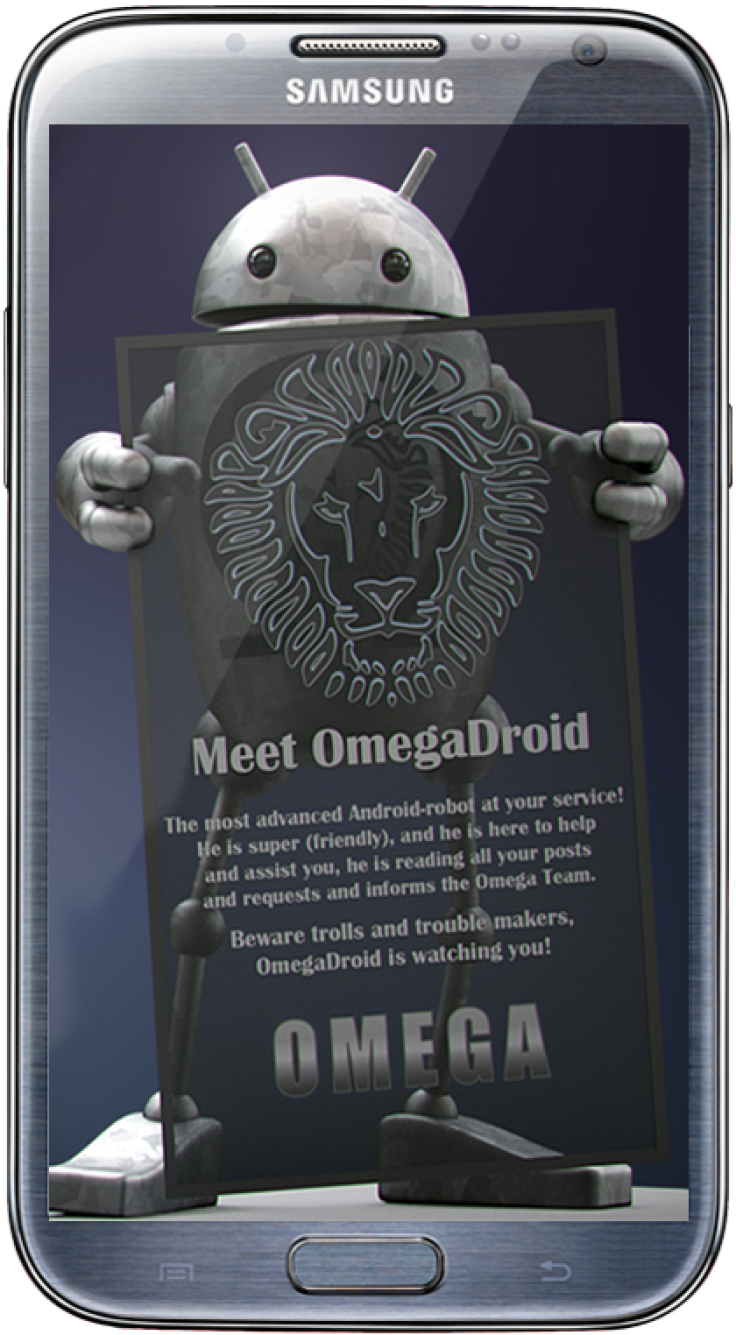
Step 1 - Download Android 4.2.2 Omega ROM for Galaxy S2 I9100 on the computer.
Step 2 - Connect and mount the phone's USB mass storage on computer with the USB cable.
Step 3 - Without extracting, copy the downloaded Omega ROM zip file to the root folder on your phone's SD card.
Step 4 - Power off the phone and disconnect its USB cable from computer.
Step 5 - Boot the device into Recovery Mode by pressing and holding Volume Up, Home and Power buttons together.
Step 6 - Once the device enters CWM Recovery, perform a full data wipe task by choosing Wipe Data/Factory Reset. NOTE: Use Volume keys to navigate and Power button to select an option in the Recovery Mode.
Step 7 - Perform Wipe Cache Partition and wait until the process completes.
Step 8 - Once the process completes, perform Wipe Dalvik Cache as well. This will prevent intermittent boot loop issues and other ROM related errors. To do this, go to "advanced" option and then select Wipe Dalvik Cache in CWM recovery.
Step 9 - Return to the main recovery menu and choose Install Zip from SD card.
Step 10 - Click Choose Zip from SD card. Use volume keys to navigate to Omega ROM zip file that you copied earlier to your phone's SD card and choose it by tapping the Power button. Confirm the ROM installation on next screen and the installation process will begin.
Step 11 - Once the ROM is installed, go to "+++++Go Back+++++" and hit Reboot System Now in the recovery menu. The phone will now reboot and the first boot might take about five minutes to complete. So, leave it alone.
Your Galaxy S2 I9100 is now running the latest Android 4.2.2 Jelly Bean based Omega custom ROM. Go to Settings > About phone to verify the firmware version installed.
[Source: Best Android Stuffs]
© Copyright IBTimes 2024. All rights reserved.






