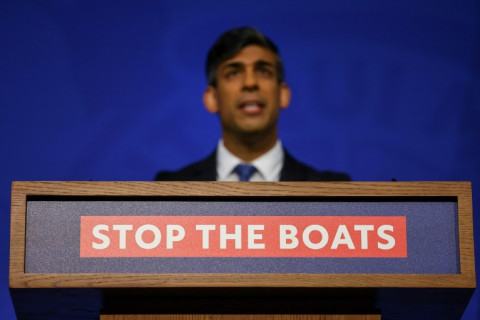Root Galaxy S3 LTE I9305 on XXBME3 Android 4.1.2 [TUTORIAL]
The international LTE version of Galaxy S3 bearing model number GT-I9305 recently received a new software update with base firmware XXBME3. It is based on Android 4.1.2 Jelly Bean. The update has been rolled out to several European countries including Poland, France and Luxembourg.
The XXBME3 Android 4.1.2 can be downloaded through Samsung Kies utility as well as through OTA update feature from Settings>> About phone>> Software update.

Click here for our step-by-step guide to install XXBME3 Android 4.1.2 Jelly Bean on Galaxy S3 LTE I9305.
Those who have already updated their devices with the new official update, may follow our guide to root the same.
IBTimes UK reminds its readers that it will not be held responsible for any damage to the device. Users are advised to ensure their devices meet following set of requirements.
Per-requisites
1) Install USB Driver for Galaxy S3 to connect the Android device with the computer.
2) Enable USB Debugging Mode on phone to connect it with computer and use Android SDK with it. [Press Menu>> Settings>> Applications. From there navigate and click on Development option and check USB Debugging Mode.]
3) As the tutorial might wipe out all data of the phone, create a backup. If the device is having any custom recoveries such as CWM/TWRP already installed then backup data using the recovery.
4) The Galaxy S3 should have above 80% battery charge.
5) The device should be factory unlocked and not locked to a particular carrier.
6) Rooting the phone will void its manufacturer's warranty. Users can reclaim the warranty back by unrooting the same. Click here for tutorial to unroot Galaxy S3 LTE to official firmware.
7) The CF-Auto-Root package works only on the LTE version of Galaxy S3 GT-I9305. As applying this to any other variant might brick the device, verify the model number of Galaxy device by navigating to Settings>> About phone>> Model number.
Steps to root Samsung Galaxy S3 I9305 on XXBME3 Android 4.1.2 Jelly Bean
Step-1: Download CF-Auto-Root file for Samsung Galaxy S3 to the computer
File name: CF-Auto-Root-m3-m3zh-gti9305.zip
Step-2: Extract the downloaded root zip file to get a .tar.md5 file within it
Step-3: Download Odin3 v3.07. Extract the Odin zip to get Odin3 v3.07.exe with a few other files
Step-4: Turn off the Galaxy S3. Wait for about five to six seconds for vibration to confirm complete power off. Then boot the device into Download Mode by pressing and holding Volume Down and Power buttons together until the construction Android robot appears on the phone's screen. Now press the Volume Up button to continue to enter into Download Mode
Step-5: Run Odin3 v3.07.exe as an Administrator [To do so, right-click on Odin.exe and click Run as Administrator from context menu.]
Step-6: Connect the Galaxy S3 to the computer using USB cable while it is in Download Mode. Wait until Odin detects the device. When the phone is connected successfully, an Added message will appear under Odin's message box. Additionally, the ID: COM box in Odin will turn blue with COM port number indicating successful connection.
Note: If the Added message does not come then try another USB port, try the one located at the back side of the computer. In case Odin still fails to recognise the device then re-install USB driver.
Step-7: In Odin, click the PDA button and select the CF-Auto-Root-m3-m3zh-gti9305.tar.md5 file
Step-8: In Odin window, verify Auto Reboot and F.Reset Time checkboxes are selected. But uncheck Re-Partition option
Step-9: Click the Start button in Odin. The installation should begin now and would take about few minutes to complete
Step-10: When the installation process is completed, the phone will reboot automatically and soon a PASS message with green background will appear in the extreme left box at the very top of Odin box. Unplug the USB cable from the phone to disconnect it from the computer
The Galaxy S3 LTE should now be rooted successfully on XXBME3 Android 4.1.2 Jelly Bean. Users may now install any app that requires root permission. Also, to verify the root status, install the Root Checker app from Google Play Store.
Also read: Root Galaxy S4 Google Play Edition I9505G on Android 4.3 [GUIDE]
[Source: Droid Fimrwares]
© Copyright IBTimes 2024. All rights reserved.