Root Galaxy S4 GT-I9505 LTE on Official Android 4.2.2 XXUAMDN Jelly Bean Firmware [Tutorial]
Samsung rolls out latest Android 4.2.2 XXUAMDN Jelly Bean official firmware for Galaxy S4 LTE I9505

Samsung recently rolled out its latest Android 4.2.2 XXUAMDN official firmware for Galaxy S4 GT-I9505 LTE users in Europe. Those who have already updated their phones to the latest official firmware can now root their device using the CF-Auto-Root method employed in this guide.
NOTE: As this tutorial is firmware independent, it should work on any future official updates for the device. Rooting is essential to regain full system access (Super User access) and be able to install third-party root apps, custom ROMs and latest system tweaks.
Key Points to Note
- The rooting method used in this guide is applicable to the Galaxy S4 GT-I9505 LTE model only and will not work on GT-I9500. Attempting this tutorial on incompatible devices may completely damage or brick the device.
- The CF-Auto-Root method is designed for beginners to retain the stock-like feel and look of the device's interface. It is reportedly the quickest and easiest way to root your device for the first time.
- Back up important data and settings on phone using one of the recommended custom recovery tools such as ClockworkMod (CWM) or TWRP, as it creates a complete image of the existing phone setup.
- Make sure that the phone has at least 80 per cent battery charge to prevent unexpected device shutdown (due to battery drain) during firmware installation, as this may inadvertently brick or damage the device.
- Verify that the correct USB drivers are installed for the phone on computer (download Samsung Galaxy S4 I9505 USB drivers).
- Ensure that USB Debugging mode is enabled on the phone navigating to Settings > Developer Options (if the device is running on Android 4.0 or later) or Settings > Applications > Development (if the phone is running on Android 2.3 or earlier).
- The instructions provided in this guide are meant for reference purpose only. IBTimes UK will not be held liable if the device is damaged or bricked during or after the firmware installation. Users must proceed at their own risk.
How to Root Galaxy S4 GT-I9505 LTE on Official Android 4.2.2 XXUADMN Jelly Bean Firmware
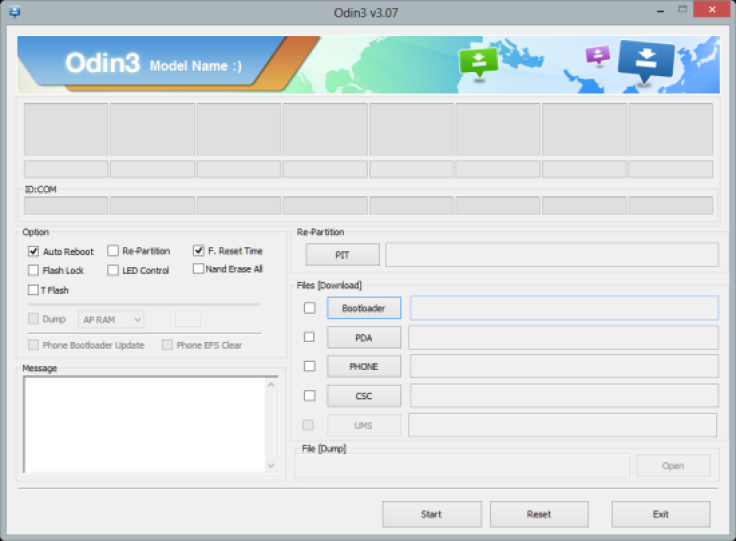
Step 1 - Download Android 4.2.2 CF-Auto-Root Package for Galaxy S4 I9505 on your computer and extract the zip file.
Step 2 - Download ODIN v1.85 which is needed to root the official firmware on the phone.
Step 3 - Turn off the phone and boot it into Download Mode. To do so, press and hold Volume Down and Home buttons together, and then tap the Power button until the construction Android robot icon with a triangle appears on screen. Hit the Power button again to confirm progress into Download Mode.
Step 4 - Launch ODIN on computer and connect your phone to it while the phone is still in Download Mode.
Step 5 - When the phone connects successfully, one of the ID: COM boxes indicates yellow with the corresponding COM port number. This step may be time-consuming. So, leave it alone.
Step 6 - Choose the file that needs to be flashed or installed on your phone, which can be obtained from the extracted file in Step 1.
- Click the 'PDA' checkbox and choose the file 'CF-Auto-Root-jflte-jfltexx-gti9505.zip'.
Step 7 - In ODIN, enable Auto Reboot and F. Reset Time options by selecting the checkboxes.
Step 8 - Hit Start button in ODIN and the firmware installation process will begin. Leave the process alone, as it should take just a few minutes to complete.
Step 9 - Once the firmware installation completes, your phone will automatically reboot into Recovery Mode and install the root package files. At this point, the device's ID: COM box will also turn green.
Step 10 - Finally, when the home screen appears, just disconnect your phone from computer.
NOTE: In a rare case, if the device fails to boot into Recovery Mode automatically (as given in Step 9) and root your device, then repeat the entire procedure.
OPTIONAL: If the issue still persists, perform the entire tutorial, but make sure that "Auto Reboot" option is NOT checked in ODIN. Then after installation (Step9), do the following:
Step 11 - Remove the battery to Power off the phone forcefully.
Step 12 - Boot the phone by pressing and holding Volume Up, Home and Power buttons together to enter Recovery Mode manually. This will initiate the root installation process on your phone.
Samsung Galaxy S4 LTE I9505 is now successfully rooted on Android 4.2.2 XXUAMDN official firmware. Check for the SuperSU app in the device's apps list to verify the root installation. Alternatively, download and install the Root Checker App from Google Play Store to confirm if root access is working correctly on the device.
[Source: Team Android]
© Copyright IBTimes 2024. All rights reserved.







