Get to know Google Maps' top 7 hidden features, tips and tricks
How to make the most out of Google's must-have app with these seven essential tricks.
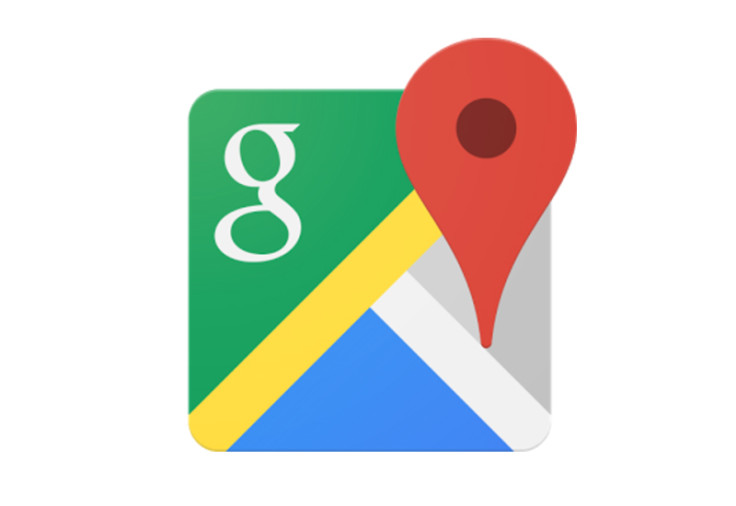
Google Maps is an indispensable app for navigating big cities or just trying to get from A to B with minimal hassle. But there's a lot more to Google's mapping service than basic journey planning as those of you who have spent time exploring the app will know.
Features like street view and satellite imagery, you probably be familiar with. But did you know you could also use Google Maps to peek inside an active volcano? Read on for 7 things you (possibly) didn't know Google Maps could do.
Share your location with friends
Meeting friends in the city? You can share your location with others in real time to help them find you more easily. Using the Google Maps smartphone app, tap on the blue dot indicating your location or the menu icon in the search bar and tap 'share location'. You can then share your whereabouts with a contact for anywhere between 15 minutes to three days.
Time Travel
Google Maps has a Time Travel feature for desktop that lets you see how a location has changed over time. Just find a location that offers Street View, then click on the timestamp in the grey window in the upper left corner of the screen. Provided more than one Street View image exists of the place, you'll be able to see photos of the location from as far back as 2007.
Look inside an active volcano
Volcano spelunking isn't something to be taken lightly, but if you're really keen to peek into the earth's volatile core, Google Maps offers a way for you to do it without getting turned into a shish kebab. If you search for the Marum crater on Ambrym, which is an island in the Pacific coast east of Australia, you can get a 360-degree look at the broiling lava lake within.

See everywhere you've been
If you have Google's Location History turned on and location settings set to high accuracy, you can use Google Maps to review all the places you've visited. In the Google Maps app, hit the menu button followed by 'Your timeline'. Tapping the calendar icon will let you look back on previous days' movements in unnerving detail, right down to the time you spent travelling and the shops/ bars/ cafes you visited.
If this creeps you out, you can delete individual journeys from your timeline or your entire journey history. Alternatively you can just turn of Location History in your Google settings.
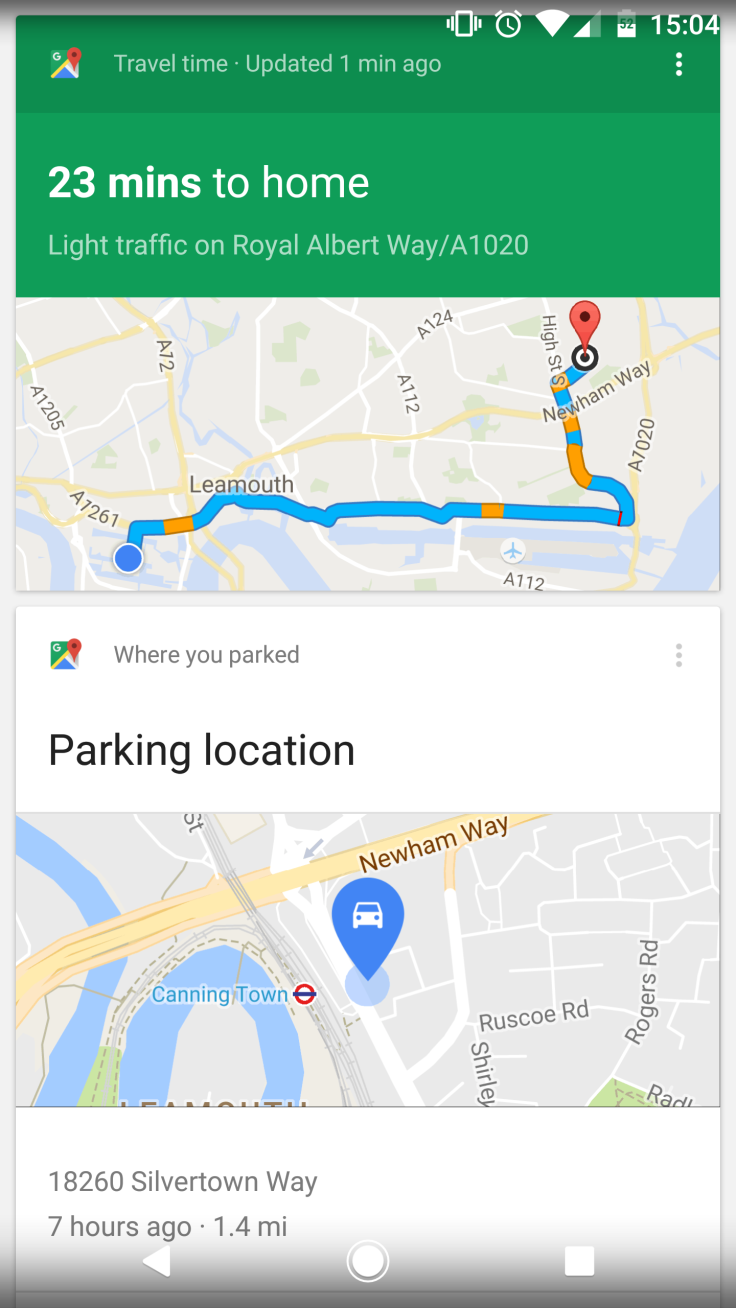
Find your parked car
A more recent addition to Google Maps is the ability to find your parked car. First, head into the Google app on Android and hit the menu button. Then go to Customise>Transport and set 'driving' as your main mode of transportation under where it says 'How do you usually commute?'
From then on, whenever you get out of your car just tap the blue dot on the Google Maps app that marks your location. From there you'll be able to mark your parking spot and even add information such as which floor your car is on in the parking garage and how long you have on the meter. A timer will then count down your remaining time and notify you when the meter expires.
Check the traffic
Google Maps is a handy tool for checking road conditions thanks to Google's real-time traffic data. You can do this by hitting the menu icon in either the smartphone app or web version of Google Maps and scrolling down to 'Traffic'. Selecting this will place a colour-coded overlay onto the map indicating how busy the roads are, as well as any ongoing roadworks, accidents or closures happening nearby.
Become a Local Guide
If you're willing to give feedback on the places you visit, you can earn points from Google that can get you invitations to exclusive events, contests and early access to new Google products and features. In the Google Maps app, hit the menu button and tap on 'Your contributions'. Here you can sign up to Google's rewards programme, provided you're aged 18 or over.
To earn points you simply need to provide info on the places you visit, for example verifying contact info, opening hours, whether a place is wheelchair accessible, serves good cocktails and so on. Each piece of feedback you leave for a place earns you one point; you need 500 or more to become a 'Google Insider' and get to test new products before they're publicly released.
© Copyright IBTimes 2024. All rights reserved.






