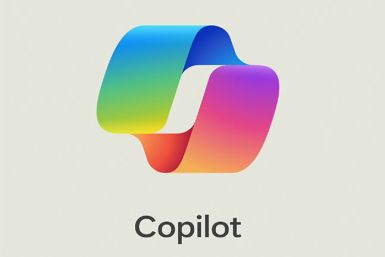Google Pixel and Pixel XL: Top battery saving tips to get the most out of your smartphone
Here's our tips to improve the battery life of Pixel devices.
Google's new Pixel smartphones are packed with smart new features but as every mobile owner knows they're only useful as long as battery life lasts. We've put together a list of handy tricks to help enhance the efficiency of the Pixel and Pixel XL handsets to help see you through the day.
Battery life varies depending on use, with watching video a much bigger drain than sending the occasional text. There are also some hidden settings which may be causing your phone to lose juice faster than it should. Managing the device's settings could prolong the battery life so IBTimes UK shares its top power-saving tips:
Know your usage
The first thing you should do is get an idea how long your battery lasts on average per charge. This will give you a fair idea about your usage and serve as a reference to how effective any settings changes you make. To check battery life and its use perform the following steps:
- Swipe down from the top of the screen to bottom to launch Quick Settings
- At the top you should see the current battery percentage
- Tap the battery icon to see how long your battery runs and the graph of the battery use since you last charged. It also will display a list of apps' battery use since.
Also check how long it takes until full charge. Plug in your phone for charging and check how it is charging.
- Launch the Quick Settings
- Tap the Battery icon at the top. You should see things like battery percentage and how long it takes until full charge and charge source (over USB)
Use Quick Charge plug
Google's Pixel smartphones come with a fast-charging power adaptor in the box. This works with the Qucik Charge 3.0 technology delivering 18w of power down its USB-C cable, which is much more powerful than regular chargers. Keep in mind that using other adapters or chargers will see it charge more slowly.
Try to keep your phone cool and avoid situations where it can overheat while it is charging. The battery drains out quickly when it is hot, even though the device is not in use.
Customise settings to save battery
Customise your Pixel phone's settings to preserve power. One of the ways you can save battery is adjusting the display setting. To reduce battery drain, use a shorter time before the screen turns off.
- Go to Settings app
- Tap Display>> Sleep
- Choose either 15 seconds or 30 seconds
Instead of live wallpapers, choose any static image for the home screen and lock screen. By lowering screen brightness you can save battery life. Another thing you could do is set the screen brightness according to your light condition. For this do the following;
- Open Settings app
- Tap Display and turn on Adaptive brightness
You can personalise your keyboard by adjusting sound, vibration and other settings to save power. Similarly, if your phone has LED notification light that blinks when you get a notification, turn it off.
- Open Settings
- Tap Notifications>> Settings
- Turn Pulse notification light off
Background settings to improve battery life
Enable battery optimisation to allow apps to only use battery when they need to. This feature is on by default. If an app displays odd behavior or in case something goes wrong with any app, close it. You can force stop the app, which will turn off the app completely, including background services.
- To force stop an app, open Settings
- Tap Apps then choose any app from the list
- Tap Force stop then OK
To save battery life, turn off tethering and hotspots when they are not in use. Also, change your phone's advanced Wi-Fi settings to turn off the Wi-Fi when the phone's screen is off. It is important to note that having fewer active users accounts on the phone saves battery life. Delete the accounts that are not in use by going to Settings>> tap User>.> right next to the inactive user, tap Settings>> tap Remove user.
Turn on Battery saver mode
To preserve power, enable battery saver. When the battery of your Pixel phone drops beyond a specific percentage (15% or 5%, as this can be customised) this feature turns on automatically. When the battery saver is on the top and bottom of your Pixel's screen turns orange. You cannot use Google maps, and update emails, messaging, and other apps that sync. This feature limits vibration, location services and other background data. The battery saver turns off automatically when the phone is charging.
- Go to Quick Settings
- Tap Battery>> Battery saver>> tap On/Off
Other power-saving tips
When your Pixel phone is low on battery, avoid the use of mobile hotspots, GPS, streaming videos or music and phone calls on the move. Also, don't use the camera much, play processor intensive games and use apps for a long when the battery is low.
Always switch to airplane mode in situations when there is weak network coverage, or if you don't need to use the mobile network as it prevent the phone using power to constantly looks for a network to jump on.
- Go to Settings
- Under wireless & networks, tap More
- Tap airplane mode
Turn off other connectivity features like Bluetooth from Settings>> Bluetooth. Another way to save battery is by turning on the GPS battery saver mode. Note that some apps and features might not work with GPS in the battery saver mode. For this, launch Settings>> scroll down to Locations>> tap Mode>> Battery saving. Disable location services when not in use from Settings>> tap Location>> tap Off.
Try to turn off auto-sync for your Google account. When you do that, your data will not automatically refresh and some apps won't update in the background. You can also switch off auto-sync for certain Google apps.
© Copyright IBTimes 2024. All rights reserved.