How to install Flyme OS 4.1.1R ROM on Sony Xperia Z C6603
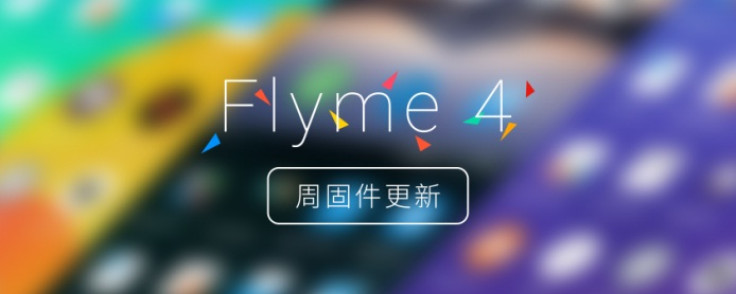
The customised version of Android operating system used in Meizu smartphones, dubbed as Flyme OS, in now available for Sony Xperia Z.
Released by developer, Supermao87, the Flyme OS version 4.1.1R features the latest Android KitKat software 4.4.4 for C6603 Xperia Z. Check out the installation guide below if you want to update your Xperia Z with Flyme OS 4.1.1R.
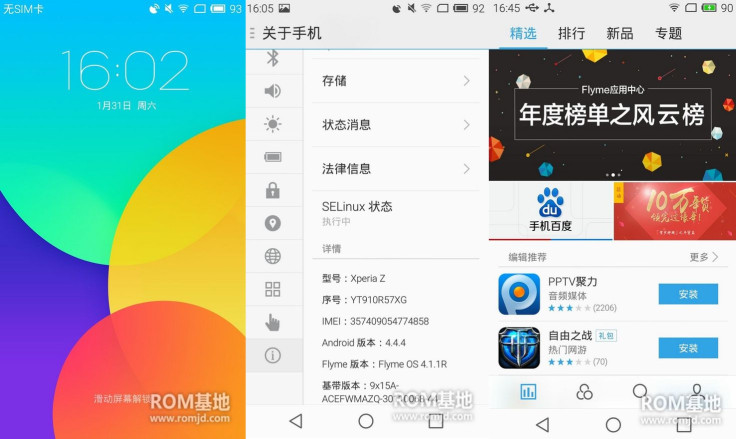
Points to remember
- Create a back up of all important data of the phone using custom recovery, before installing Flyme OS 4.1.1R.
- Enable USB Debugging Mode on the phone to connect it with the computer and use Android SDK with it. [Go to Settings >> About phone. Scroll down to build number, tap seven times on the build number. The Developer options under Settings should appear now. Enable USB debugging mode.]
- Your Xperia Z should have above 80% of battery charge.
- The phone should be rooted and the latest version of custom recovery should be installed.
- The bootloader of the phone should be unlocked.
- The Flyme OS 4.1.1R works only with Xperia Z. Installing it on any other variant could brick the device. Verify the model number of the smartphone by navigating to Settings >> About phone >> Model number and install firmware accordingly.
- As this is a custom build, certain bugs could show up after installation.
- IBTimes UK will not be held liable for any damage to the device. Users are advised to proceed at their own risk.
How to install Flyme OS 4.1.1R on Xperia Z C6603
Step 1: Download Flyme OS 4.1.1R for Xperia Z on your PC
Step 2: Plug in the USB cable to Xperia Z to connect it with the PC. Move the downloaded file to the internal storage of the phone and remember the location
Step 3: Unplug the USB cable from the phone, then power the device off
Step 4: Enter into recovery mode by switching on the phone and when the phone's LED notification turns pink, start pressing the Volume Up or Volume Down button a few times
In the recovery mode use Volume buttons to navigate between options and Power button to select any particular option.
Step 5: If you are coming from other ROMs, choose clean to install new ROM. Perform wipe system, data, cache and Dalvik
Step 6: In recovery mode, select wipe data/factory reset
Step 7: Perform cache wipe by selecting wipe cache partition. Go to advanced and select wipe dalvik cache
Step 8: Go to the main recovery menu and select install zip >> choose zip and browse to the folder where you have saved the Flyme OS ROM, select it and confirm installation
Step 9: When the installation process is completed, reboot the phone by selecting reboot system now
Your Xperia Z should now be updated with Flyme OS version 4.1.1R. Navigate to Settings>> About phone to check the Android version of the device.
[Source: XDA]
© Copyright IBTimes 2024. All rights reserved.





