How to roll back from macOS Sierra beta to OS X El Capitan
Using the Time Machine backup you can downgrade to the previous Mac OS version.
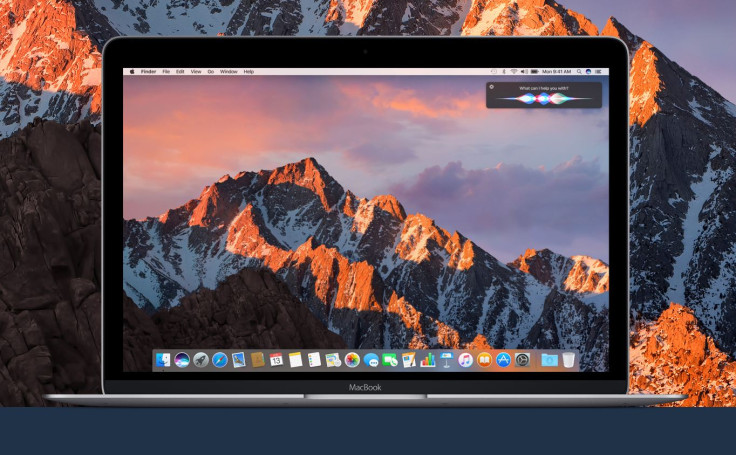
If you find macOS Seirra an unstable version, with bugs present in it as the software is still undergoing development and currently in beta state, you can always choose to revert to the older Mac OS. Going back to older firmware version wouldn't be that difficult in case you have created a backup using Time Machine.
However, being on the older version, you will not have to wait too long for the final software that is slated for a rollout in fall this year alongside iOS 10, tvOS 10 and watchOS 3. Unveiled at the annual Worldwide Developers Conference that took place in June 2016, the macOS Sierra is now available as third beta Sierra with build version 16A254g for registered developers.
For those who are non-developers, Apple has issued the public beta of the new Mac operating system to get a sneak peek into the upcoming update ahead of its official release.
Check out the guide below if you are looking for methods to revert to the older Mac OS. But note that downgrading OS erases all the changes that you have made to the files on your Mac since you have installed the new OS version. If you want to save the new revised copies, copy all that you want to save to a different disk before you follow the instructions below.
How to downgrade from macOS Sierra to OS X El Capitan
- Head over to Apple menu, then hit Restart
- Once your Mac restarts successfully, you should hear the startup chime; at that point, hold down the Command and R keys together
- When the Apple logo appears on the screen, release the keys
- Select Restore from a Time Machine Backup, then click Continue
- Select your Time machine backup disk
- Select the Time machine backup you would like to restore. You need to choose the most recent backup you made before installing macOS Sierra
- Now follow the onscreen instructions to complete the process
If you have backed up your files, you would be able to restore them. To get the Time Machine backup, click the Time Machine icon in the menu bar, then select Enter Time Machine and finally you can retrieve you files.
© Copyright IBTimes 2024. All rights reserved.





