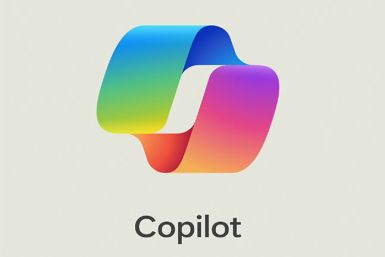How to root Galaxy S7 or S7 Edge Exynos variants with CF-Auto-Root

A compatible version for Chainfire's famous rooting solution for Android powered devices are now available for Samsung's latest Galaxy S7 and its curved screen spin-off. Known as CF-Auto-Root, the rooting package is considered to be the safest and easiest way to gain root access on phones, without any hassle.
But the root packages are currently for the Exynos 8890 variants of Galaxy S7 and S7 Edge bearing model numbers SM-G930F and SM-G935F, which are sold globally, whereas the Snapdragon 820 powered models sold in the US are left with no luck as the bootloader of the devices are locked. If you own the global model of the Galaxy phones, check out the following methods to install root.
Pre-requisites
- Install appropriate USB drivers for your Galaxy S7 or S7 Edge on your PC.
- As the tutorial is likely to wipe out all data of the phone, create a backup using custom recovery.
- Your Galaxy phone should have above 80% battery to avoid unusual shutdown during the rooting process due to lack of battery.
- Rooting the device will void the device of its manufacturer's warranty. It will also trip the Knox warranty.
- Check the model number of your Galaxy phone and flash the appropriate root package in it, as flashing incompatible root package on incorrect variant could brick the phone. Therefore, check the model number from Settings>> About device>> Model number, before you go ahead with the rooting process.
Download files
- CF-Auto-Root: Galaxy S7 or Galaxy S7 Edge
- Odin flashing tool
How to root Galaxy S7 or S7 Edge using CF-Auto-Root
- Extract the downloaded root package on your PC to get a file with .tar.md5 extension
- Enable developer options by tapping phone's build number, which could be found under Settings, for about five times
- Enable OEM unlock on your phone by going to Settings>> Developer options>> OEM unlock.
- Switch off the Galaxy S7 and enter download mode by holding the Home, Power and Volume Down buttons together for a few seconds. If it asks you to press any button to continue the process then press the particular button
- Execute Odin on the computer
- Connect your S7 to the PC using USB cable while it is in Download mode. When the phone is connected successfully, Odin will display an Added message
- In Odin click the AP button and select the .tar.md5 file that was extracted in step-1
- Ensure the Auto-reboot and F.Reset Time options are selected in Odin. Uncheck the Repartition button
- Double check everything and hit the Start button in Odin
- The installation process will now begin and take a few minutes to complete. When the process is completes, the phone will reboot
- When the phone boots up successfully and shows up the home screen, unplug the phone from the computer
Troubleshoot:
Sometimes the phone does not boot into recovery and roots the device. If this happens, redo the entire process. If you find the phone is still not rooted, once again perform the tutorial, but this time ensure that the Auto Reboot option in Odin is not checked.
Pull out the battery to turn off the phone. Now press the Volume Up, Home and Power buttons together to boot the phone into recovery mode. This will start the install process to root the phone. Head over to Chainfire's official site to know more about CF-Auto-Root.
© Copyright IBTimes 2024. All rights reserved.