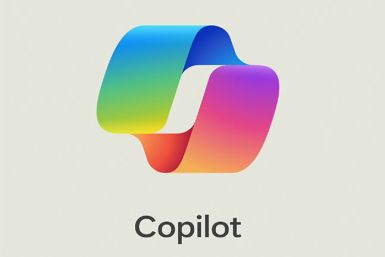iOS 7.1: How to Fix Motion Sickness Issues

The iOS 7 marks a major improvement over the previous iOS 6 software, in which Apple has introduced a number of effects such as parallax effect, motion effects and other kinds of animations. These new animation features reported to have created issues for the users.
Thankfully, Apple addressed these issues in the iOS 7.0.3 update with new accessibility feature and further improved them in the latest iteration to iOS, iOS 7.1.
With iOS 7.1, users can now not only tone down the animations during app launch and opening the app switcher but also reduce the moving backgrounds in the Weather app and bouncy scroll in the messaging app.
Below is an easy guide to fix the motion sickness issues in iOS 7.1. Interested users, who wish to fix the said issues, may follow our step-by-step guide below.
How to fix Motion Sickness Issues in iOS 7.1
Step-1: Open Settings app and navigate to General>> Accessibility>> Reduce Motion and turn on the Reduce Motion
Step-2: Enabling Reduce Motion will turn most animations into simple crossfade effects, and thereby reduce the parallax movement seen in various UI elements when the device is tilted. This will also remove the moving background in Weather and the bounce scrolling effect in Messages
Step-3: If you wish to disable the parallax effect on home screen, but retain other animations, the iOS 7.1 allows the users to do so with a new setting called Perspective Zoom. By default, iOS zooms into your wallpaper to give it space to move around when the device is tilted
Step-4: To disable this feature, turn off Perspective Zoom by navigating to Settings>> Wallpaper & Brightness, and choosing a new Wallpaper
Step-5: When the wallpaper is previewed, you should see a new Perspective Zoom button. Tap on the button to disable it (It should say Perspective Zoom: Off), and set the wallpaper. iOS will then no longer move your wallpaper when you tilt the device.
[Source: iPhone Hacks]
© Copyright IBTimes 2024. All rights reserved.