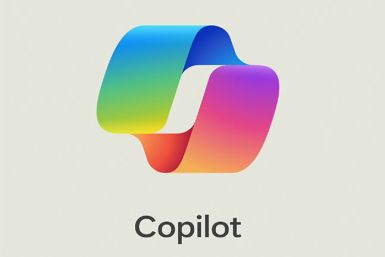Microsoft fixes Surface Pro 3 battery issue through new firmware update
The System Firmware Update - 11/7/2016 is available to install from Windows Update.
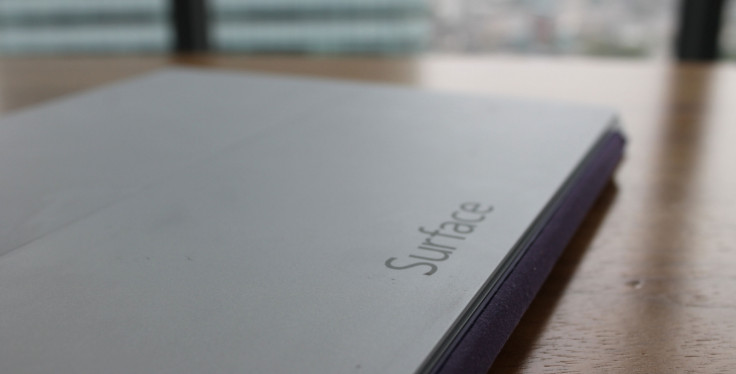
A new firmware update is available for Surface Pro 3 that Microsoft says corrects the logic in the firmware component which functions as the fuel gauge of the tablet, so that the battery capacity is accurately reported. The update allows the Surface tablet to leverage maximum battery capacity.
The update has been released in response to an issue consumers were experiencing. Microsoft did not reveal how widespread the problem was, but said a "limited number" of Surface 3 owners found their battery could no longer hold charge.
The tablet seemed fine when it was plugged in, but the battery would run out quickly once it was not being charged.
The company said an error caused the charge of the battery to be misreported to the operating system and device firmware. In such a condition, the battery is no longer charged to the full capacity and is unable to function.
Once the tablet is updated with the latest fix, the battery capacity will self-correct over the next several charges and discharge cycles. The company assures the tablet can now operate on battery power.
The firmware rollout was first spotted by Neowin, which claims in mid-September users noticed the battery issue that affected tablets using LGC batteries. Users were claiming the batteries were draining within a couple of hours from 100%, whereas some reported the batteries were not charging at all; some were unable to use the tablet unless it was plugged.
The Microsoft Surface team acknowledged the issue and said: "We are aware of a battery issue that is affecting a limited number of Surface Pro 3 users. We can confirm that the issue affecting these customers was not caused by the software updates issued on August 29th. Our team is actively looking into the issue to determine the cause and identify a fix. We will post an update as soon as we have more information to share."
Microsoft released the System Firmware Update - 11/7/2016 after it completed the testing, and quality assurance process.
How to install "System Firmware Update - 11/7/2016" on Surface Pro 3
- Go to Settings>> Update & security>> Windows Update
- Select Check for updates
- Install System firmware update 11/7/2016 and then select Restart Now. While the system is installing updates, do not shut down the device
- When the tablet restarts, you should see a black screen with the Surface logo and a message saying the update is applied. Note that the update might take a few minutes to complete
- After the update, the Surface tablet will boot into Windows. You will need to restart the tablet for the new battery logic to take effect
Microsoft advises users to make sure that the Surface tablet is plugged into AC power using the power adapter before installing the update. Also, disconnect any USB device or external monitors if they are connected. Ensure the tablet has 40% charge before you begin the update.
© Copyright IBTimes 2024. All rights reserved.