New Android 5.0.1 N910FXXU1BOC3 official build for Galaxy Note 4 bundles lots of goodies [How to install]
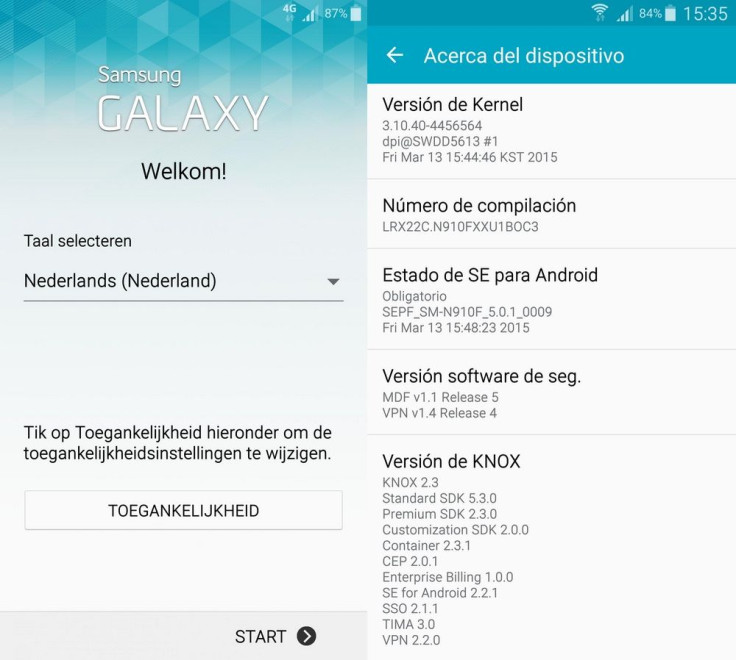
Following the first Android Lollipop upgrade roll-out for the European Galaxy Note 4 model (SM-N910F), running the quad-core Snapdragon 805 processor in Germany, Samsung has now pushed another stock Lollipop build for users having unlocked SM-N910F models in the Netherlands.
Based on Android Lollipop version 5.0.1, baseband version N910FXXU1BOC3 and build number LRX22C.N910FXXU1BOC3, the new firmware is noticeably faster and smoother.
Do not disturb, mute mode, contacts startup speed and more
According to those who have flashed the firmware, the update is more stable than earlier. There is no more 'contacts has stopped' issue. Even the camera preview has become fast. Samsung's 'Do Not Disturb' mode and old sound profiles are present in the update and the device now seems more responsive.
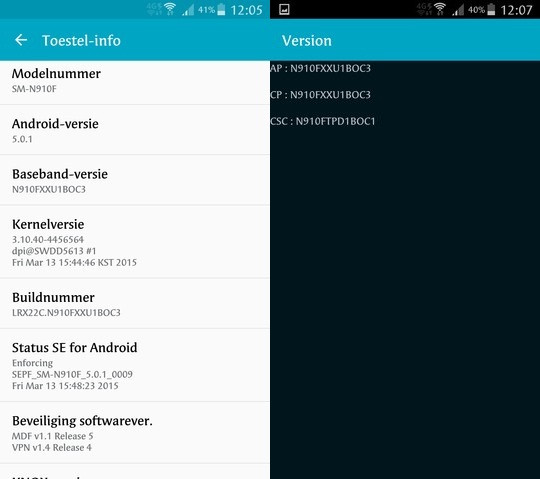
One of the most important features is the return of mute mode, which was missing in Android Lollipop, confirms senior forum member, ManDone.vRs. He says the 'Interruptions' function is now called Do Not Disturb, used to mute all calls, notifications and alarms. The apps now run properly without throwing up errors.
Referring to the major changes in the N910FXXU1BOC3 build, ManDone.vRs says: "Certainly improved liquidity and contacts startup speed, switch between the dialler and contacts or gallery, which now opens much faster. I can also confirm that other users who also noticed that finally Lollipopie run applications that previously throwing error. I also have the impression that the light beam has undergone a facelift notification. You do not have this feeling that changed the brightness icon on the toolbar? The battery is difficult to say anything, but I sincerely hope that there is no longer a delay after the call is answered, and finally the GPS to work properly (does not sever the connection)."
Firmware details
- Model: SM-N910F
- Model name: Galaxy Note 4
- Country: Netherlands (Samsung Experience Stores)
- Version: Android 5.0.1
- Changelist: 4456564
- Build date: 13 March
- Product code: TPD
- PDA: N910FXXU1BOC3
- CSC: N910FTPD1BOC1
If you want to install the new Lollipop firmware manually on your Note 4 SM-N910F, head over to the following installation guide.
Important points
- Ensure that you have installed proper USB drivers for Galaxy Note 4 on the computer.
- Create a backup of all important data of the phone using custom recovery, before following the installation guide.
- Enable USB Debugging Mode on phone to connect it with the computer and use Android SDK with it. [Navigate to Settings>> Developer Options>> check the USB Debugging option.]
- Ensure your Note 4 is having 80% battery. The device might shut down during the process due to lack of battery, which in turn could brick the device.
- You should be having an unlocked Note 4 SM-N910F model.
- The phone will lose custom ROM once the stock update is installed. Also, the custom recovery will be replaced by the stock version.
- The phone will no longer belong to a rooted version with the installation of official firmware.
- The Lollipop stock firmware build N910FXXU1BOC3 works with Galaxy Note 4 only. As flashing this on any incorrect variant might brick the device, verify the model number by navigating to Settings>> About phone>> Model number and then install firmware based on the model number.
- IBTimes UK will not be held liable for any damage to the device.
Download files:
N910FXXU1BOC3 [source thread]
Or, from here
Odin v3.09
How to install Android 5.0.1 Lollipop N910FXXU1BOC3 stock firmware on Galaxy Note 4 (SM-N910F)
Step-1: Extract the downloaded firmware zip using any extracting tool
Step-2: Extract the Odin zip to get Odin3 v.3.09.exe with few other files
Step-3: Power off the Note 4
Step-4: Enter Download Mode by pressing and holding Home, Power and Volume Down button together
Note: Ensure that you have installed proper USB drivers installed on your PC.
Step-5: Launch Odin as Administrator on the computer. Click on the Odin tool then right-click and select Run as Administrator from the drop down menu
Step-6: Connect the Note 4 to the PC using USB cable while it is in Download mode. Wait for some time until Odin detects the device. When the phone is connected successfully, the ID: COM box in Odin will turn light blue with COM port number. This step might take some time
Step-7: In Odin select the firmware files extracted in step-1 in orderly manner
Step-8: Enable Auto Reboot and F.Reset Time checkboxes in Odin. Ensure Re-Partition checkbox should not be ticked
Step-9: Double check everything and click the Start button in Odin
Step-10: The installation should now start. It would take a few minutes to complete the installation. Once the process is completed, the phone will restart automatically. When you see the home screen on the phone, unplug the USB cable from the phone safely
You should now be able to experience all the aforementioned Lollipop goodies on your Note 4.
[Source: XDA]
© Copyright IBTimes 2025. All rights reserved.





















