Install Android 4.2.2 SlimBean Build 7 ROM on Nexus 4 [GUIDE]
SlimBean Build 7 ROM brings new bug-fixes and feature enhancements in a lightweight package
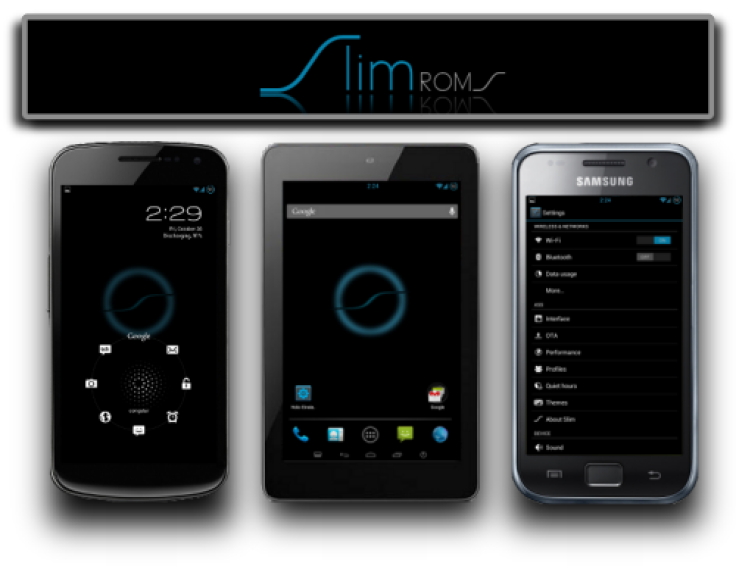
Nexus 4 users can now enjoy the latest Android 4.2.2 (Jelly Bean) firmware based SlimBean Build 7 ROM, with due credit to the industrious SlimROMs team. The latest build of SlimBean ROM brings several bug-fixes and feature enhancements such as Master Key exploit patches with additional security fixes, Gapps update for Google Music and Google Play Services. Besides, it brings enhanced support for secure Google voice messaging, new storage settings to enable users to trigger a volume rescan, a native Google backup system for profile backups, updated translations and changes to phone blacklist.
In line with its tradition, the SlimBean Build 7 ROM continues to offer a fast and smooth Android experience in a lightweight package. As the ROM is still under development, it may harbour a few minor untested bugs or broken features that are expected to be fixed in the upcoming updates. Nevertheless, SlimBean ROMs are known to offer the most stable and highly-optimised custom Jelly Bean experience.
Android 4.2.2 SlimBean Build 7 ROM Features
Here is the complete list of key features and tweaks ported into the newly released Android 4.2.2 SlimBean Build 7 ROM:
- Adds QS and Notifications to navrings
- Adds Privacy Guard
- Adds Privacy Guard Manager via Settings > Security > Privacy Guard
- Adds SMS Middleware layer
- Adds option for subtle vibration notification during calls
- Contacts apps are made aware of blacklisting being disabled
- All init.d scripts removed
- Includes several translations updates
- Bundles a host of optimisations and bug-fixes
- Adds support for m7att and m7tmo
Head over to the official developer source page for more about device specific bug-fixes and feature updates.
Note: Instructions provided in this guide are meant for reference purposes only. IBTimes UK reminds readers it will not be held liable if device is damaged or bricked during or after firmware installation. Users are advised to proceed at their own risk.
Pre-Requisites
- The SlimBean Build 7 ROM and the instructions provided are limited to the LG Nexus 4 model. Verify device model number by navigating to Settings > About Phone.
- Back up data and settings using a recommended custom recovery tool such as ClockworkMod (CWM) or TWRP.
- Verify appropriate USB drivers are installed on the computer (download LG Nexus 4 USB drivers).
- Ensure USB debugging mode is enabled on phone by navigating to Settings > Developer Options (if device is running Android 4.0 or later) or Settings > Applications > Development (if device is running Android 2.3 or earlier). If device is running Android 4.2, perform the following steps:
- Go to Settings > About Phone
- Scroll to bottom of screen and select Build Number
- Tap phone's Build Number seven times to unlock or reveal hidden developer options under Settings. Then select checkbox to enable USB debugging mode under Settings > Developer Options.
- Double-check that phone has at least 80% battery charge to prevent unexpected device shutdown (due to battery drain) while installing ROM.
- Verify if the device is unlocked (not locked to specific carrier) and rooted with ClockworkMod Recovery (CWM) installed.
- If device is stuck at booting or experiences boot loop issues, Wipe Cache Partition and Wipe Dalvik Cache a few more times before rebooting.
- Allow newly installed ROM to stabilise for five minutes before using the device.
- If a Status 7 error message flashes while installing firmware, it could be due to an incompatible device or absence of a necessary kernel (for instance, a Jelly Bean Kernel must be installed before installing any Jelly Bean ROM)
Downloads
Install Android 4.2.2 Jelly Bean via SlimBean Build 7 ROM on Nexus 4
- Connect and mount phone's storage or SD card on computer via USB cable.
- Without extracting, copy downloaded ROM and Google Apps zip files to root folder on phone's SD card.
- After file transfer process is done, disconnect USB cable from computer and Power off phone.
- Boot device into recovery mode by pressing and holding Volume Up, Home and Power buttons. Wait until screen flashes and then release all three buttons.
- Take Nandroid backup of current ROM so it can be restored if new ROM fails to work or you want to return to original ROM. To do a backup, choose Backup and Restore and then click Backup on next screen. Return to main recovery menu once backup is complete.
- Perform a full data wipe task as follows: choose Wipe Data/Factory Reset and then click Yes on next screen to confirm. Wait for a few minutes until data wipe process completes. Return to CWM recovery main menu and click Wipe Cache Partition. Wait until wiping process completes. Choose Wipe Dalvik Cache under Advance options.
- Select Install zip from SD card and then click Choose zip from SD card. Browse to Slim Bean Build 7 ROM ZIP file copied to phone in Step 2 and select it by tapping Power. Confirm ROM installation by choosing Yes on next screen and installation will begin.
- Once ROM is installed, repeat the previous step. This time choose Gapps zip file to install Google apps.
- Once Google Apps is also installed, return to main recovery menu and tap reboot system now. The phone willnow reboot into newly installed Slim Bean Build 7 ROM. The first boot may take some time. So, leave it alone.
Returning to Previous ROM
To restore previous ROM: boot into recovery, choose Backup and Restore and restore original ROM by selecting it from list.
The LG Nexus 4 is now successfully updated to Android 4.2.2 Slim Bean Build 7 ROM. Go to Settings > About Phone to verify firmware version installed.
[Source: Droid Firmwares]
© Copyright IBTimes 2024. All rights reserved.






