Nexus 5 Gets Android 4.4.1 KOT49E KitKat with Camera Improvements [How to Install]
Android 4.4.1 KOT49E KitKat brings camera improvements for Nexus 5
Google has released Android 4.4.1 KitKat OTA update with build version KOT49E for the new Nexus 5, which is the first Nexus device to run the latest iteration of Android software v4.4.
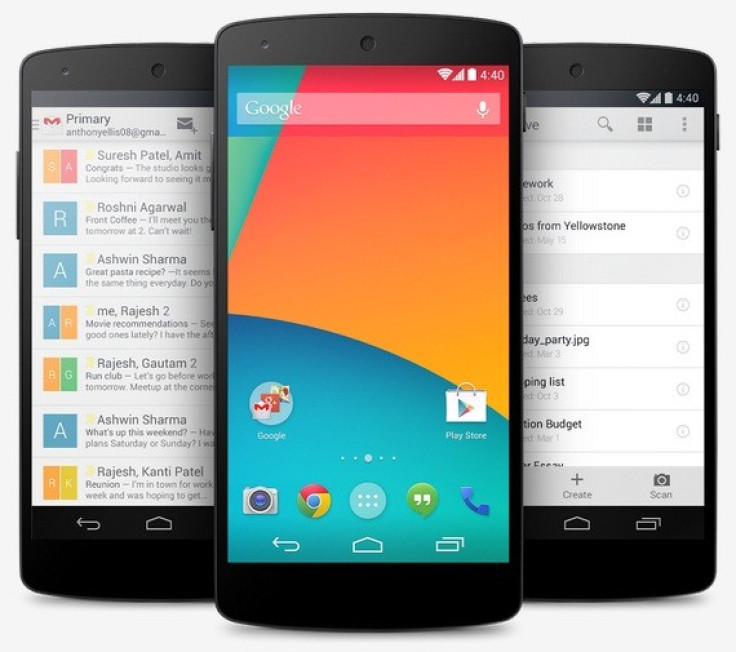
The key feature of this Android 4.4.1 KOT49E KitKat update is to improve the camera performance on the Nexus 5. The camera app will launch faster, autofocus is faster, and colour and exposure have also been improved in this update. Additionally, there is a new progress bar when shooting an HDR+ photo, notes PhoneArena.
Nexus 5 users, who have not received the OTA notification yet and wish to install Android 4.4.1 KOT49E KitKat manually on their devices, may follow our step-by-step guide. Below are two methods to install the update; for rooted and non-rooted. Users may follow either of the methods depending on the root status of the phone.
IBTimes UK reminds its readers that it will not be held liable for any mishap. Before installing the official build, users are also advised to verify that their devices meet following requirements.
Pre-requisites
1) Install USB Driver for Nexus 5 to connect the Android device with computer.
2) Enable USB Debugging Mode on the tablet to connect it with the computer and use Android SDK with it. [Head over to Settings>> Developer Options to enable USB Debugging Mode.]
3) As the tutorial might wipe all data off the tablet, create a backup. If the device is having any custom recoveries such as CWM/TWRP already installed then backup data using recovery.
4) If the Android device powers off due to lack of battery while the installation process, it could damage the device. Therefore, the Nexus 5 should have above 80% battery charge.
5) The Nexus 5 should be on Android 4.4 KRT16M (the previous firmware), which is not rooted and has stock recovery. Do not proceed if the device does not have Android 4.4 KRT16M installed.
6) The Android 4.4.1 KOT49E KitKat build is compatible only with the Nexus 5. As flashing this on incorrect variant might brick the device, verify the model number of Nexus 5 by navigating to Settings>> About phone.
Steps to install Android 4.4.1 KOT49E KitKat official update on Nexus 5 [For non-rooted]
Step-1: Download Android 4.4.1 KOT49E KitKat official firmware for Nexus 5 to the computer. Rename the downloaded file to update.zip
Step-2: Connect and mount the Nexus 5 USB memory on computer using the USB cable
Step-3: Move the update.zip to phone's internal storage. But ensure the file is in the SD card root, not in any folder
Step-4: Switch off the phone
Step-5: Place the Nexus 5 in Bootloader Mode. To do so, turn on the phone by pressing and holding Volume Up, Volume Down and Power buttons together until you see the Fastboot menu and Start on top
Step-6: Follow the navigation instructions on the screen. Press Volume Up button several times until RECOVERY is seen then press Power button to select it
Step-7: You should get an exclamation mark now. Again hold the Volume Up and Power buttons together. The Recovery Mode menu should appear
Step-8: Select update from SD card then select the update.zip which was earlier copied to the phone's internal storage. Select the file with the Power button then confirm installation
Step-9: Once the installation is completed the phone will boot. It will take about five minutes to boot for the first time
As the Nexus 5 boots up successfully, it should be running on Android 4.4.1 KOT49E KitKat official firmware. Head over to Settings>> About phone to verify the software version of the Nexus handset.
Pre-requisites
1) The Nexus 5 should have ClockworkMod Recovery installed.
2) The device should be running on Android 4.4 KRT16M.
3) Make a Nandroid backup of the previous tablet set up before proceeding.
Steps to install Android 4.4.1 KOT49E KitKat official update on Nexus 5 [For rooted]
Step-1: Download Android 4.4.1 KOT49E KitKat OTA update for Nexus 5 to the computer
Step-2: Connect and mount the Nexus 5 USB memory on the computer via USB cable
Step-3: Copy the Android 4.4.1 KitKat zip file to the internal storage of the phone. The file should be in the SD card root not in any folder
Step-4: Turn off the phone. Enter into the Bootloader Mode by pressing and holding Volume Up, Volume Down and Power buttons together until you see Fastboot menu and Start on top
Step-5: Follow the navigation instructions on the screen. Press the Volume Up buttons for a few time until you see RECOVEY. Now press the Power button to select it
Step-6: In CWM recovery scroll down to flash zip from sdcard and press the Power button to select it. Then select choose zip from sdcard using the Power button again
Note: You might have to turn off signature verification from the toggle signature verification option.
Step-7: Using the Volume keys, navigate to Android 4.4.1 KitKat.zip and select it with the Power button. Then confirm installation on the next screen. The installation should begin now
Step-8: When the installation process is completed, go to "+++++Go Back" and reboot the phone by selecting Reboot system now from the recovery menu. The phone will boot now and it might take about five minutes to boot for the first time
The Nexus 5 should now be updated with official Android 4.4.1 KOT49E KitKat firmware. Verify the new software version of the phone by navigating to Settings>> About phone.
Must read: Android 4.4.1 KOT49E KitKat Update Available for Nexus 10 [How to Install]
[Source: Team Android]
© Copyright IBTimes 2024. All rights reserved.





