Nexus 7 2013 (Wi-Fi) Gets Android 4.4 KRT16S KitKat Bug Fix Update [How to install]
Following the release of its latest iteration of Android, v4.4 KitKat with base firmware KRT16O, Google has just seeded a new bug fix update for its Nexus devices. The update is based on Android 4.4 but with a new build version KRT16S is available as OTA update.
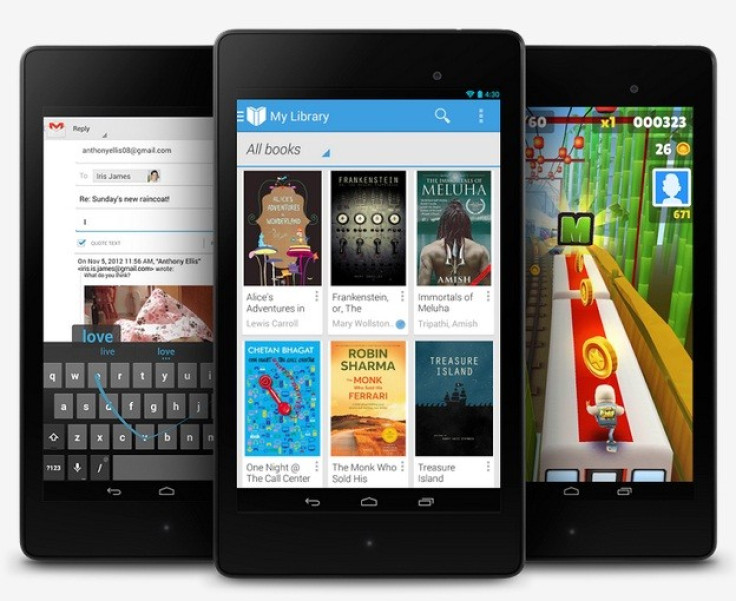
The Android 4.4 KRT16O KitKat integrates several new features and improvements but the current KRT16S build addresses the bug issues spotted in the previous firmware with no new features. The latest KitKat update is also available for the Wi-Fi version of the new Nexus 7 2013.
Nexus 7 (2013 model) users who have not received the OTA notification yet and wish to install the stock firmware manually, may follow our step-by-step guide.
IBTimes UK reminds its readers that it will not be held liable for any damage to the device. Before installing the official build, users are also advised to verify that their devices meet following requirements.
Pre-requisites
1) Install USB Driver for Nexus 7 to connect the Android device with computer.
2) Enable USB Debugging Mode on the tablet to connect it with the computer and use Android SDK with it. Navigate to Settings>> Developer Options to enable USB Debugging Mode.
3) As the tutorial might wipe out all data of the tablet, create a backup. If the device is having any custom recoveries such as CWM/TWRP already installed then backup data using recovery.
4) If the Android device powers off due to lack of battery while the installation process, it could damage the device. Therefore, the Nexus 7 should have above 80% battery charge.
5) The Nexus 7 should be on Android 4.3 JSS15R or Android 4.4 KRT16O (the previous firmware) which is not rooted and has stock recovery. Do not proceed if the device does not have aforementioned firmware.
6) Android 4.4 KRT16S KitKat build is compatible only with the Nexus 7 2013 (Wi-Fi). As flashing this on incorrect variant might brick the device, verify the model number of device by navigating to Settings>> About tablet.
Steps to install Android 4.4 KRT16S KitKat update on Nexus 7 2013 Wi-Fi [For Non-rooted]
Step-1: Download Android 4.4 KRT16S KitKat for Nexus 7 to the computer. Rename it to update.zip
Download links
For users coming from Android 4.3 JSS15R- Android 4.4 KRT16S KitKat
For users coming from Android 4.4 KRT16O- Android 4.4 KRT16S KitKat
Step-2: Connect and mount the Nexus 7 USB memory on computer using the USB cable
Step-3: Copy the update.zip to the SD card of the tablet. The file should be in the SD card root, not in any folder
Step-4: Switch off the tablet then enter into the Bootloader Mode. To do so, turn on the Nexus tablet while pressing and holding Volume Up and Power buttons together until the Fastboot menu and Start appear on the screen
Step-5: Follow the navigation instructions on the screen. Press Volume Up for a few times until you see RECOVERY then press the Power button to select it
Step-6: An exclamation mark should appear. Hold Volume Up and Power buttons together again. The Recovery Mode menu should be seen now
Step-7: In recovery mode, select update from SD card then select update.zip using Power button and confirm installation
Step-8: After the installation is completed, the Nexus tablet will boot and it would take about five minutes to boot for the first time
Android 4.4 KRT16S KitKat firmware update should now be installed and running on the Nexus 7 2013 model. Head over to Settings>> About tablet to verify the new software version of the device.
Pre-requisites
1) The Nexus 7 should be rooted and have ClockworkMod Recovery installed.
2) Do not proceed of the device does not have Android 4.3 JSS15R Jelly Bean or Android 4.4 KRT16O KitKat.
3) Make a Nandroid backup of the previous tablet set up before proceeding.
Steps to install Android 4.4 KRT16S KitKat update on Nexus 7 2013 (Wi-Fi) [for rooted]
Step-1: Download Android 4.4 KRT160 KitKat update for Nexus 7 on the computer
Download links
For users on Android 4.3 JSS15R- Android 4.4 KRT16S KitKat
For users on Android 4.4 KRT16O- Android 4.4 KRT16S KitKat
Step-2: Connect the Nexus 7 to the computer using USB cable. Copy the downloaded Android 4.4 zip to the SD card of the tablet. Ensure that the zip file is in the SD card root, not in any folder
Step-3: Unplug the USB cable from the tablet and turn it off
Step-4: Place the tablet into Bootloader Mode by turning it on while pressing and holding Volume Up and Power buttons together until the Fastboot menu and Start on screen is seen
Step-5: Follow the navigation instructions on the screen. Press the Volume Up button several times until you see RECOVERY and press the Power button to select it
Step-6: In CWM recovery, scroll down to flash zip from sdcard and select it using the Power button. Then select choose zip from sdcard with the Power button
Note: Users may have to turn off the signature verification from the toggle signature verification option.
Step-7: Using the Volume keys, navigate to Android 4.4 zip which was earlier copied to the SD card and select it using Power button and confirm installation on the next screen
Step-8: When the installation process is completed, go to +++++Go Back+++++ and reboot the tablet by selecting reboot system now from the recovery menu. The device will take about five minutes to boot for the first time
The Nexus 7 2013 model should now be updated and running on Android 4.4 KRT16S KitKat new stock firmware.
Must read: New Nexus 10 Receives Wi-Fi Certification
[Source: Team Android]
© Copyright IBTimes 2024. All rights reserved.





