OnePlus One gets unofficial Android 7.0 Nougat via AOSP build
Most of the hardware features are working in this build.
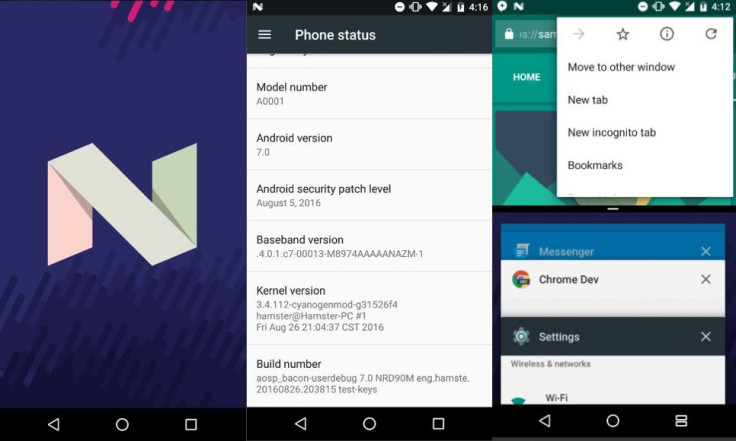
Even before OnePlus announces its Android Nougat plans for its devices, an unofficial build of the latest Android version is available for the OnePlus One handset. The beta AOSP build (Android 7.0.0_r1) is based on CyanogenMod 13.
The AOSP ROM is just to get hands on the first taste of Nougat and does not contain some of the key features. Most of the hardware functions work, except video hardware encoding, which causes the camcorder to fail. The firmware and proprietary blobs are from Marshmallow, which mean your phone might encounter other issues too. Also, the default input is not working, so you will have to install keyboard through adb.
There are other bugs too present in the ROM; the HW disk encryption is broken and there are no LiveDisplay and gestures. The ROM is built by an XDA forum member updateing.
If you want to try out the experimental ROM, check out the installation guide below. Note that neither IBTimes UK nor the developers would be held liable for any damage to the device. Do not forget to create a backup of the phone's data and ensure that the battery has enough juice to survive the process. Your phone should be running TWRP version 3.0.2-0.
How to install Android 7.0 Nougat AOSP ROM on OnePlus One
- Download AOSP Android Nougat ROM and Google keyboard flashable zip (and any of the zip files)
- Wipe your phone including data, cache, dalvik/ART cache, system
- Install the ROM and keyboard zip file, and any of the other zip files. SuperSU if you want to, any moods, somethomg like Viper4Android
- Reboot the phone. The phone will crash several times, just ignore if it happens
- Connect the phone to a PC
- Execute the following command to disable com.qti.dpmserviceapp package using ADB on the PC
adb devices
- You should see a device in the list of connected devices. Run the following code
adb shell
pm disable com.qti.dpmserviceapp
- If an error appears with permissions, you might need to root the phone. If the phone is rooted run the following command
su
Pm disable com.qti.dpmserviceapp
- You might skip the above steps in case you don't want Google services
- Head over to Settings>> Apps. Locate the Google Play Services, then go to its permissions. Enable essential permissions. Doing this will prevent Google Play Services from crashing. Also, go to Google Contact Sync and allow permissions to access contacts
- Head over to Settings>> Accounts, then add your Google account
If you come across any issue, head over to XDA forum thread.
© Copyright IBTimes 2024. All rights reserved.





