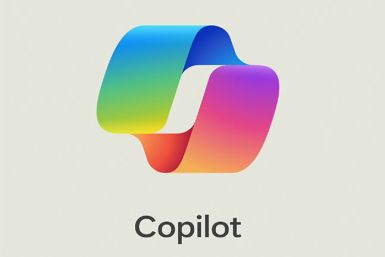Root Galaxy Note 2 LTE on Android 4.3 Bypassing Knox Warranty Void Bit
Senior XDA member K1mu has released a root exploit, which supports a number of Android devices. The package installs SU, SuperSU and necessary support files to enable rooting.

"This rooting process should work with a wide range of Android devices, particularly those running Linux Kernel before 3.5.5 (which most Android 4.3 ROMs use.) It 's known to work for may GS4 variants and is harmless if it fails to work (no "Warranty Void" flags get set.)," notes the developer.
The root exploit has been tested to be working successfully on a number of devices including the LTE variant of Galaxy Note 2 bearing model number N7105 running Android 4.3 Jelly Bean.
The root exploit will not set the Knox warranty void flag. It will set the custom flag, but that is nothing to worry about. Head over to the development thread to know more about the root package.
Galaxy Note 2 LTE users who wish to root their devices may follow our step-by-step guide below.
IBTimes UK reminds its readers that it will not be held liable for any damage to the device. Users are advised to ensure their devices meet following set of requirements.
Pre-requisites
1) Install USB Driver for Samsung Galaxy Note 2. The easiest way to do this is to install Samsung Kies. If you do not have the drivers working, the root installer will hang at "waiting for device."
2) Enable USB Debugging Mode on phone. [Navigate to Settings>> More>> Developer Options. If the Developer Options does not appears then you will need to enable it. Go to Settings>> More>> About phone>> scroll down to Build Number then tap on it several times until developer mode is enabled. In Developer Options, ensure that USB Debugging is checked.
3) Ensure that the computer is allowed to use USB debugging on your phone. Unplug your phone and unlock it. Then, plug in the USB cable. When you an 'Allow USB debugging?' window pop up appears, tap on 'Always allow from this computer' to check it, then tap OK.
4) As the tutorial might wipe out all data of the phone, create a backup. If the device is having any custom recoveries such as CWM/TWRP then backup data using the same.
5) If the Android phone powers off due to lack of battery while the installation process, it could damage the device. Therefore, the Note 2 should have charge above 80% battery charge.
6) The Root Exploit package works only with Samsung Galaxy Note 2 N7105. As applying this to any other variant might brick the device, verify the model number of Galaxy S4 by navigating to Settings>> About phone>> Model number.
How to root Samsung Galaxy Note 2 LTET N7105 on Android 4.3 without tripping Knox
Step-1: Download Root Exploit for Galaxy Note 2 LTE
Download link: saferoot.zip [Alternative link]
Step-2: Extract the root exploit package using WinRAR/7-zip/WinZip or any other extracting tool on the computer. You will get the following files
install.bat file
install.sh file
files folder
Step-3: Connect the Galaxy Note 2 to computer using USB cable
Step-4: On the computer navigate to the location where you have saved the extracted files. Double click on install.bat file to run it
While this is running, you will need to keep the phone awake and watch both the computer running the rooting script and your phone. Do not unplug the phone unless you are prompted by the rooting script. Leave it connected until the process is done.
This will root and reboot the phone
Rooting on Linux and Mac OS
The saferoot script has a copy of adb for MacOS and Linux as well.
To run this root, download and unzip the file. Open a shell on Window, use cd to changes to the directory where you have unpacked the zip and type sh ./install.sh. The OS will be detected automatically and the root should run as described above.
In case the embedded adb fails, you will need to have the Android Debugging Bridge installed and configured on your path. You can verify that it is ready by opening a shell window and typing adb shell. When you get a shell prompt on the phone, type 'exit.'
[Source: Honai of Android]
© Copyright IBTimes 2024. All rights reserved.