Root Galaxy Note 3 SM-N900 on All Android 4.4.2 KitKat Firmware
CF-Auto-Root supports SM-N900 unit
Just a few days after releasing Android 4.4.2 KitKat for the LTE variant of Galaxy Note 3 (SM-N9005), Samsung has seeded a similar software update for the 3G variant powered by Exynos 5 octa-core chip (SM-N900).
The first users to receive the update, which is available as OTA and through Samsung Kies, are from Russia.
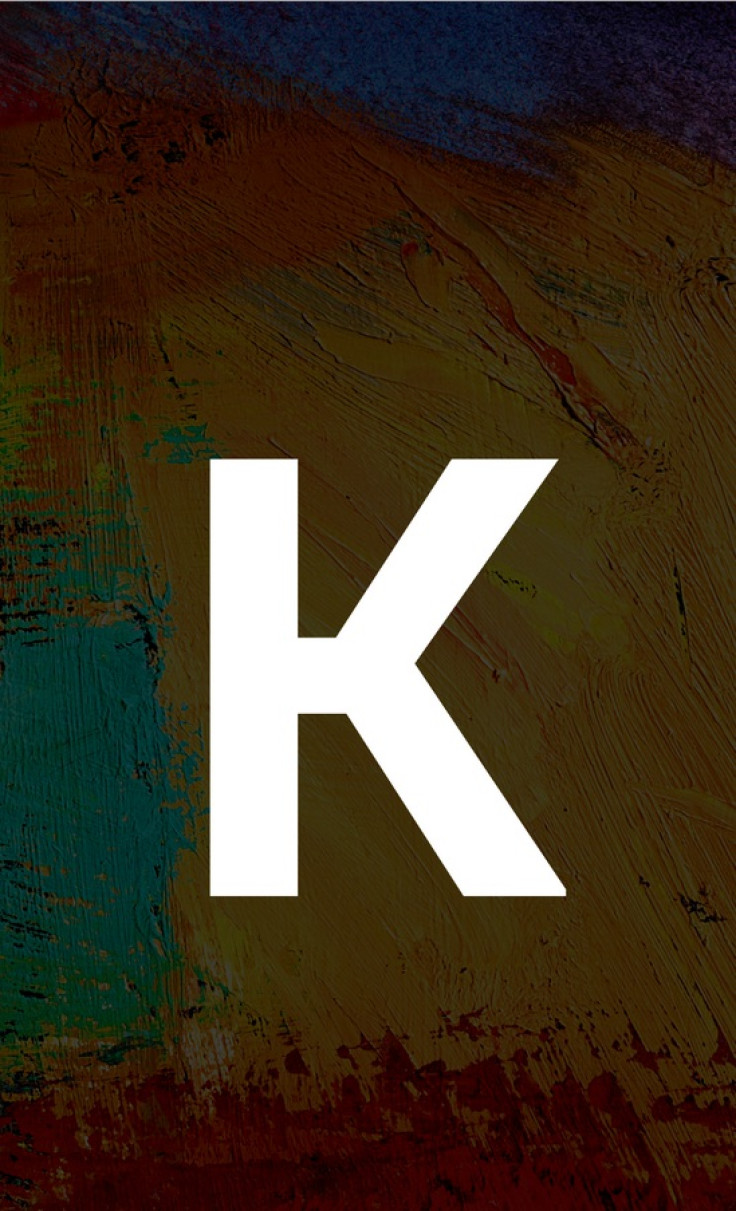
Firmware details
Model: SM-N900
Country: Russia
Version: Android 4.4.2
Changelist: 376474
Build date: 14 January
Product Code: SER
PDA: N900XXUDNA6
CSC: N900SERDNA6
MODEM: N900XXUDNA1
Those who have installed the N900XXUDNA6 Android 4.4.2 KitKat, may follow our step-by-step guide to root the device.
Chainfire's CF-Auto-Root now adds support for the Note 3 N900 unit, allowing users to the device without any difficulty. The root package installs SuperSU and restores the stock recovery.
IBTimes UK reminds its readers that it will not be responsible for any mishap. Before following the root method, users are advised to verify their devices meet the set of requirements.
Pre-requisites
1) Install USB Driver for Samsung Galaxy Note 3 to transfer files between the Android device and the computer.
2) Enable USB Debugging Mode on phone to connect it with computer and use Android SDK with it. [Navigate to Settings>> About phone. Tap on Build Number several times until a message appears saying 'You are now a Developer.' Now enable USB Debugging Mode by navigating to Settings>> Developer Options.]
3) As the tutorial might wipe out all data of the phone, create a backup. If the device is having any custom recoveries such as ClockworkMod or TWRP, then backup data using the same.
4) If the Android phone powers off due to lack of battery during the process, it could damage the device. Therefore, the Galaxy Note 3 should have charge above 80% battery charge.
5) The phone should be factory unlocked and not locked to any particular carrier.
6) The device will lose manufacturer's warranty once it is rooted. Using CF-Auto-Root will trigger the Knox warranty void bit. [You need to flash a stock kernel and stock recovery to reset the binary counter. But Knox warranty status change is permanent although the other flags are reset correctly.]
7) The CF-Auto-Root files work only on Samsung Galaxy Note 3 SM-N900. As applying this to any incorrect variant might brick the device, verify the model number of Note 3 by navigating to Settings>> About device>> Model number.
Files to download
CF-Auto-Root [File name: CF-Auto-Root-ha3g-ha3gxx-smn900.zip]
How to root Samsung Galaxy Note 3 SM-N900 on Android 4.4.2 KitKat
Step-1: Extract the downloaded root and Odin zip files (using Winzip, 7zip, winrar or any other extracting tool) to get CF-Auto-Root-ha3g-ha3gxx-smn900.tar.md5 and Odin3 v3.07.exe files respectively
Step-2: Switch off Galaxy Note 3
Step-3: Enter Download Mode by pressing and holding Volume Down, Home and Power buttons together until a construction Android robot icon with a warning triangle appears on the phone's screen. Now press the Volume Up button to enter into Download Mode
Step-4: Run Odin3 v3.07.exe as Administrator
Step-5: Connect the phone to the computer using USB cable while it is in Download Mode. Wait for some time until Odin detects the device. When the phone is connected successfully, an Added message will appear under Odin message box. Additionally, the ID: COM box in Odin will turn blue with the COM port number indicating successful connection
Note: If the Added message does not appear then try another USB port, try the one located at the back side of the computer. In case Odin still fails to recognise the device then reinstall USB driver.
Step-6: In Odin, click the PDA button and select CF-Auto-Root-ha3g-ha3gxx-smn900.tar.md5 which was extracted earlier
Step-7: Ensure Auto-Reboot and F.Reset Time checkboxes are ticked in Odin
Step-8: Click the Start button in Odin. The installation process should begin now and take few minutes to complete
Step-9: When the installation process is completed, the phone will restart and soon a PASS message with green background in the extreme left box at the very top of Odin. Unplug the USB cable from the phone to disconnect it from computer
Galaxy Note 3 running on Android 4.4.2 KitKat should now be rooted successfully. You may install any app that requires root permission. Also, verify the root status of the device by downloading Root Checker app from Play Store.
Troubleshoot issues
Sometimes the device does not boot into recovery Mode and root the device. If this happens, perform the entire procedure again. If it still does not install root, ensure Auto Reboot checkbox in Odin is not checked. Then after flashing the root package, pull out the battery and boot the phone into recovery mode by selecting the Volume Up, Home and Power buttons together. This will start the install process and root the device.
[Source: Honai of Android]
© Copyright IBTimes 2024. All rights reserved.





