Root Galaxy S3 SGH-I747M on Android 4.3 Jelly Bean Firmware [Guide]
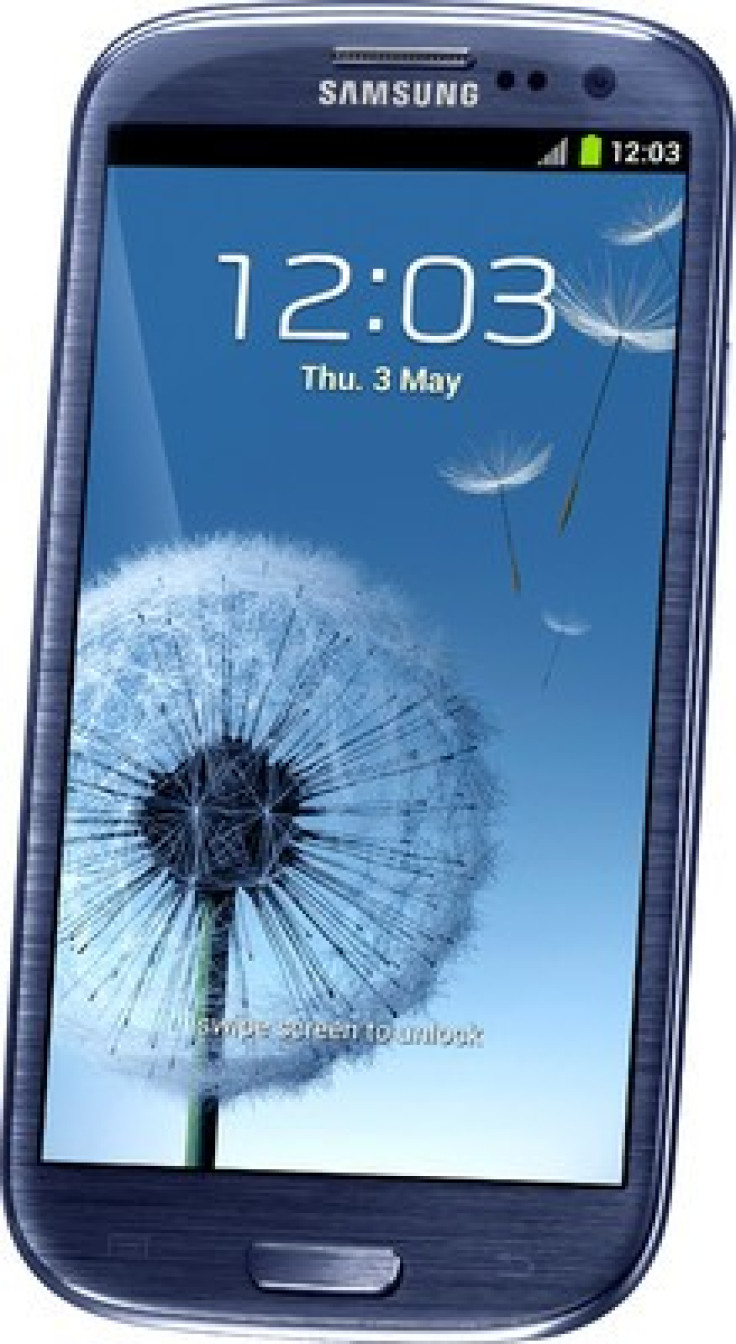
The Galaxy S3 (SGH-I747M) can now be rooted thanks to the release of Chainfire's CF Auto Root tool. The tool works on any Jelly Bean firmware as it is not firmware dependant. Since this method uses the Odin Flash tool, there is no need to instal custom recovery such as CWM or TWRP.
Users of the handset who have already updated their devices with Android 4.3 Jelly Bean can root their devices using this simple guide which comes via Honai of Android and Developers at XDA.
The CF-Auto-Root file used in the tutorial comes from Senior Recognized XDA-Developers, Chainfire. It allows Galaxy S3 users to root their devices with ease without depending on the firmware. Besides, it supports Android 4.3 Jelly Bean.
Disclaimer: IBTimes UK reminds its readers that it will not be held liable for any device damage during or after firmware installation. Users are advised to proceed at their own risk. Rooting voids the device of its warranty.
See Also: Samsung's Upcoming Galaxy S5 to 'Definitely' Feature Metal Unibody Design - Reports
Pre-requisites
1.Users will first have to install the USB Driver for the Samsung Galaxy S3 handset on their computers.
2. After this, they will have to enable the USB Debugging Mode on the phone. This can be done by navigating to Settings >> Developer Options.
3. It is important that users make a backup of all their important data before moving ahead.
4. Users must also ensure that the battery of the phone has more than 80% charge.
5. This guide and its associated files will work only on the Canadian version of the Galaxy S3 (SGH-I747M). Applying it to any other variant of the handset could brick the devices. Verify the model number of the Galaxy S3 by moving in to Settings >> About Phone.
Required Files
Users must obtain the following files well in advance.
1. CF-Auto-Root for Galaxy S3 (Canadian) SGH-I747M (CF-Auto-Root-d2can-d2vl-sghi747m.zip)
2. Odin 3.07
Step by step instructions to Root Galaxy S3 (Canadian) SGH-I747M Running on Android 4.3 Jelly Bean Firmware.
Step 1: Users must first extract the CF-Auto-Root and Odin 3.07 files. For this, they can use applications such as winrar, 7zip and many others.
Step 2: Switch off the Galaxy S3.
Step 3: Boot the device into Download Mode. This can be done by pressing and holding the Volume Down, Home and Power buttons together. Do this until you see a construction Android robot icon with a warning triangle on your screen. Pressing the Volume Up button will allow users to enter the Download Mode.
Step 4: Users must now launch Odin on their computers as an Administrator.
Step 5: The handset should now be connected to the computer using USB cable while it is in the Download Mode. Wait until Odin detects the device.
Step 6: Upon successful connection, the ID: COM box will turn to light blue with the COM port number. Additionally, the successful connection will be also be indicated by a message saying 'Added'.
Note: If the Added message does not appear, then users will have to re-install USB drivers or changing the port on the computer.
Step 7: In Odin, click the PDA button. Then select the CF-Auto-Root-d2can-d2vl-sghi747m.tar.md5 file.
Step 8: Verify that Auto Reboot and F. Reset Time checkboxes are selected in Odin.
Step 9: Also, ensure the Re-Partition option is NOT selected.
Step 10: Double-check and ensure that you've performed the last few steps carefully. After this, click he Start button in Odin. The will initiate the installation process.
Step 11: Once the installation process is completed, your phone will restart. As soon as this is done, you will see a PASS message with green background in the left-most box at the very top of the Odin.
Step 12: Users can now unplug the USB cable and disconnect the handset from the computer.
Since your handset has been rooted successfully, you can now install any app that requires root permission. The Root Checker app from Google Play Store will allow you to verify if your rooting efforts have been successful.
[Source: Honai Of Android]
© Copyright IBTimes 2024. All rights reserved.






