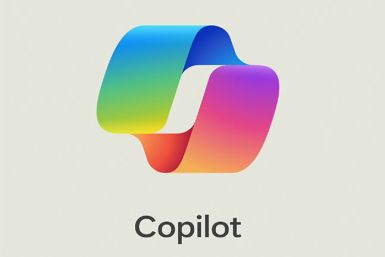Samsung releases Android 5.1.1 OTA update for Galaxy Note 4 SM-N910C

Samsung has released the highly-anticipated Android 5.1.1 Lollipop software update for its fourth generation Galaxy Note, unlocked variant bearing model number SM-N910C. The rollout starts after Sprint released the update for Note 4 (SM-N910P) owners in the US.
An over-the-air update with build number N910CXXU1COH4 is currently live for users in Poland. Also, the firmware download link has been captured and shared by the folks at XDA, for those who are looking for a manual installation method. Users on the forum have confirmed the rollout in Poland.
Firmware details
- Model: SM-N910C
- Model name: Galaxy Note 4
- Country- Poland
- Version- Android 5.1.1
- Changelist- 5581916
- Build date- 13 August
- Product code: XEO
- PDA: N910CXXU1COH4
- CSC: N910COXA1COH4
While detailing the first impression of the new Lollipop update, forum member neoMJ notes that the new update feels faster, with the multitasking button responding much better than before. There is a new Smart Manager app that shows battery, storage, RAM, and device security status, with each feature having a detailed status screen. The battery usage screen has been updated and the lock screen does not have the swipe open animation. Head over to the forum to know more details about the latest release.
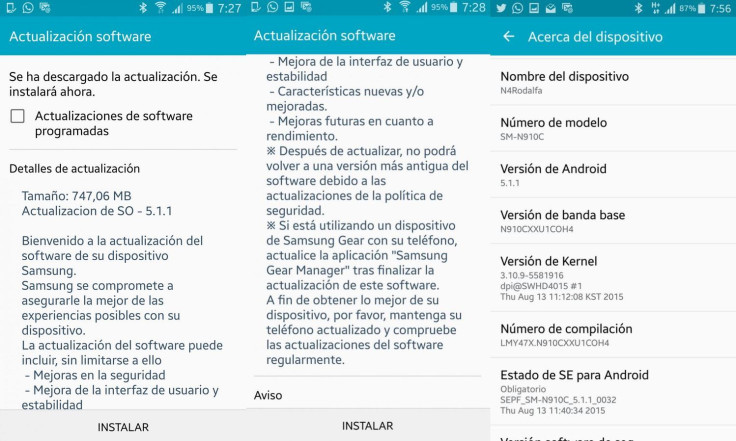
With this new release you should be able to experience the performance improvements, battery life and overall user experience. It should also fix the Stagefright vulnerability, reports Sammobile. To manually check the availability of the OTA from Settings>> About device>> Software updates>> Update now.
Advanced users looking for a manual installation method might follow the guide below, which uses Odin flashing tool to install the update on Note 4. Before you proceed for the installation ensure that your phone meets the following requirements.
Important points
- Ensure that you have installed proper USB drivers for Note 4 on the computer.
- Create a backup of all important data of the phone using custom recovery, before following the installation guide.
- Enable USB Debugging Mode on phone to connect it with the computer and use Android SDK with it. [Navigate to Settings>> Developer Options>> check the USB Debugging option.]
- Ensure your Galaxy Note is having 80% battery. The device might shut down during the process due to lack of battery, which in turn could brick the device.
- You should be having an unlocked Galaxy Note 4 SM-N910C.
- The phone will lose custom ROM once the stock update is installed. Also, the custom recovery will be replaced by the stock version.
- The phone will no longer belong to a rooted version with the installation of official firmware.
- The Lollipop stock firmware build works with Note 4 N910C only. As flashing this on any incorrect variant might brick the device, verify the model number by navigating to Settings>> About phone>> Model number and then install firmware based on the model number.
- IBTimes UK will not be held liable for any damage to the device.
Download files:
N910CXXU1COH4 (Google drive II Mega) or, head over to development thread
How to install Android 5.1.1 N910CXXU1COH4 stock firmware on Galaxy Note 4
Step-1: Extract the downloaded firmware zip using any extracting tool
Step-2: Extract the Odin zip
Step-3: Switch off your Note 4
Step-4: Enter Download Mode by pressing and holding Home, Power and Volume Down button together
Note: Ensure that you have installed proper USB drivers installed on your PC.
Step-5: Launch Odin as Administrator on the computer. Click on the Odin tool then right-click and select run as Administrator from the dropdown menu
Step-6: Connect the Note 4 to the PC using USB cable while it is in Download mode. Wait for some time until Odin detects the device. When the phone is connected successfully, the ID: COM box in Odin will turn light blue with COM port number. This step might take some time
Step-7: In Odin, click AP/PDA button and select the firmware files extracted in step-1
Step-8: Enable Auto Reboot and F.Reset Time checkboxes in Odin. Also, Re-Partition checkbox should be unticked
Step-9: Double check everything and click the Start button in Odin
Step-10: The installation should start now. It would take a few minutes to complete the installation. Once the process is completed, the phone will restart automatically. When you see the home screen on the phone, unplug the USB cable from the phone safely
Your Note 4 should now be up and ready for use powered with new Lollipop version.
© Copyright IBTimes 2024. All rights reserved.