Update Galaxy Note 2 (GT-N7105) to Android 5.0.2 Lollipop via CyanogenMod 12 Nightly ROM

Galaxy Note 2 LTE (GT-N7105) can now be updated to the latest Android 5.0.2 Lollipop custom firmware, with due credit to the industrious CyanogenMod team for releasing the stable Nightly builds of CyanogenMod 12 (CM12) ROM for the handset.
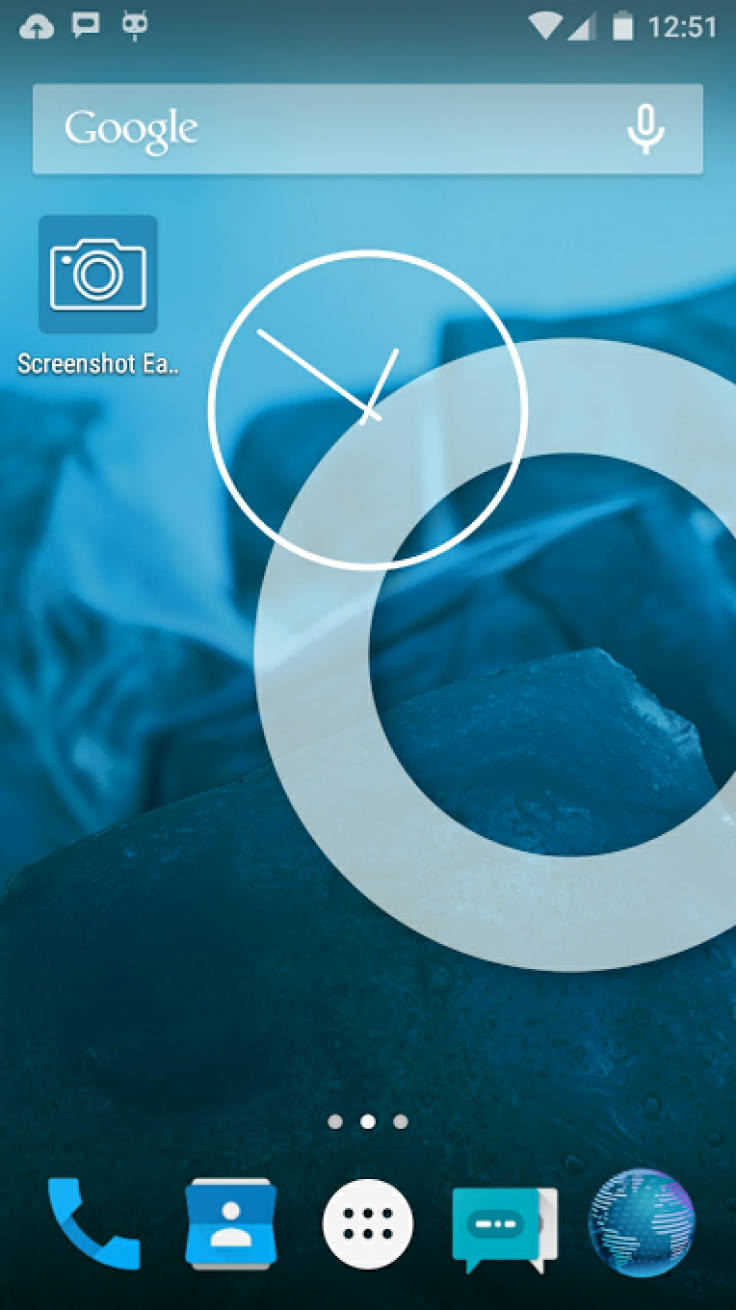
Some of the noteworthy features ported into Google's newest build of Android Operating System include a new theme engine, quick settings reorganisation and customisation, quick settings ribbon mode, navigation bar reorganisation and customisation, sound panel customisation and Lock-screen quick unlock.
The Android 5.0.2 based CM12 Lollipop update for Galaxy Note 2 gains precedence, as Samsung is yet to officially confirm the Lollipop release date for the handset.
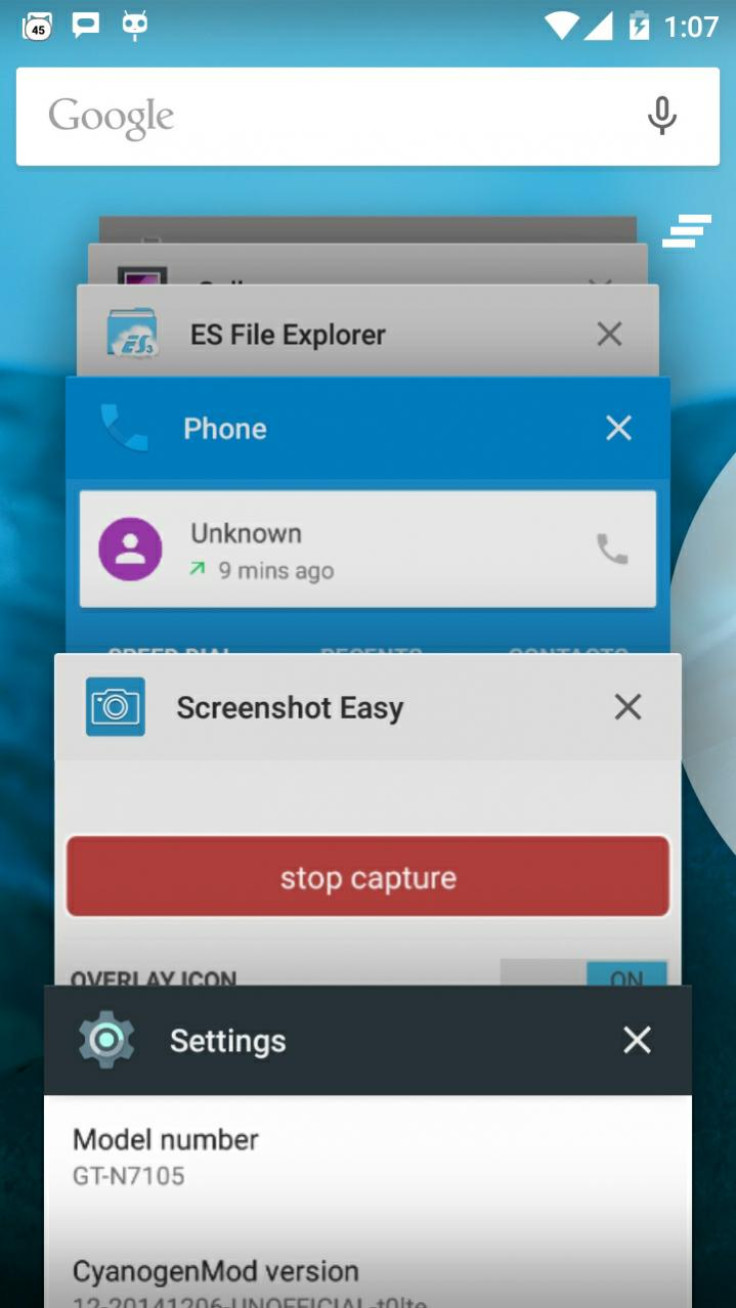
Here is the list of features that are fully functional and those that are not yet fully tested or partially working:
Working Features
- Data and service, 3G/LTE work too fine.
- Camera work with mode front, please use camera google from CHplay (Flash SHIFT-CM12, camera work fine)
- Video clip work full and fine, too play with Sound and picture.
- Call Out/receive and sms/mms
- Music
Untested and Partially Working Features
- Sensor promixity issues in call can be fixed by flashing this file:
https://mega.co.nz/#!1xkSxTDJ!o8DQkN...O3ivYwMmvRv7dc - GPS is still untested and hence it is not certain if it will work as expected.
- NFC not working
- Volume sound on call very low (gently press button volume down=>sound volume will normal)
Consequently, interested Note 2 users can go ahead and install the custom Android 5.0.2 update via CM12 ROM, using the step-by-step guide provided below.
IBTimes UK reminds readers that it will not be held liable for any damage to device during or after the CM12 ROM installation. Users are advised to proceed at their own risk.
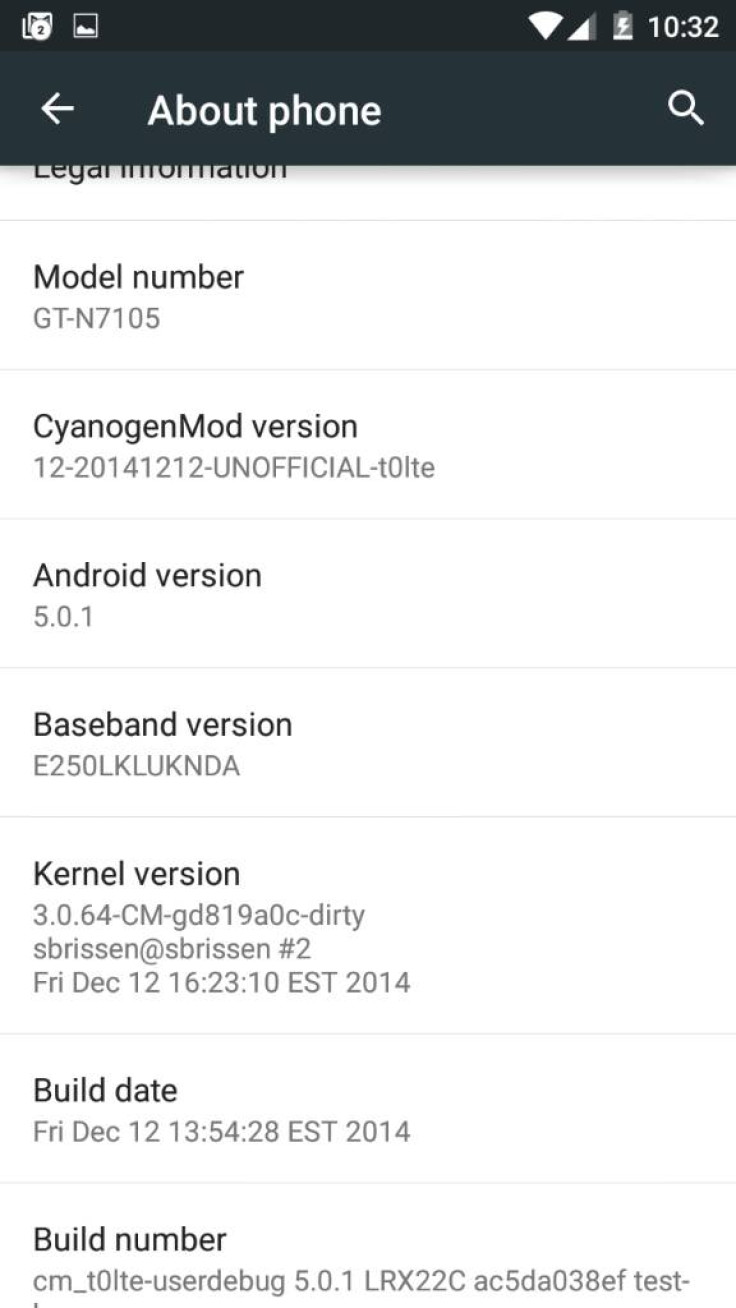
Pre-requisites
- The instructions given in this guide are meant for the international variant of Galaxy Note 2 (GT-N7105) only. Verify device model number by navigating to Settings > About Phone
- Ensure the phone has at least 80% battery charge to prevent unexpected device shutdown (due to battery drain) while installing the ROM
- Back up data and settings using a recommended custom recovery tool, like ClockworkMod(CWM) or TWRP, as it creates a complete image of the existing phone setup. In Recovery, choose Backup and Restore and tap Backup
- Verify correct USB drivers for the phone are installed on the computer (download Galaxy Note 2 USB drivers)
- Enable USB Debugging mode via Settings > Developer Options (if running Android 4.0 or above) or Settings > Applications > Development (if running Android 2.3 or earlier)
- Ensure that the device is rooted with CWM recovery installed and its bootloader is unlocked
Downloads Required
Android 5.0.2 based CyanogenMod 12 Nightly ROM
Steps to Install Android 5.0.2 based CyanogenMod 12 Nightly ROM on Galaxy Note 2 (GT-N7105)
Step 1 - Download Android 5.0.2 CyanogenMod 12 custom ROM for Galaxy Note 2 on the computer.
Step 2 - Connect and mount the phone's USB mass storage on computer with the USB cable.
Step 3 - Now, copy the downloaded CM12 Nightly ROM zip file to the root folder on the phone's SD card.
Step 4 - Power off the phone and disconnect its USB cable from computer.
Step 5 - Now boot the device into Recovery Mode by pressing Volume up, Home and Power buttons on your phone.
Step 6 - Once the phone enters into CWM Recovery, perform a full data wipe task by clicking Wipe Data/Factory Reset. Use the Volume keys to navigate between options and the Power button to select an option in the Recovery Mode.
Step 7 - Then, perform Wipe Cache Partition and wait until the process completes.
Step 8 - Now perform Wipe Dalvik Cache as well. To do this, go to the 'advanced' option and then click Wipe Dalvik Cache. This will help in preventing boot loop issues or any boot ROM related errors during firmware installation.
Step 9 - Then return to the main recovery menu and choose Install Zip from SD card.
Step 10 - Now click Choose Zip fromSD card. Use volume keys to navigate to the CM12 Nightly ROM zip file that you copied earlier to your phone's SD card and choose it by tapping the Power button. Confirm the ROM installation on the next screen and the installation process will begin.
Note: Repeat Step 9 and Step 10 to install Google Apps (Gapps) as well.
Step 11 - Once both the Gapps and ROM are installed, go to "+++++Go Back+++++" and select Reboot System Now in the Recovery menu.
The phone will now reboot and the first boot may take about five minutes to complete. So, please be patient.
Your Galaxy Note 2 LTE (GT-N7105) is now running the latest Android 5.0.2 Lollipop via CyanogenMod 12 Nightly ROM. Go to Settings > About phone to verify the firmware version installed.
[Source: XDA]
© Copyright IBTimes 2024. All rights reserved.







