Update Galaxy S i9000 to Jelly Bean with Blackbean ROM [How to Install]
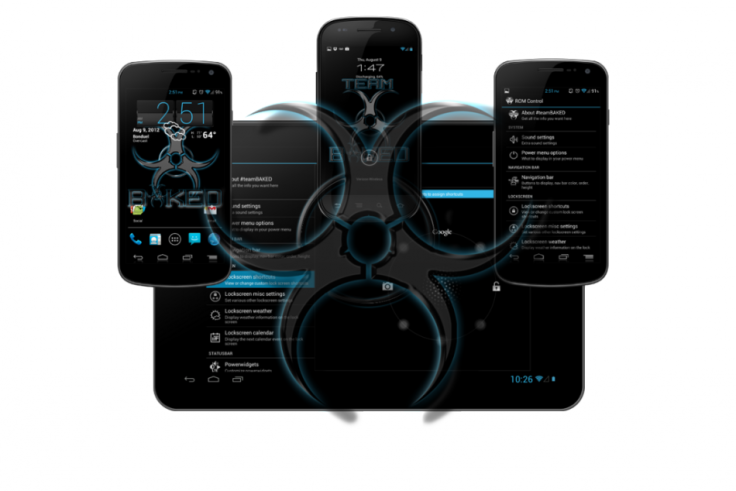
Samsung Galaxy S i9000 has been hogging the limelight for more than two years since its release, and its popularity has been further bolstered with regular Jelly Bean updates, thanks to industrious Android developers at XDA. Although the update support for i9000 has come through unofficial means, it should quench the thirst of Android smartphone users by adding new customisation features borrowed from several ROMs and integrated into the Blackbean ROM.
The Blackbean ROM harbours a predominant black background theme that is present throughout the interface including system apps, which gives it a unique, classy look that strays from the regular custom ROM updates.
As this is an unofficial release based on AOSP custom ROM, certain features like 3G video calling and FM radio will be unavailable. These features no doubt will be supported on Samsung's stock ROMs. 3G video calls using third-party apps such as Skype should work fine. Besides, certain Samsung-specific native apps may work differently from the stock ROMs.
Key Points to Note
- The ROM and the instructions provided in the guide are compatible only with the Samsung Galaxy S i9000 model and will not work with any other device. Verify your device's model number by navigating to Settings > About phone.
- IBTimes UK advises users to backup apps, important data and settings (including bookmarks, contacts, SMS, APNs and other internet settings) to avoid data loss while installing the Android 4.1 Jelly Bean update.
- It is mandatory to remove or disable SIM card lock if you have set it earlier. To do this, navigate to Settings > location and security > SIM card lock and make sure that the checkbox is unchecked.
- Ensure that the stock XXJW4 firmware is flashed and rooted using ClockworkMod (CWM) recovery before you proceed.
- The instructions given in this guide are meant for reference purpose only and do not cover any warranty claims involving device damage or issues arising out of using the Blackbean custom ROM update.
How to Install Blackbean ROM Based Jelly Bean Update on Galaxy S i9000
Step 1: Download the latest version of Blackbean ROM based Jelly Bean update from XDA Developers official page (Download here).
Step 2: Without extracting, copy the downloaded zip file to the internal SD card.
Step 3: Power off your Galaxy S and wait until your phone completely shuts down (wait for vibration and observe capacitive button lights).
Step 4: Now, boot into CWM recovery through a button sequence. Press and hold the Volume Up and Home buttons while turning on the phone. When the screen powers on, release all three buttons.
In recovery, use Volume keys to navigate and power key to select an option.
Step 5: Tap wipe data/factory reset, then click Yes to confirm on next screen. Wait until the data wipe process completes.
Step 6: Choose install zip from sdcard, then tap choose zip from sdcard. Browse and select the ROM file on the SD card. Then, confirm installation by clicking Yes on the next screen. The ROM will begin installing.
Step 7: The phone will reboot into recovery during installation and then continue installing the ROM. However, if it just reboots without continuing installation, repeat step 6. Or, if the phone gets stuck at the boot screen after rebooting, remove and re-insert the battery, then repeat from step 4.
Step 8: After the ROM is successfully installed, hit go back and then tap reboot system now to reboot your phone into Blackbean ROM.
NOTE: To restore to a stock Samsung ROM in case you don't like this ROM, then you can reinstall the XXJW4 ROM.
Blackbean ROM based Android 4.1 Jelly Bean is now installed on your Galaxy S i9000.
[Source: The Android Soul]
© Copyright IBTimes 2024. All rights reserved.






