Update Galaxy S4 to I9505XXUFNAD Android 4.4.2 Leaked Test Firmware
Android 4.4.2 I9505XXUFNAD leaked test firmware brings minor UI tweaks and performance enhancements for Galaxy S4

Galaxy S4 GT-I9505 users are yet to receive any official KitKat update from Samsung, though the international variant of Galaxy Note 3 already enjoys the latest Android 4.4.2 KitKat release. Nevertheless, the international variant of Galaxy S4 (LTE) can now be updated to Android 4.4.2 KitKat via latest leaked test firmware, I9505XXUFNAD.
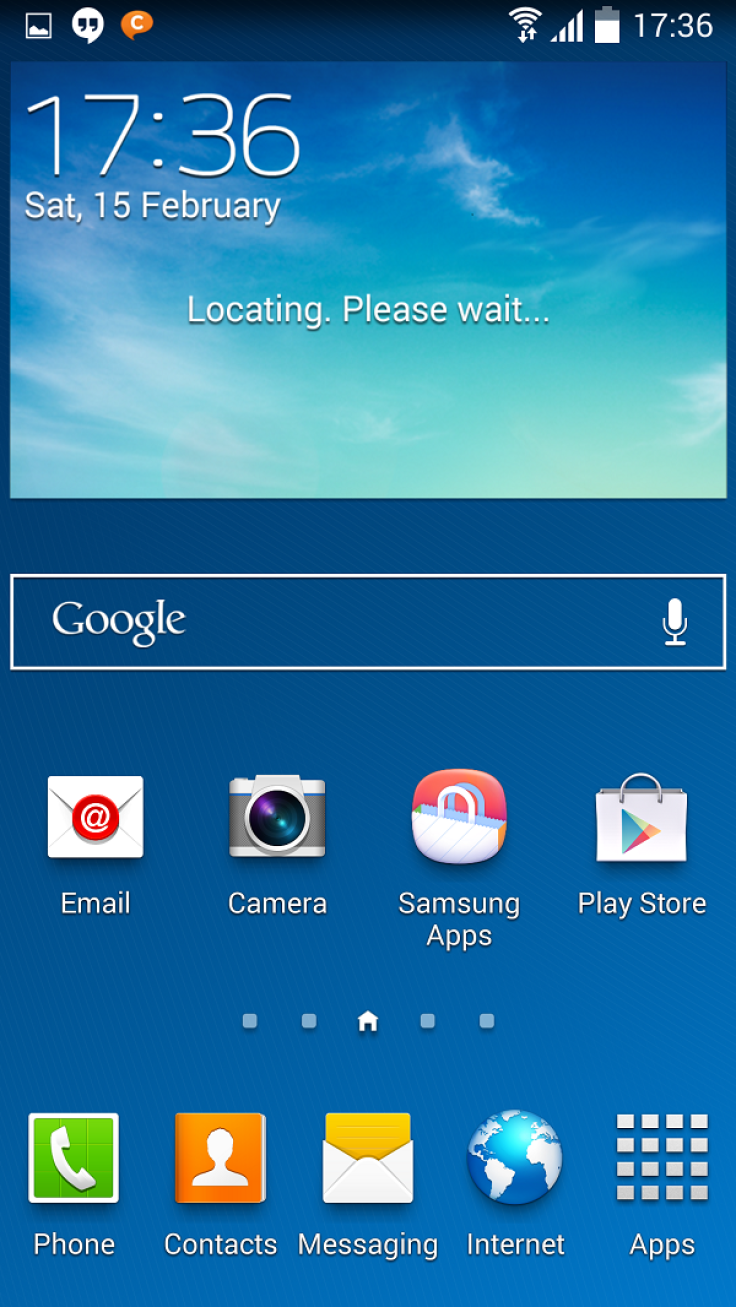
As SamMobile reports, the leaked test firmware brings a few noteworthy feature changes and minor UI tweaks such as replacing Samsung's native multi-colour icons with KitKat style white status bar icons. The update reportedly includes several performance enhancements that pave the way for improved benchmark scores.

Among other key feature changes, the lock-screen provides quick access via new camera shortcut, now playing music album art appears in full screen and the native keyboard layout gets revamped for use in landscape mode as well as faster and easier gesture typing.
In addition, the new Android 4.4.2 KitKat update introduces the following features:
- Wireless printing
- New Emojis support
- Switch between stock messaging app and Hangouts for SMS/MMS
- Option to change default launchers under settings and more
Android 4.4.2 I9505XXUFNAD KitKat Firmware Details
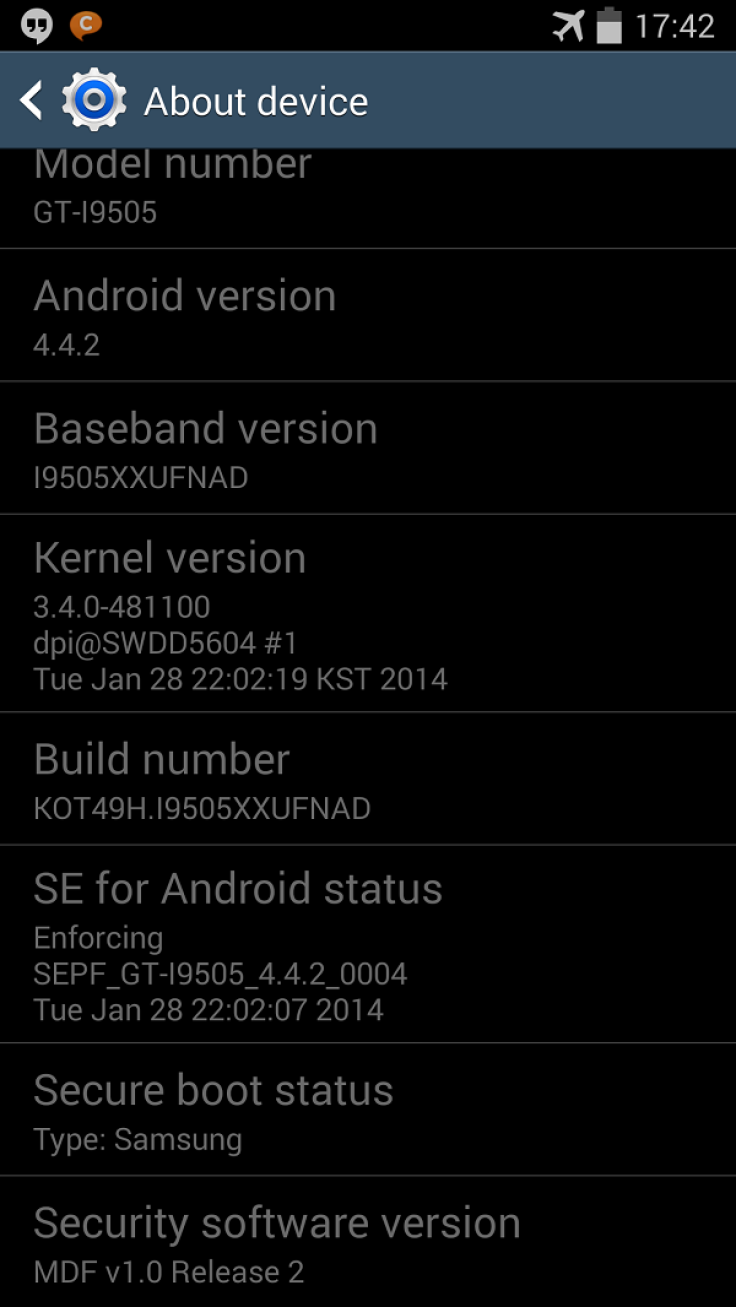
Model: GT-I9505
Country: Open Europe
Version: Android 4.4.2
Change-list: 481100
Build date: Tue, 28 Jan 2014 22:02:19 +0000
Product Code: OXX
PDA: I9505XXUFNAD
CSC: I9505OXXFNA2
MODEM: I9505XXUFNAD
NOTE: As this an unbranded Open Europe firmware, it can be installed on any unlocked Galaxy S4 GT-I9505 regardless of the country or region.
Interested Galaxy S4 (LTE) users can go ahead and install I9505XXUFNAD firmware on their phones by following our step-by-step guide provided below.
IBTimes UK reminds its readers that it will not be held liable for any damage to device during or after firmware installation. Users are advised to proceed at their own risk.
Pre-requisites
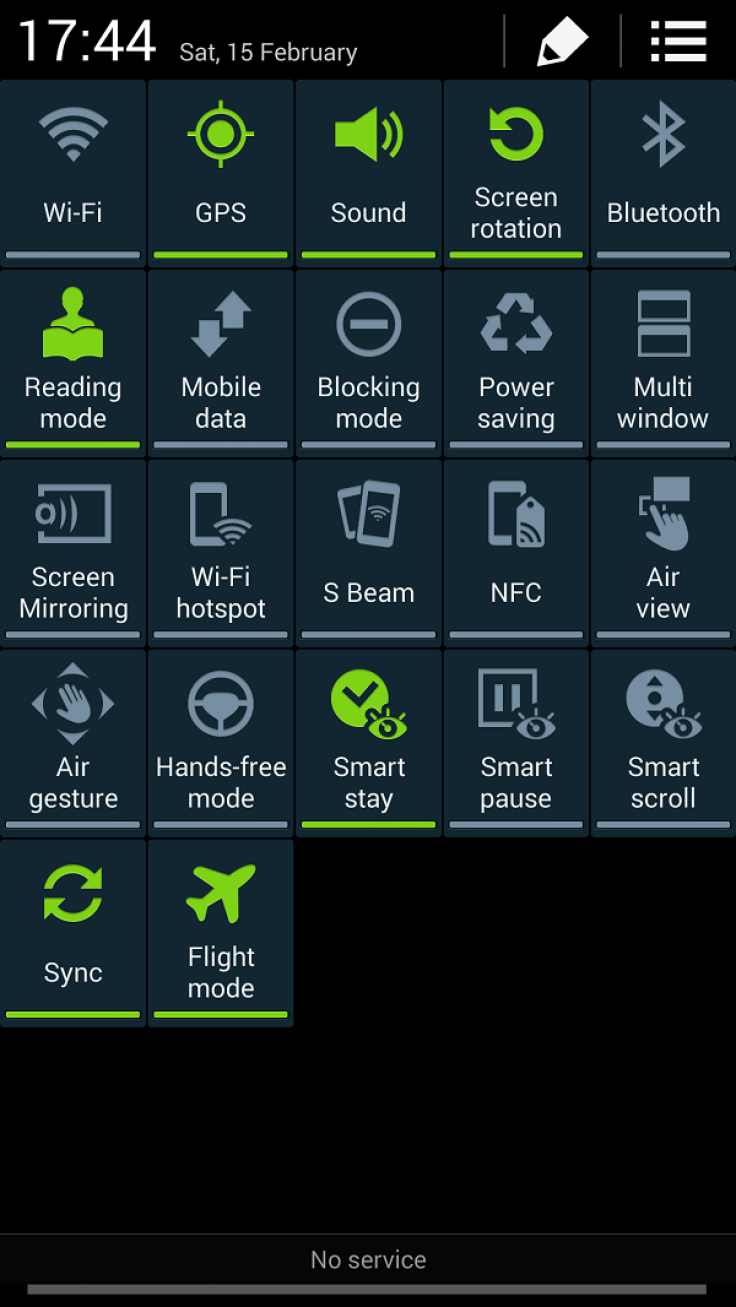
1. Install necessary USB Drivers for Galaxy S4 (LTE) I9505 on the computer.
2. USB Debugging Mode should be enabled on the phone by navigating to Settings >> Developer Options.
3. Back up your important data to avoid potential data loss during firmware installation.
4. Ensure the phone is factory unlocked (not locked to any specific carrier).
5. Verify Galaxy S4 LTE has at least 80 percent battery charge.
6. The I9505XXUFNAD Android 4.4.2 firmware is compatible with Galaxy S4 GT-I9505 only. Do not attempt installing it on incorrect variants as it may brick the device. Verify the model number of the Galaxy S4 by navigating to Settings >> About Phone.
Downloads Required
Steps to Update Galaxy S4 LTE with Android 4.4.2 I9505XXUFNAD KitKat Leaked Test Firmware
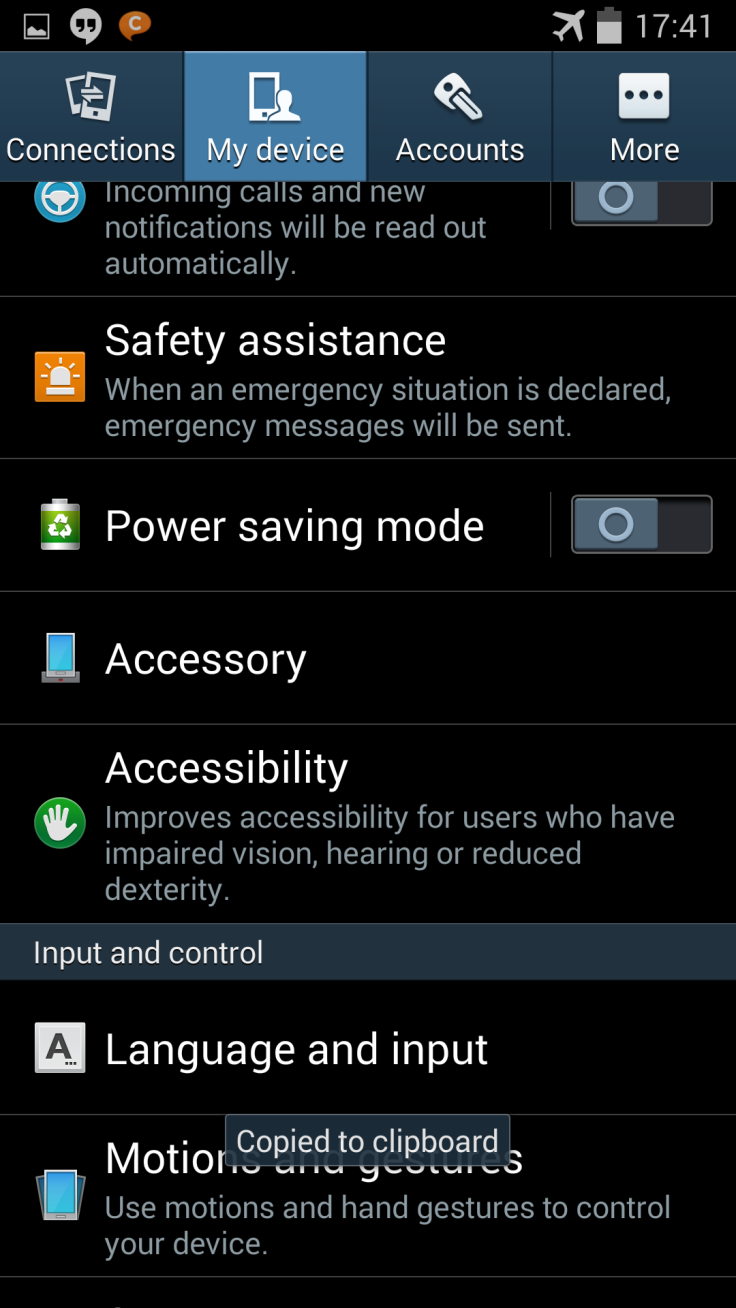
Step 1: Extract Android 4.4.2 I9505XXUFNAD firmware zip file via WinRAR/7-Zip or WinZip to obtain a .tar.md5 file and some other optional files.
Step 2: Next Odin zip file should be extracted to get Odin3 v3.09.exe along with few other files.
Step 3: Power off the Galaxy S4 LTE and boot the device into Download Mode. To do so, press and hold Volume Down, Home and Powerbuttons together until a construction Android robot icon with a warning triangle appears on screen. Then keep tapping Volume Upbutton to progress into Download Mode.
Step 5: Launch Odin on computer as an Administrator.
Step 6: Now connect Galaxy S4 to computer with USB cable in Download Mode. When Odin detects the device and a pop-up message reading "Added!" appears on screen, the ID: COM box will turn light blue with the COM port number.
Note: If the Added message fails to appear, then try re-installing USB drivers or changing the port on computer.
Step 7: Add the following files in Odin from extracted I9505XXUFNAD firmware folder:
- Click the AP button to add AP_I9505XXUFNAD_481100_REV06_user_low_ship_MULTI_C ERT.tar.md5
- Tap the BL button to add BL_I9505XXUFNAD_481100_REV06_user_low_ship_MULTI_C ERT.tar.md5
- Click the CP button to add CP_I9505XXUFNA5_373648_REV06_user_low_ship_MULTI_C ERT.tar.md5
- Hit the CSC button to add CSC_OXX_I9505OXXFNA2_549230_REV06_user_low_ship_MU LTI_CERT.tar.md5
Step 8: In Odin, select Auto Reboot and F. Reset Time options. But, the Re-Partition option must be unchecked.
Step 9: After ensuring that Step 7 and Step 8 are done correctly, hit the Start button in Odin to begin installing the firmware.
Step 10: After the firmware is installed, a PASS message with green background appears in the left-most box at the top of Odin. Galaxy S4 (LTE) will then reboot to the Home screen. It is now safe to disconnect the USB cable and remove the phone from computer.
Galaxy S4 (LTE) is now running I9505XXUFNAD Android 4.4.2 KitKat test firmware. Head over to Settings >> About Phone to verify the firmware installed on the device.
Troubleshooting: If Galaxy S4 I9505 is stuck at boot animation after Step 10, then boot into recovery mode (press and hold the Volume Up, Home and Power buttons together), and perform Wipe data/Factory Reset and Wipe Cache Partition task before choosing Reboot System Now option.
Note: In recovery mode use Volume keys to navigate between options and Power key to select the option. Please note that performing data wipe task will erase your device's internal memory and not external SD card data.
[Source: SamMobile]
© Copyright IBTimes 2024. All rights reserved.






