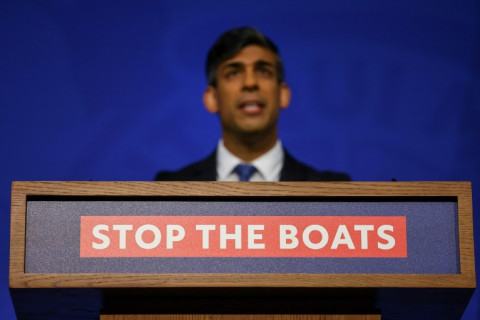Why Christmas fairy lights are slowing down your Wi-Fi

Christmas may very well be the happiest time of the year, but it could be a sad time for your Wi-Fi because, according to Ofcom, Christmas fairy lights can slow down your internet speed. The UK's communications regulator has released a free Wi-Fi checker app and has identified the electrical interference from twinkly festive lights as a cause of slower Wi-Fi.
Ofcom has revealed wireless broadband is not working to its full potential in about 6m UK homes, with poor setup and positioning being the biggest culprit. You may be completely oblivious to it, but placing your router near other electrical equipment – such as stereos, dimmer switches, TVs, microwaves and even those innocent-looking little lights on a Christmas tree – can cause routers to suffer interference. The report didn't specify how significantly fairy lights themselves could affect wireless broadband, but if you've got a Griswold-style Chrismas lights setup, you are sure to notice it.
To improve your Wi-Fi signal, Ofcom suggested moving your router to a more central place in the home, making sure that it sits up off the floor, and restarting the device so that it could search for the best available Wi-Fi channel.
If you are worried that the novelty singing Santa you bought might hinder your Christmas Netflix viewing, then you can test your connection with Ofcom's free Wi-Fi checker app. If your signal is not as not as fast as it should be, the app will offer a number of tips to boost it.
"It's vital that consumers have the tools they need, such as the new Wi-Fi Checker, to get the most out of their communications," said Ofcom chief executive Sharon White.
Ofcom's top tips to speed up your Wi-Fi
Move your router away from electrical devices
Halogen lamps, electrical dimmer switches, stereo or computer speakers, fairy lights, TVs and monitors and AC power cords have all been known to cause interference to broadband routers.Keep your router as far away as possible from other electrical devices as well as those which emit wireless signals such as baby monitors etc.
Move your router to a different part of your home
The walls and furniture in your house act as an obstacle to the Wi-Fi radio frequencies. Ideally routers should be kept centrally within the home and placed on a table or shelf rather than on the floor
Try restarting your wireless router
This may automatically select a less busy Wi-Fi radio frequency.
Use an Ethernet cable to connect directly to your router
An Ethernet cable is a computer networking cable which should give you a faster, more reliable connection
© Copyright IBTimes 2024. All rights reserved.