Android 4.3 Google Play Edition Ported to Sony Xperia Z [How to Install]
The first test build of Android 4.3 Jelly Bean firmware for Google Play Edition of Galaxy S4 bearing model number GT-I9505G leaked recently. This test firmware with build version JWR66N was ported successfully on the Snapdragon 600 quad-core variant of Samsung Galaxy S4 with model number GT-I9505.
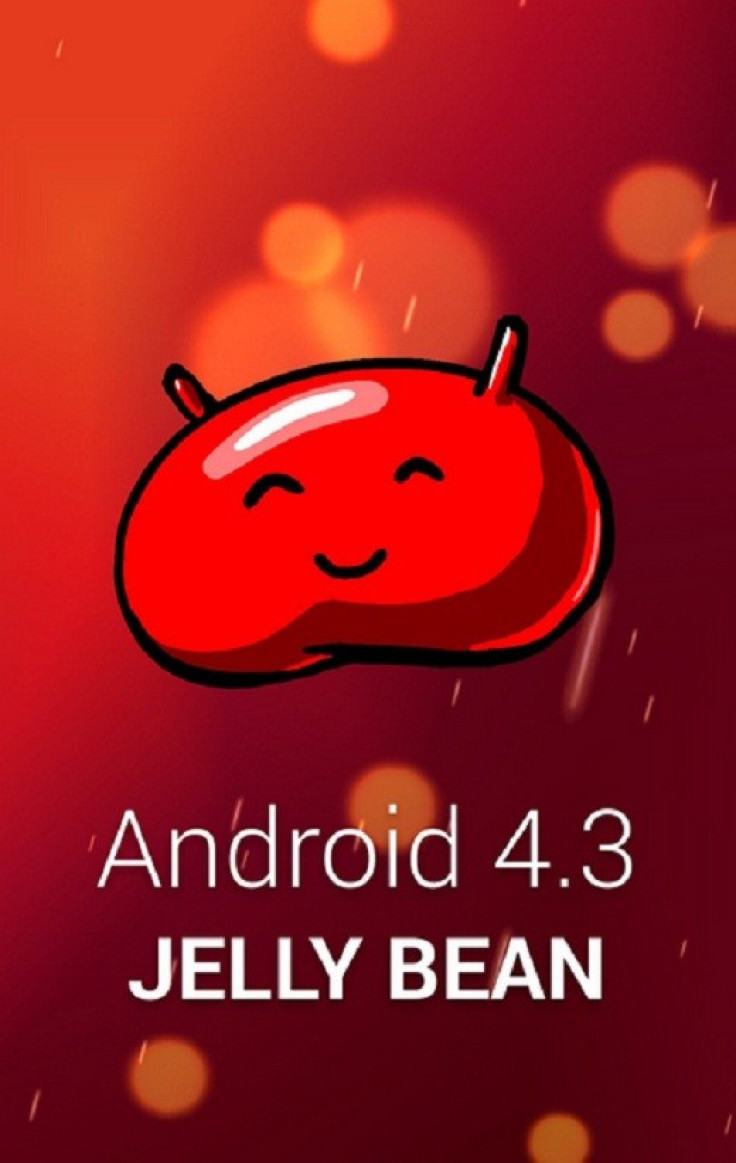
Now, recognised XDA developer, Taylor_Swift has released a custom ROM based on Android 4.3 Google Play Edition for Sony's flagship smartphone, Xperia Z, which recently received the Android 4.2.2 Jelly Bean official software upgrade.
The developer claims to have ported the Android 4.3 Google Play Edition ROM on Xperia Z successfully. Besides, several members from the forum who have installed the custom build have reported that the port is working fine although it carries a few bug issues.
Firmware Features
Android 4.3 JWR66N
Latest 4.3 update
New 4.3 camera
New 4.3 'Under the Hood' updates/tweaks
Very fast
Xperia Z users, who wish to install Android 4.3 Google Play Edition ROM on their handsets, may follow our step-by-step guide.
IBTimes UK reminds its readers that it will not be held liable for any damage to the device. Users are also advised to verify that their handsets meet the following requirements.
Pre-requisites
1) Install USB Driver for Sony Xperia Z to transfer files between the Android device and the computer.
2) Enable USB Debugging Mode on the phone to connect it with the computer and use Android SDK with it. [Press Menu>> Settings>> Applications. From there navigate and click on Development option and check the USB Debugging Mode option.]
3) As the tutorial is likely to wipe out all data of the phone, create a backup. If the device is having any custom recoveries such as ClockworkMod/TWRP already installed, then backup data using the recovery.
4) The battery of Xperia Z should have above 80% charge.
5) The bootloader of Xperia Z should be unlocked.
6) The phone should be rooted and have ClockworkMod recovery installed. Click here for guide to root and install CWM recovery on Sony Xperia Z.
7) The Android 4.3 Google Play Edition custom firmware is compatible only with Sony Xperia Z. Applying this on any incorrect variant is likely to brick the device.
8) After flashing the ROM if the device gets stuck at Booting animation or experiences boot loop, then perform wipe cache partition and wipe dalvik cache five more times and then reboot the phone.
9) Users are advised to give about five to 10 minutes to the ROM once the device boots up for the first time to settle everything for a better user experience.
Steps to install Android 4.3 Google Play Edition ROM on Sony Xperia Z
Step-1: Download Android 4.3 Google Play Edition ROM for Sony Xperia Z to the computer
File name: GoogleEdition-4.3-Xperia-Z-[BETA].zip
Step-2: Connect the Xperia Z to the computer using USB cable. Now transfer the downloaded firmware zip to the SD card of the phone. Do not extract any file
Step-3: Disconnect the phone from the computer and then turn it off
Step-4: Boot the Xperia Z into recovery mode by pressing and holding Volume Down, Home and Power buttons together. The recovery mode will appear soon
Note: In recovery mode, use the Volume buttons to navigate between options and Power button to select the desired options.
Step-5: In recovery mode first perform a Nandroid backup of the existing ROM which can be restored later if the new ROM does not work or users wish to go back to the previous firmware. To perform a Nandroid backup, select Backup and Restore then select Backup again on the next screen. When backup is completed return to the main recovery menu
Step-6: Perform data wiping task to eliminate clash between the new ROM and the previous ROM. Select wipe data/factory reset then select Yes on the next screen to confirm the action. Then select wipe cache partition and after the wiping process is done select Wipe Dalvik Cache under advance option. Once the wiping process is done, go back to the recovery menu
Step-7: Select install zip from sdcard then select choose zip from sdcard. Now locate the Android 4.3 Google Play Edition ROM zip which was earlier copied to the SD card of the phone. Press the Power button to select it and confirm installation on the next screen
Step-8: When the installation process is completed, return to the main recovery menu and reboot the phone by selecting reboot system now. The first boot will take some time
The Xperia Z should now be updated with Android 4.3 Google Play Edition ROM. Navigate to Menu>> Settings>> About phone>> Software info to verify the new software version running on the device.
Note: To go back to the previous ROM, boot the Xperia Z into recovery mode. Then select Backup and Restore and restore the ROM by selecting it from the list.
[Source: XDA Developer]
© Copyright IBTimes 2024. All rights reserved.





