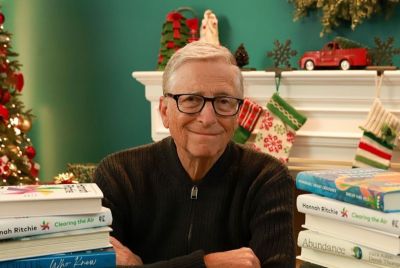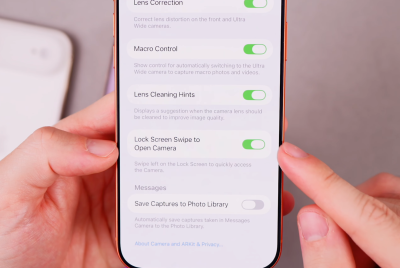Update Galaxy S3 I9300 to Android 4.1.2 Jelly Bean with Avatar ROM [How to Install]
Avatar ROM features key customisations of CyanogenMod 10 paired with an attractive MIUI theme engine
![Update Galaxy S3 I9300 to Android 4.1.2 Jelly Bean with Avatar ROM [How to Install]](https://d.ibtimes.co.uk/en/full/336431/update-galaxy-s3-i9300-android-412-jelly-bean-avatar-rom-how-install.gif)
Samsung Galaxy S3 I9300 users may have already received the latest Android 4.2.1 (Jelly Bean) update via spate of custom ROMs released by third-party Android developers. Nevertheless, most of these ROMs harbour untested bugs or broken features, as part of the development progress. To rescue Galaxy S3 users from this plight, a new ROM touted as "Avatar" ROM has been released, which brings several key customisations of CyanogenMod 10 (CM10) paired with an attractive theme engine from MIUI custom ROM.
NOTE: The Avatar ROM and the instructions given in this guide are applicable for the Galaxy S3 I9300 model only. Do not attempt this guide on any other device. Verify the device's model number by navigating to Settings > About Phone.
Disclaimer:
IBTimes UK will not be held liable for any issues arising out of installing this ROM, including software or hardware damage to the device. Users must proceed at their own risk.
Pre-Requisites
- Backup important data and settings on the phone
- Ensure that the device's battery has at least 80 percent charge
- Verify that correct USB drivers are installed for Galaxy S3 I9300 on the computer (download USB drivers)
- Make sure that USB Debugging mode is enabled on the device. Navigate to Settings > Developer Options (if device is running Android 4.0 or later), otherwise go to Settings > Applications > Development (if phone is running Android 2.3 or earlier).
- Ensure that the phone is rooted with ClockworkMod Recovery (CWM) installed on it
NOTE: Installing this ROM on Galaxy S3 I9300 will increase its binary flash counter and hence void its hardware warranty. Just reinstall any official firmware to reclaim the device's warranty.
Downloads
Download Android 4.1.2 Avatar Jelly Bean ROM for Galaxy S3 I9300
How to Install Android 4.1.2 Jelly Bean Based Avatar ROM on Galaxy S3 I9300
- Connect the phone to the computer with the original USB cable.
- Without extracting, copy downloaded files to the root folder on the phone's SD card.
- Disconnect USB cable from computer and power off the phone.
- Boot the phone into CWM recovery by pressing and holding Volume Up, Power and Home buttons together until the Samsung logo appears on screen. Then release all three buttons for half a second and hold them again. The phone will now boot into CWM recovery mode. Use Volume keys to navigate and Power key to select an option in recovery.
- Take a Nandroid backup of the current ROM that can be restored later if something goes wrong with the new ROM. To do a backup, choose Backup and Restore and hit Backup again on next screen. Return to main recovery menu once backup is done.
- Now, perform a full data wipe process. To do so, click Wipe Data/Factory Reset, then hit Yes on next screen to confirm the action. Wait for a few minutes until the data wipe process completes. Return to CWM recovery main menu. Choose Wipe Cache Partition and once wiping process completes, hit Wipe Dalvik Cache under advance option.
- Choose Install zip from SD card, then click Choose zip from SD card. Now, locate CM10.1 based Avatar ROM zip file that was copied earlier in Step 2 and select it by tapping Power button. Confirm ROM installation by choosing Yes on next screen and the installation will begin.
- Once the ROM is installed, repeat the step 7, but choose the Google Apps zip file instead of ROM to install the Google Apps (GApps) package.
- After GApps is installed, return to main recovery menu and hit Reboot System Now to reboot t he phone into Android 4.1.2 Jelly Bean based Avatar custom ROM. The first boot may take about five minutes.
- Returning to Previous ROM: To return to previous or original ROM, boot into recovery, choose Backup and Restore then restore the previous ROM by selecting it from the list.
Android 4.1.2 Jelly Bean firmware based Avatar custom ROM is now installed and running on Samsung Galaxy S3 I9300.
[Source: Android Jinn]
© Copyright IBTimes 2025. All rights reserved.