Root Galaxy S2 I9100 Running on Android 4.1.2 XWLSD Jelly Bean Using Siyah Kernel [Tutorial]
The Android 4.1.2 XWLSD Jelly Bean software update has recently been released for Samsung Galaxy S2 I9100 users. The Jelly Bean firmware is unbranded and reportedly bundles some performance enhancements and fixes a few bug issues.
The update also carries several features including new UI, TouchWiz Nature UX, Widgets from Galaxy S3 and Google Now.
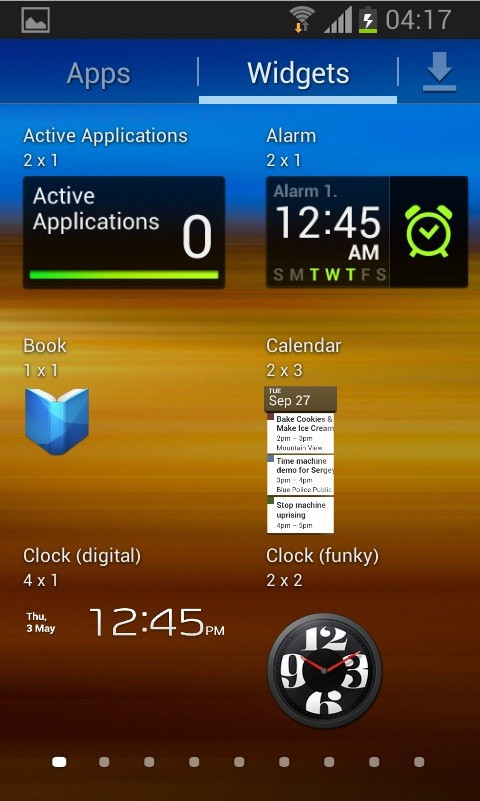
Galaxy S2 users who have already upgraded their devices with the Android 4.1.2 XWLSD Jelly Bean and are looking for root process, may follow our step-by-step instruction guide below. The tutorial uses Siyah Kernel to root the Jelly Bean firmware. One of the key features of the Kernel zip file is along with rooting it automatically installs ClockworkMod (CWM) recovery in the phone.
IBTimes UK reminds its readers that it will not be held liable for any damage to the device. Before proceeding users are advised to verify the model number of their phones since the root file works only with Samsung Galaxy S2 I9100, not with any other variant.
Pre-requisites
1) Install USB Drivers for Samsung Galaxy S2 on the computer.
2) Enable USB Debugging Mode. [Press Menu>> Settings>> Applications. From there navigate and click on Development option and ensure the USB Debugging Mode is turned on.]
3) Back up all data of the phone.
4) The battery of Galaxy S2 should have more than 80 per cent charge.
5) Rooting the phone will void manufacturer's warranty.
6) The phone should be factory unlocked.
7) The device should be running on the Android 4.1.2 XWLSD Jelly Bean. Navigate to Settings>> About Phone to check the software build version on the device.
Steps to root Galaxy S2 I9100 on Android 4.1.2 XWLSD Jelly Bean
1) Download Root Kernel I9100XWLSD for Galaxy S2 to the computer
2) Download Odin v1.85 which will help to root Android 4.1.2 on Galaxy S2
3) Power off the phone and boot into Download Mode. Press and hold Volume Down, Home and Power buttons together until the construction Android robot and a triangle appear. Then, press the Power button again to confirm to enter into Download Mode
4) Run Odin on the computer
5) Connect the phone to the computer using USB cable while it is in the Download Mode. If the phone is connected successfully, one of the ID: COM boxes will turn yellow with the COM port number. This step will take some time
6) In Odin click on PDA button and select the 'Siyah-s2-v6.0b4.tar' file
7) Ensure the Auto Reboot and F.Reset Time options are selected in Odin
8) Now click the Start button in Odin to begin the installation which would take about a few minutes
9) After the installation process is completed, the phone will restart. Once the home screen appears, unplug the USB cable from the phone
Samsung Galaxy S2 I9100 running on Android 4.1.2 XWLSD Jelly Bean software is now rooted successfully. Check for the Superuser app in the app list. To ensure the aforementioned root method is installed and working correctly, verify with the Root Checker app.
[Source: Team Android]
© Copyright IBTimes 2025. All rights reserved.





















