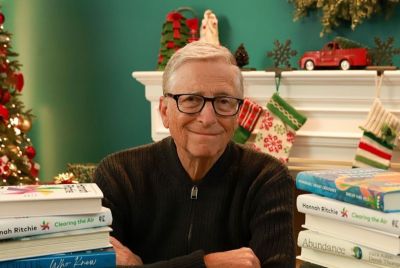HTC One X Gets Android 4.2.2 Jelly Bean Update with AOSP ROM [How to Install]
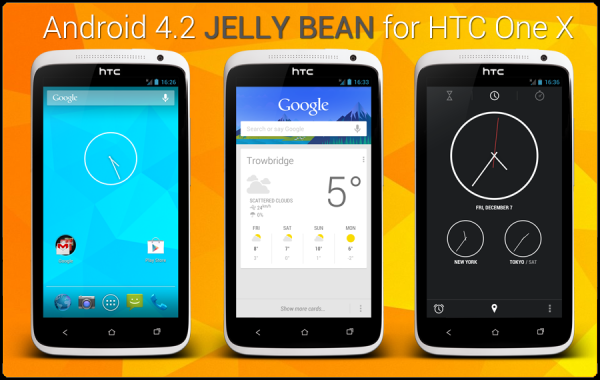
Recently, only a handful of Nexus devices received the latest Android 4.2.2 official Jelly Bean firmware, and now a couple of flagship devices - HTC One X and Galaxy S3 I9300 - join the party with the release of Android 4.2.2 AOSP Jelly Bean ROM. The newly released AOSP ROM reportedly brings pure stock Android experience to your phone, in spite of traditionally being a custom firmware.
This tutorial brings you a step-by-step guide to update HTC One X to the latest Jelly Bean firmware via AOSP custom ROM using ClockworkMod (CWM) recovery. The latest AOSP custom ROM supports a host of exciting features including NFC, Bluetooth and Wireless Tethering and a few others, while USB tethering is still unsupported.
Here is the complete list of Android 4.2.2 AOSP Jelly Bean ROM Features (working and non-working):
Working
- Wireless
- Phone calls
- GSM Data
- Audio
- Video Playback (including HD)
- Camera (nophotosphere- blame google)
- GPS
- NFC
- Works with any HBOOT version
- Bluetooth
- BT and Wireless tethering
Not Working
- USB tethering
NOTE: The instructions provided in this guide are meant for reference purpose only. IBTimes UK will not be held responsible if you damage or brick the device during or after firmware installation. Users must proceed at their own risk.
Prerequisites
- Android 4.2.2 AOSP Jelly Bean ROM and the instructions given in this guide are applicable for the HTC One X model only and will not work with any other device. Verify your device's model number by navigating to Settings > About Phone.
- Back up important data and settings on the phone. It is strongly recommended to use one of the custom recovery tools such as CWM or TWRP for data backup, as it creates a complete image of your existing phone setup.
- Ensure that the device has at least 85 percent battery charge.
- Verify that the correct USB drivers are installed on your HTC One X (download USB drivers)
- Make sure that USB Debugging mode is enabled on the phone by navigating to Settings > Developer Options (if the phone is running Android 4.0 or later) or go to Settings > Applications > Development (if the device is running Android 2.3 or earlier). Otherwise if the device is running Android 4.2 onboard, then do the following steps:
- Go to Settings > About Phone
- Navigate to the bottom of the screen and select Build Number.
- Then tap Build Number about seven times to unlock or reveal the hidden Developer Options under settings.
- Ensure that the phone is factory unlocked (not locked to a specific carrier) and rooted with ClockworkMod (CWM) recovery installed on it.
Downloads
- Download Android 4.2.2 AOSP Jelly Bean ROM for HTC One X
- Download Google Apps
How to Install Android 4.2.2 Jelly Bean with AOSP ROM on HTC One X
Step 1 - Extract the boot.img file from the downloaded ROM zip file separately.
Step 2 - Connect and mount the HTC One X USB mass storage on your computer with original USB cable.
Step 3 - Copy Android 4.2.2 AOSP ROM and Google Apps zip files to the root folder on your phone's SD card.
Step 4 - Also Copy the boot.img file to android-sdk-windowsplatform-tools directory.
Step 5 - Switch off the phone. Then power on the phone while pressing and holding Volume Down and Power buttons together, until the device boots into bootloader or fastboot mode.
Step 6 - After entering Fastboot mode (on the phone), navigate to android-sdk-windowsplatform-tools directory (on the computer) and launch Command Prompt (Shift + Right-click > Open Command Prompt).
Step 7 - Type the following command and hit Enter.
fastboot flash boot boot.img
Step 8 - Input the following command and tap Enter.
fastboot reboot
Step 9 - Follow the onscreen navigational instructions. Then choose Bootloader option and boot into Recovery.
Step 10 - In CWM recovery, perform full data wipe first. Then navigate to Flash zip from SD card option and tap Power button to select it.
Step 11 - Hit the Power button again and click Choose zip from SD card.
Step 12 - Use volume keys to navigate to Android 4.2.2 ROM zip file and choose it by tapping Power button. Confirm the firmware installation on next screen and the installation procedure will begin.
Step 13 - Once the firmware is completely installed, hit Go Back and reboot the phone by tapping Reboot System Now in the recovery menu. The phone will reboot and the first boot may take about 5 minutes to complete. So, do not interrupt the process.
Android 4.2.2 AOSP Jelly Bean custom ROM is now installed on your HTC One X. You can verify the firmware version installed by going to Settings > About phone.
Also, check out our step-by-step guide to Install Android 4.2.2 CyanogenMod 10.1 Jelly Bean ROM on Galaxy S3 I9300
[Source: Team Android]
© Copyright IBTimes 2025. All rights reserved.