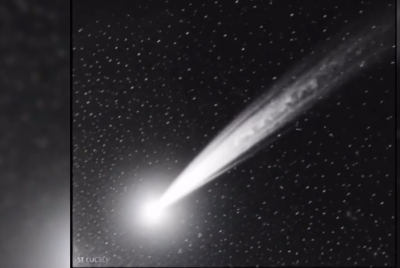How to Unlock Bootloader and Root HTC One Using All-In-One Toolkit [GUIDE]

HTC One is all set to hit the UK market on 15 March, as smartphone buyers and cellphone carriers bid to stake a claim on the exclusive offers with the company's newest flagship smartphone. The internet is already abuzz with news of available basic hack tools from rooting and unlocking to installing custom recoveries and custom ROMs on the popular handset.
Prospective HTC One buyers can now get a glimpse of the available tools and the hacking methods used, by following our step-by-step guide below for rooting the phone using All-In-One (AIO) toolkit.
NOTE: Rooting is essential to gain full system access or root access for installing third-party root apps, custom ROMs and latest system tweaks. In addition, one can remove bloatware or unwanted apps to increase system performance, use data connection tethering (even if it is restricted by your carrier), overclock the device's processor and more using a custom kernel after rooting the device.
Key Points to Note
- AIO Toolkit and the instructions provided in this guide are exclusively meant for the HTC One model only. Do not attempt this procedure on any other device, as it may lead to undesirable outcomes including permanent hardware damage to your device.
- Make sure that the phone's bootloader is unlocked and important data on the device is backed up before proceeding with root procedure.
- Verify that the correct USB drivers are installed for the phone on computer. Download HTC Sync Manager which includes the device's USB drivers.
- Avoid installing official Over-The-Air (OTA) updates from HTC after rooting or unlocking the device, as it is known to cause issues with the device.
- Make sure that either ClockworkMod (CWM) or TWRP recovery is already installed on the device.
- Download Fastboot and extract the Fastboot.zip file to a convenient location on computer and name the folder as "Fastboot".
- The instructions provided in this guide are meant for reference purpose only. IBTimes UK will not be held liable if the device is damaged or bricked during the root installation with AIO toolkit. Users must proceed at their own risk.
How to Unlock HTC One Bootloader
1. Open the internet browser and go to the URL: http://www.htcdev.com and create an user account using the Register link.
2. Once registration is complete and you have verified your e-mail, login with the new account and launch the unlock bootloader page.
Click on the direct link to the unlock bootloader page here
3. Choose the option All Other Supported Models from the drop down menu on the right and then click on Begin Unlock Bootloader page.
4. A pop-up warning comes up on screen. Now, hit the Yes button.
5. You will get a prompt to accept some legal terms; tick on both the check boxes and hit Proceed to Unlock Instructions button.
6. The next page presents you four steps, whose simple explanation is given below:
- Power off the phone and disconnect it from the computer.
- Press and hold Volume down and Power button together until the phone enters Bootloader mode.
- Now, choose Fastboot by tapping Power button.
NOTE: Use the Volume buttons to navigate and Power button to choose the highlighted option in Bootloader mode.
4. Finally, connect your phone to the computer.
7. Browse to the second page on the htcdev site and click Proceed to Step 5 button.
8. On the second page, just ignore anything that htcdev site is saying and instead do the following steps:
- Open Fastboot folder. Now, press and hold down the SHIFT button on the keyboard, then right-click on any empty space of the screen. Finally, click on the Open Command Window Here option in the right-click menu to open a command prompt window.
- In the command prompt window, type the following command: fastboot devices:
![How to Unlock Bootloader and Root HTC One Using All-In-One Toolkit [Tutorial]](https://d.ibtimes.co.uk/en/full/351973/how-unlock-bootloader-root-htc-one-using-all-one-toolkit-tutorial.png?w=700&f=b010f4840d386d025e15ad254f02e374)
NOTE: This will ensure that your device is detected. If nothing appears on-screen with this command, then it means you don't have the proper drivers installed on computer. Verify that the correct USB drivers are downloaded and installed by reinstalling the HTC Sync Manager. And also restart your computer if required.
9. On the third page of the htcdev site, click Proceed to Step 8 button at the bottom. Do not forget to keep the command prompt window open.
10. After you have read all the Steps given on the htcdev site carefully, click on the Submit button.
11. If all the steps are done correctly, a "Token Submitted Succesfully!" message appears on next page. An e-mail with the unlock key attached as a file will now be sent to your registered e-mail ID.
12. Access the e-mail you received from HTC, and download the Unlock_code.bin file attached to it.
13. Copy the Unlock_code.bin to the Fastboot folder, which contains a total of 5 files inside.
14. Flash the Unlock_code.bin file on the phone using fastboot:
- Enter the following command in the command prompt window: fastboot flash unlocktoken Unlock_code.bin
- An Unlock bootloader request message will now appear on your phone. Use Volume Up button to choose Yes and Power button to confirm and continue.
- The phone will reboot and factory reset itself. It is now safe to disconnect the phone from computer.
15. HTC One's bootloader is now unlocked. To confirm, boot into bootloader mode (follow Step 6) and the "UNLOCKED" message will appear at the top of the screen.
The bootloader on your HTC One is now unlocked and you can now root it, install custom ROMs and kernels or make other modifications whenever needed.
How to Root HTC One Using All-In-One Toolkit (AIO)
1. Download the root package, which can be installed via custom recovery to obtain root access (Download Root HTC One.zip package)
2. Without extracting, copy the root file to the phone's internal storage.
3. Boot the phone into recovery. To do so, Power off the phone and boot it into HBOOT/bootloader mode by holding Volume down and Power buttons together until the screen turns on. Then, hit the volume down button a few times to scroll down and highlight the Recovery option. Choose it by tapping Power button to boot into recovery.
4. The phone can be rooted based on the type of custom recovery tool installed on the device. So, just follow the simple steps for the recovery type you have installed.
- CWM: ChooseInstall zip from sdcard and click Choose zip from SD card. Navigate to theRoot HTC One.zipfileand tap on it to select it. Then, confirm root installation by choosing Yes on next screen.
- TWRP: ClickInstall, then browse to theRoot HTC One.zipfile and tap on it. Then, slide the circle at the bottom to the right to begin installing the root file.
5. Once the root installation is done, reboot the phone by tapping the Reboot System Now option in CWM recovery main menu, or the Reboot system button in TWRP recovery that shows up once installation completes.
6. When the phone reboots to the home screen, do the following to finalise the root process.
- Install the BusyBox app from the Play Store (the one released by Stephen (Stericson)).
- Now, launch the app BusyBox Free on the phone. Once the app is launched, you will get a "Superuser request" message window, where you must hit Grant to allow root access to the BusyBox app.
- Then close the welcome message and wait for a few seconds till a message reading: "Smart install has finished loading" appears on screen. Close this message as well.
- Now, click Install, followed by Normal Install to install busybox files, which might take about 2 minutes. These files are needed by some apps for proper root access and to perform advanced functions.
- Finally, a message box confirming that busybox was successfully installed appears on the screen. Quit this message and then exit the BusyBox app, which you can uninstall now if desired.
7. Rooting process is now complete. Whenever an app or operation needs root access, a prompt requesting Super-User access appears on-screen. You can now opt to either give or deny access.
HTC One is now successfully rooted with access to all the apps and tweaks available via root access at your fingertips.
[Source: Team Android (Root / Unlock Bootloader)]
© Copyright IBTimes 2025. All rights reserved.