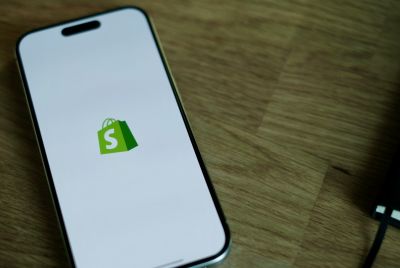Galaxy S3 I9300 Gets Android 4.2.2 Jelly Bean Update via CarbonRom [How to Install]
CarbonRom custom ROM brings greater speed, stability and control for Galaxy S3 I9300
Galaxy S3 I9300 users can now enjoy the latest custom Android 4.2.2 Jelly Bean features via CarbonRom. With due credit to Android Open Source Project (AOSP), the latest custom ROM brings greater speed, stability and control. The AOSP release has been jointly designed by former members of Team Liquid from Liquid beta 3.2.1 source code that has been modified to incorporate several major code optimisations.
![Galaxy S3 I9300 Gets Android 4.2.2 Jelly Bean Update via CarbonRom [How to Install]](https://d.ibtimes.co.uk/en/full/356868/galaxy-s3-i9300-gets-android-422-jelly-bean-update-via-carbonrom-how-install.jpg?w=736&f=071947dba8d7ff5c4c8b3bc81fd38a4e)
Key Features of Android 4.2.2 CarbonRom Jelly Bean ROM
- Android 4.2.2
- PIE
- Xposed Framework (May cause stability or performance issues - use at your own risk!)
- Comprehensive speed enhancements, includingLinaro -O3and processor-specific optimisations
- Unofficial Voodoo Sound supporton Note 2 and i9300 devices.
- Option to hide lockscreen hints
- Carousel lockscreen
- Customisable lockscreen buttons and sliders
- Chronus clock widget
- Customisable hardware and software keys
- Transparent navbar and status bar
- Customisable navbar ring
- Navbar arrow keys
- Navigation bar widgets
- Customizable power menu
- Notificationpower widget
- Notificationbrightness adjustment
- Customisable quicksettings panel
- Statusbar mods including center clock and color
- LCD Density
- Theme engine
- Quiet hours
- Volume rocker music controls
- Full Rotation
- Customisable battery and notification light
Key Points to Note
- CarbonRom custom ROM and the instructions given in this guide are applicable for the international variant Galaxy S3 I9300 model only. Do not attempt this procedure on any other device, as it may hard brick or permanently damage the device. Verify the device's model number by navigating to Settings > About Phone.
- Back up important data and settings on the phone using one of the recommended custom recovery tools such as ClockworkMod (CWM) or TWRP, as it creates a complete image of the existing phone setup.
- Verify that the correct USB drivers are installed for Galaxy S2 I9100G on computer (download USB drivers).
- Ensure that USB Debugging mode is enabled on the phone navigating to Settings > Developer Options (if the device is running on Android 4.0 or later) or Settings > Applications > Development (if the phone is running on Android 2.3 or earlier). Otherwise, if the device is running Android 4.2, then perform the following steps:
- Go to Settings > About Phone
- Scroll down to the bottom of the screen and select Build Number
- Tap the phone's Build Number seven times to unlock or reveal the hidden Developer Options under Settings. Then select the checkbox to enable USB Debugging mode under Settings > Developer Options.
- Make sure that the phone has at least 80 per cent battery charge to prevent unexpected device shutdown (due to battery drain) during firmware installation, as this may inadvertently brick or damage the device.
- Double check to see that the device is factory unlocked(not locked to a specific carrier) androotedwith CWM recovery installed on it.
- Do a Dalvik Cache Wipe before continuing from the recovery mode.
- Your phone will not be recognised by Samsung KIES after installing this ROM, as it is a custom release.
- The instructions provided in this guide are meant for reference purpose only. IBTimes UK will not be liable if the device is damaged or bricked during or after firmware installation. Users are advised to proceed at their own risk.
How to Update Galaxy S3 I9300 to Android 4.2.2 Jelly Bean with CarbonRom
Step 1 - Download Android 4.2.2 CarbonRom Custom ROM and Google Apps for Galaxy S3 on the computer.
Step 2 - Connect and mount the Galaxy S3 USB mass storage on computer with the USB cable.
Step 3 - Without extracting, copy the downloaded ROM and Google Apps zip files to the root folder on the phone's SD card.
Step 4 - Now, Power off the phone and disconnect its USB cable from computer.
Step 5 - Then boot the device into Recovery Mode by pressing and holding Volume Up, Home and Power buttons together.
Step 6 - After the device enters CWM Recovery, do a full data wipe by choosing wipe data/factory reset. Note: Use Volume buttons to navigate between options and the Power button to select an option in Recovery Mode.
Step 7 - Then, perform a cache wipe by clicking wipe cache partition
Step 8 - Finally, perform a Dalvik Cache Wipe as well. This will prevent boot loops or any other errors. From CWM recovery, go to advanced and then click Wipe Dalvik Cache.
Step 9 - Now, return to the main recovery screen and hit Install Zip from SD card.
Step 10 - Then click Choose Zip from SD card. Use volume keys to navigate to the ROM zip file that you copied earlier to the phone's SD card and select it by tapping Power button. Confirm the ROM installation on next screen and the installation process will begin.
Note: Repeat the step 10 for installing Google Apps as well.
Step 11 - Once the ROM is installed, go to "+++++Go Back+++++" and click Reboot System Now from the recovery menu. The phone will reboot now and it might take about 5 minutes to complete the first boot.
Galaxy S3 I9300 is now running Android 4.2.2 CarbonRom Jelly Bean custom ROM. Go to Settings > About Phone to verify if the firmware installation is successful.
[Source: Team Android]
© Copyright IBTimes 2025. All rights reserved.