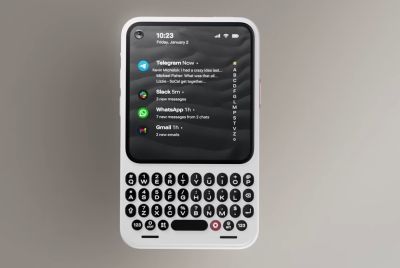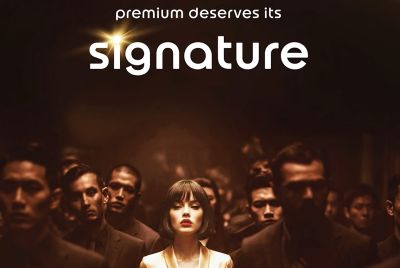Official Android 4.2.2 Rolling for Galaxy Tab 2 7.0 P3110 [How to Install]
Samsung rolling out XXDMH1 Android 4.2.2 Jelly Bean for Wi-Fi version of Galaxy Tab 2 7.0 P3110
Samsung has just started Android 4.2.2 update for the Wi-Fi version of the Galaxy Tab 2 7.0 bearing model number GT-P3110. This is following the Android 4.2. 2 roll-out for the 3G version of the tablet.
The Android 4.2.2 with build number XXDMH1 is currently available for the users in the UK. The update is rolling out is phases and expected to reach other regions soon. It will be available in both Over-The-air (OTA) update and via Samsung Kies PC suit software.

Along with Android 4.2.2, the update brings several features and changes such as a dedicated customisable notification panel in the status bar, lockscreen widgets, multiple user accounts, better accessibility, Daydream screensaver mode, new widget and launcher from the Galaxy S4. The official firmware also expected to improve the performance and battery life of the tablet, notes Sammobile.
Galaxy Tab users, who cannot wait for the update to reach their region and wish to install the official firmware manually, may follow our step-by-step guide. The XXDMH1 is an unbranded version of firmware and can be installed on any P3110 units (unlocked version).
Note: It should be noted that those who have rooted their tablets or running on custom ROM, or in a country where the update is not available currently, will have to wipe date before installing firmware.
IBTimes UK reminds its readers that it will not be held liable for any mishap. Users are advised to verify that their devices meet following requirements.
Firmware details
Model: GT-P3110
Country: United Kingdom
Version: Android 4.2.2 Jelly Bean
Changelist: 1249439
Build date: 3 August, 2013
Product code: BTU
PDA: P3110XXDMH1
CSC: P3110OXADMH1
MODEM: P3110XXDMH1
Per-requisites
1) Install USB Drivers for Samsung Galaxy Tab 2 7.0 on the computer to connect the Android device with computer.
2) Enable USB Debugging Mode on the tablet to connect it with the computer and use Android SDK with it. [Press Menu>> Settings>> Applications. From there navigate and click on Development option and check the USB Debugging Mode.]
3) As the tutorial is likely to wipe all data of the tablet, create a backup. If the device is having any custom recoveries such as ClockworkMod/TWRP already installed then backup all the data using the recovery.
4) Ensure the battery of the Galaxy tablet is having charge above 80%.
5) The tablet should be factory unlocked and not locked to a particular carrier.
6) The device will no longer belong to a rooted version once official firmware is installed.
7) The tablet will lose custom firmware with the installation of official build. Additionally, it will lose custom recovery which will be replaced by stock recovery.
8) XXDMH1 Android 4.2.2 Jelly Bean works only with the Wi-Fi version of Samsung Galaxy Tab 2 7.0 GT-P3110. As flashing this on any incorrect variant might brick the device, verify the model number of the Galaxy device by navigating to Settings>> About tablet>> Model number.
Steps to install XXDMH1 Android 4.2.2 Jelly Bean on Galaxy Tab 2 7.0 P3110
Step-1: Download XXDMH1 Android 4.2.2 Jelly Bean official update for Samsung Galaxy Tab 2 7.0 to the computer
Step-2: Extract the downloaded firmware zip using winrar/7zip/winzip or any other extracting tool to get a file with .tar.md5 extension with some other files
Step-3: Download Odin v3.07. Extract the Odin zip to get Odin3 v3.07.exe and few other files
Step-4: Turn off the Galaxy tablet and wait for about five to six seconds for vibration to confirm complete power off
Step-5: Boot the Galaxy Tab into Download Mode by pressing and holding Volume Down and Power buttons together until a construction Android robot appears on the screen of the tablet. Now press the Volume Up button to continue to enter into Download Mode
Step-6: Run Odin3 v3.07.exe on the computer as an administrator [To do so right-click on Odin.exe file then click on Run as administrator]
Step-7: Connect the tablet to the computer using USB cable while it is in the Download Mode. Wait for some time until Odin detects the device. When the tablet is connected to the computer successfully, an Added message will appear under Odin message box. Also, the ID:COM box in Odin will turn blue with the COM port number indicating successful connection
Note: If the Added message does not come then try another USB port, try the one located at the back side of the computer. In case Odin still fails to recognise the device then re-install USB driver.
Step-8: Now select these files extracted from P3110XXDMH1 folder to install on the tablet
a) Click the PDA button and select the file with .tar.md5 extension
b) Click the Phone button and select file with MODEM in its name
c) Click the CSC button and select file with CSC in its name
d) Click the PIT button and select the .pit file
Note: Ignore the last three steps (b, c and d) in case such files are not found.
Step-9: Configure Odin settings. Ensure the Auto Reboot and F.Reset Time checkboxes are selected. Uncheck the Re-Partition option and select only when a .pit file is being used
Step-10: Double check everything and hit the Start button in Odin. The installation process should begin now and would take few minutes to complete
Step-11: Once the installation process is completed, the tablet will restart automatically. And soon a PASS message with green background will appear in the extreme left box at the very top of Odin. Unplug the USB cable from the tablet to disconnect it from the computer
The Galaxy Tab 2 7.0 P3110 should now be updated with XXDMH1 Android 4.2.2 Jelly Bean official update. To verify the new software version running on the device, head over to Settings>> About tablet.
How to fix bootloop issue:
If the Galaxy Tab 2 7.0 gets stuck at boot animation or Samsung logo (after step-11) then go to recovery mode by pressing and holding Volume Up and Power buttons together. In the recovery mode, perform data wiping task by selecting wipe data/factory reset then select Wipe Cache Partition. When the wiping task is done, reboot the tablet by selecting reboot system now.In recovery mode, use the Volume buttons to navigate between options and Power button to select the desired option. It should be noted that performing data wiping task will erase the internal memory data of the device.
[Source: Droid Firmwares]
© Copyright IBTimes 2025. All rights reserved.