Galaxy S4 LTE (GT-I9505) Gets Android L Themed ROM with Lots of L Custom ROM
Lots of L ROM brings Android L themed KitKat experience in a lightweight package

Galaxy S4 (GT-I9505) owners can now enjoy the privilege of experiencing Android L themed ROM with due credit to XDA developer, Keshav, who has released the beta or preview version of 'Lots of L' ROM for the handset.
As its name suggests, the ROM is themed to look and feel like the Android L interface; but is based on Android 4.4.2 KitKat firmware.
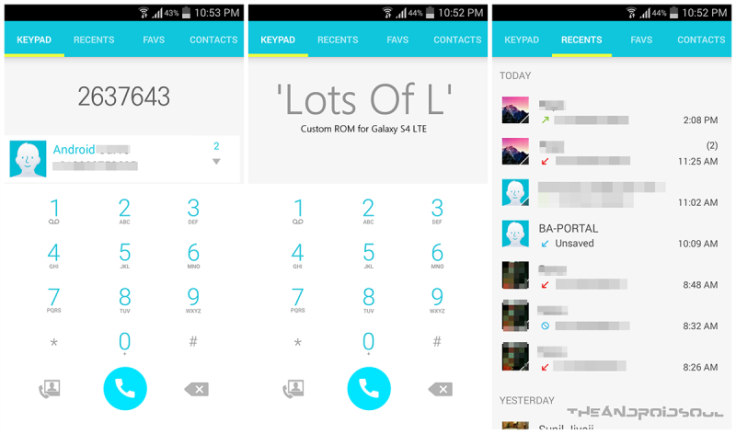
The beta release of 'Lots of L' is reportedly fully functional at the moment, as it basically enhances the looks of the user interface on a KitKat platform without changing its features.
The ROM comes pre-rooted with KNOX pre-installed and is based on the firmware I9505VJUGNE2. However, the KNOX security can be removed by using SuperSU app.
Here is what the developer Keshav had to say about the future updates and enhancements in the works for the Android L themed custom ROM:
"I really plan to add many cool features to make it more like Android L but you only got to wait for that for now. Moreover, as I am new to all of this, the features addition is not going to be in nightly updates obviously but I do hope I'm able to add good no. of features by each weekend.
"That's it. Let me know what you feel about it. It really matters."
Pre-requisites
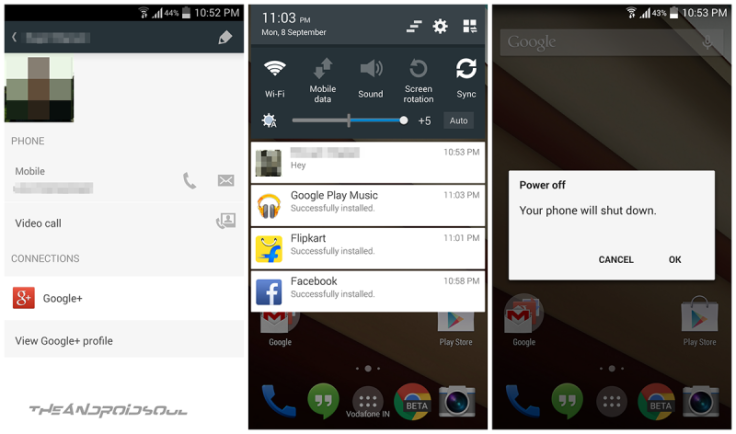
- The Lots of L ROM and the instructions given in this guide are meant for the Galaxy S4 GT-I9505 model only. Verify device model number by navigating to Settings > About Phone.
- Back up data and settings using a recommended custom recovery tool, like ClockworkMod(CWM) or TWRP, as it creates a complete image of the existing phone setup. In Recovery, choose Backup and Restore and tap Backup.
- Verify correct USB drivers for the phone are installed on the computer (download Galaxy S4 GT-I9505 USB drivers).
- Ensure USB debugging mode is enabled on the phone, by navigating to Settings > Developer Options (NOTE:Tap the phone's Build Number seven times to unlock or reveal the hidden Developer Options under Settings.) Then select the checkbox to enable USB debugging mode under Settings > Developer Options.
- Make sure the phone has at least 80% battery charge to prevent unexpected device shutdown (due to battery drain) while installing the ROM.
- Ensure the device is unlocked (not locked to a specific carrier) and rooted with latest ClockworkMod (CWM) Recovery (v6.0.4.5 or above) installed. If you are installing the CWM recovery for the first time, check out the video tutorial below, courtesy of The Android Soul:
- If the device is stuck at booting or experiencing boot loop issues, perform Wipe Cache Partition and Wipe Dalvik Cache a few more times before rebooting.
- Allow newly installed ROM to stabilise for five minutes before you start working on it.
Downloads Required
Download the four parts of the ROM from the zip files below:
Part 1, Part 2, Part 3 and Part 4.
Note: Extractthe four parts of the ROM file from the download links provided above using 7 Zip. This will help in rebuilding the actual ROM file, lol_rom_beta_v0.5.zip, which can be flashed in recovery.
CWM Recovery 6.0.4.6 (Philz touch) (install via Odin v3.0.9)
TWRP Recovery 2.6.3.1
Steps to Install Android 4.4.2 KitKat Update on Galaxy S4 I9505 with Lots of L ROM
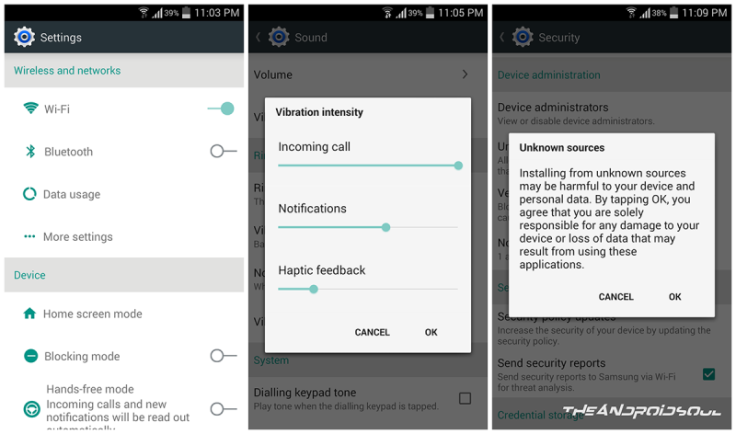
- Connect the Galaxy S4 to computer via USB cable. Without extracting, copy the downloaded firmware zip file (lol_rom_beta_v0.5.zip) to the root folder of the phone's SD card.
- The Android 4.4.2 Lots of L ROM can be installed on the Galaxy S4 I9505 using either CWM or TWRP recovery. Follow any method based on the recovery mode installed on your device.
How to InstallAndroid 4.4.2 Lots of L ROM via ClockworkMod (CWM) Recovery
- Power off the phone and wait for 5 to 10 seconds until the device shuts down completely.
- Now press and hold Volume Up, Home and Power buttons together until the Galaxy S4 logo appears on screen and the device boots into Recovery mode. NOTE: In recovery mode, use Volume keys to navigate between options and Power key to select the desired option.
- If installing Lots of L ROM for first time then do steps a) and b) (else if upgrading from previous build, then skip to next step):
a) Perform Wipe data/Factory reset (this will delete all apps and their settings and game progress) and choose Yes on next screen to confirm the action.
b) Return to CWM recovery main menu and select Mounts and Storage> Format / data and click Yes on next screen to confirm.
- From the main menu of CWM recovery, perform Wipe Cache partition. Then go to Advanced and choose Wipe Dalvik Cache. Then hit Yes on next screen to confirm.
- Select Install Zip from sdcard and then click Choose zip from sdcard. Browse to the location of the Lots of L ROM firmware file which you copied earlier to your phone's SD card. Choose Yes on next screen to confirm the ROM installation.
- Repeat the previous step to install Google Apps as well.
- Once Google Apps is also installed, select "Go Back "and reboot the device by tapping reboot system now from the recovery menu. Your Galaxy S4 will restart and it may take about 5 minutes for first boot. So, do not interrupt the process.
Your Galaxy S4 I9505 is now running on Android 4.4.2 KitKat via Lots of L ROM. Go to Settings > About Phone to verify the firmware installed.
NOTE: If the device gets stuck at boot loop (while rebooting), then just do a factory reset from recovery mode to fix the issue.
How to InstallAndroid 4.4.2 Lots of L ROM via TWRP Recovery
- Power off the phone and wait for 5 to 10 seconds until the device shuts down completely.
- Now press and hold Volume Up, Home and Power buttons together, until the device boots into Recovery mode. NOTE: In recovery mode, use Volume keys to navigate between options and Power key to select the desired option.
- Perform Wipe data/Factory reset (this will delete all apps and their settings and game progress). To do so, tap on Wipe and scroll down to the bottom of the screen and do a Swipe on "Swipe to factory reset" option.
- Now perform a System format by selecting Wipe > Advanced Wipe and then tap on System option. Scroll to the bottom of screen and do a swipe on "Swipe to Wipe" option.
- Tap on install and navigate to the Lots of L ROM zip file you copied earlier to your phone's SD card. Scroll to the bottom of screen and do a swipe to confirm the action and begin installing the firmware.
- Repeat the previous step to flash Google apps as well.
- Once Google Apps is also installed, select reboot and then tap on System to reboot your device. Your Galaxy S4 will restart and it may take about 5 minutes for first boot to complete. So, do not interrupt the process.
Your Galaxy S4 I9505 is now running on Android 4.4.2 KitKat via Lots of L ROM. Go to Settings> About Phone to verify the firmware installed.
[Source: The Android Soul]
© Copyright IBTimes 2025. All rights reserved.






















