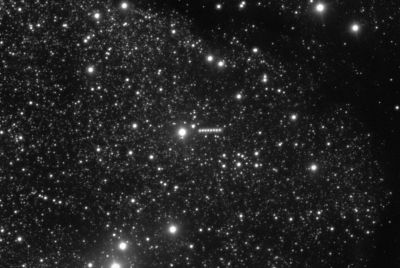Root Galaxy S2 GT-I9100 on Any Android 4.1.2 Jelly Bean Firmware via Siyah Root Kernel [How To]
![Root Galaxy S2 GT-I9100 on Any Android 4.1.2 Jelly Bean Firmware via Siyah Root Kernel [How To]](https://d.ibtimes.co.uk/en/full/374352/root-galaxy-s2-gt-i9100-any-android-412-jelly-bean-firmware-via-siyah-root-kernel-how.jpg?w=511&f=eaa4352979473a4a6d24208d546369a2)
Galaxy S2 GT-I9100 users can now root their device on any Android 4.1.2 Jelly Bean firmware via Siyah Root Kernel, using our step-by-step guide given below. Rooting enables full system access (SuperUser access) on your device, which is required for installing third-party root apps, custom ROMs and latest system tweaks.
NOTE: Rooting any device will void its warranty. But, you can reinstall any stock (official) firmware to restore the device warranty. IBTimes UK reminds its readers that it will not be held liable if device is damaged or bricked during or after the root installation. Users are advised to proceed at their own risk.
Pre-Requisites
- Siyah Root Kernel and the instructions given in this guide are applicable for the international variant of Galaxy S2 (I9100) only and will not work with any other device. Check the device model number by navigating to Settings > About Phone.
- Ensure the correct USB drivers are installed for the phone on computer (download Galaxy S2 GT-I9100 USB drivers)
- Enable USB Debugging mode on the phone by navigating to Settings > Developer Options (if device is running Android 4.0 or later) or go to Settings > Applications > Development (if phone is running Android 2.3 or earlier)
- Backup important data and settings on the phone to avoid data loss during root installation
- Make sure the device is factory unlocked and not locked to a specific carrier
- Verify that the phone's battery is at least 80% charged to prevent unexpected device shutdown (due to battery drain) during root installation
Downloads
- Siyah Root Kernel v6.0b5.tar for Galaxy S2 I9100 (Siyah-s2-v6.0b5.tar)
- Odin 3.07
How to Root Galaxy S2 GT-I9100 on Any Android 4.1.2 Jelly Bean Firmware via Siyah Kernel
Step 1: Download Siyah Root Kernel for Galaxy S2 on computer and extract Odin v3.07 file using winrar/7zip/winzip or any other extracting tool.
Step 2: Power off the phone. Boot the device into Download Mode by pressing and holding Volume Down and Home buttons together, while simultaneously tapping the Power button until the device turns on. Now hit the Volume Up button to enter Download Mode.
Step 3: Launch Odin on computer as Administrator, as admin privileges are required to complete the root installation smoothly.
Step 4: Connect the phone to computer via USB cable while the phone is still in Download Mode. Wait until Odin detects the device. When the device is recognised successfully, the ID: COM box will turn yellow with the corresponding COM port number. Additionally, a message reading "Added!" will confirm that the device is connected successfully. If Odin fails to detect the device then re-install the phone's USB drivers.
Step 5: In Odin, select the PDA checkbox and click the Siyah-s2-v6.0b5.tar file.
Step 6: Ensure Auto Reboot and F. Reset Time checkboxes are selected in Odin. But, the Re-Partition option should be disabled or unchecked.
Step 7: Verify that step 6 is done correctly and then hit Start in Odin. The root installation process will now begin.
Step 8: Once the root installation completes, your phone will reboot and soon a PASS message with green background appears in the left-most box at the very top of Odin. You can now unplug the USB cable to disconnect the phone from computer.
Samsung Galaxy S2 GT-I9100 running on Android 4.1.2 Jelly Bean firmware is now rooted successfully. You can now install any app that requires root permission. Download and install Root Checker app from Google Play Store to check if root access to the device is working correctly.
[Source: Honai of Android]
© Copyright IBTimes 2025. All rights reserved.